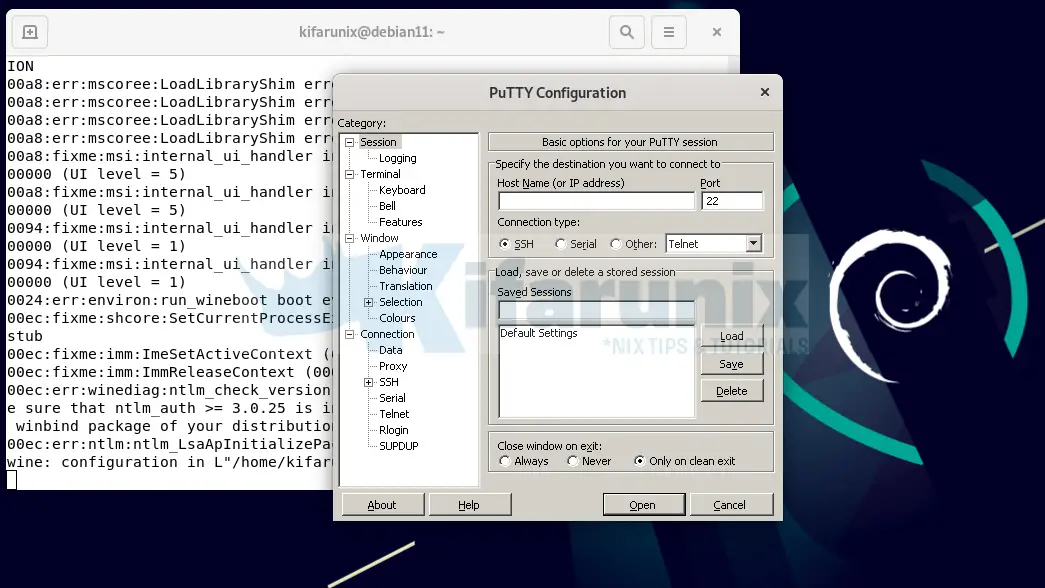Wine 7.x has just been released! Follow this tutorial to learn how to install Wine on Debian 11. Wine 7 is the current stable release as of this writing, hence this guide is about how to install 7.x on Debian 11. Wine (Wine Is Not an Emulator) is a program which allows running Microsoft Windows programs (including DOS, Windows 3.x, Win32, and Win64 executables) on Unix. It consists of a program loader which loads and executes a Microsoft Windows binary, and a library (called Winelib) that implements Windows API calls using their Unix, X11 or Mac equivalents. The library may also be used for porting Windows code into native Unix executables.
Table of Contents
Install Wine on Debian 11
Install Official Wine Repository
Wine is provided by the default Debian main repos. However, Wine 5.0 is the latest available version;
apt-cache policy winewine:
Installed: (none)
Candidate: 5.0.3-3
Version table:
5.0.3-3 500
500 http://deb.debian.org/debian bullseye/main amd64 Packages
4.0-2 500
500 http://ftp.de.debian.org/debian buster/main amd64 Packages
In order to be able to install Wine 7.x on Debian 11, you need to install the Official Wine repository as shown below;
Install Wine repository signing key.
wget -qO- https://dl.winehq.org/wine-builds/winehq.key | gpg --dearmor > /etc/apt/trusted.gpg.d/wine.gpgInstall the repositories;
echo 'deb http://dl.winehq.org/wine-builds/debian/ bullseye main' > /etc/apt/sources.list.d/wine.listEnable 32-bit System Support on Debian 11
In order to be able to run 32-bit Windows applications, you need to enable 32-bit architecture on 64-bit systems.
dpkg --add-architecture i386Update the package cache;
apt updateTo verify the enablement of the 32-bit architecture support;
dpkg --print-foreign-architecturesi386Install Wine on Debian
You can now install Wine by running the command below;
apt install --install-recommends winehq-stableVerify Wine Installation
Run the command below to check installed WIne version as a way to verify its installation;
wine --versionSample output;
wine-7.0Reboot System
You can now run system reboot to ensure that Wine environment is setup;
systemctl rebootRun Windows Applications on Debian 11 using Wine
You can then run Windows applications on Debian 11 using Wine, for example, to run Putty (as a standard, non-root user);
wine putty.exeIf prompted to install Wine Mono/Gecko, click install and proceed.
You can now use Wine on Debian 11 to run other apps as you so wish.
That brings us to the end of our guide on how to install Wine on Debian Linux.