In this guide, you will learn how to install Redmine on Ubuntu 22.04. Redmine is cross-platform and cross-database, flexible project management tool written on Ruby on Rails Framework.
Table of Contents
Install Redmine on Ubuntu 22.04
Redmine Features
Some of the main features of Redmine are:
- Multiple projects support
- Flexible role based access control
- Flexible issue tracking system
- Gantt chart and calendar
- News, documents & files management
- Feeds & email notifications
- Per project wiki
- Per project forums
- Time tracking
- Custom fields for issues, time-entries, projects and users
- SCM integration (SVN, CVS, Git, Mercurial and Bazaar)
- Issue creation via email
- Multiple LDAP authentication support
- User self-registration support
- Multilanguage support
- Multiple databases support
Read more about Redmine features on the features page.
Run system update
To begin with, ensure that your system packages are up-to-date.
apt updateRedmine is not available on the default Ubuntu 22.04.
Therefore, to install Redmine, you need to build and install it from the source.
Install Required Build Tools and Dependencies
To install Redmine from the source code, you need install the required build tools and dependencies.
apt install build-essential \
ruby-dev \
libxslt1-dev \
libmysql++-dev \
libxml2-dev \
zlib1g-dev \
imagemagick \
libmagickwand-dev \
curl \
gnupg2 \
bison \
libbison-dev \
libgdbm-dev \
libncurses-dev \
libncurses5-dev \
libreadline-dev \
libssl-dev \
libyaml-dev \
libsqlite3-dev \
sqlite3 -y
Install Apache HTTP Server on Ubuntu 22.04
Install Apache web server and Apache modules for the Passenger, lightweight web server for Ruby.
apt install apache2 libapache2-mod-passengerStart and enable Apache to run on system boot.
systemctl enable --now apache2Install Ruby interpreter
Redmine version 5.1 supports upto Ruby 3.2 as of this post update!
Ruby is installed as part of the above package dependencies. To check the current version of installed Ruby;
ruby -v
ruby 3.0.2p107 (2021-07-07 revision 0db68f0233) [x86_64-linux-gnu]This falls within the supported versions.
Create Redmine System User
Create a Redmine system user that can be used to install Redmine Ruby dependencies via bundler command. Set its home directory to /opt/redmine as this is where we will install Redmine app.
useradd -r -m -d /opt/redmine -s /usr/bin/bash redmineAdd Apache web server user to Redmine group.
usermod -aG redmine www-dataInstall MySQL Database on Ubuntu 22.04
Run the command below to install MySQL 8 database server on Ubuntu 22.04
apt install mysql-server
MySQL is started and enabled to run on boot upon installation.
systemctl status mysql● mysql.service - MySQL Community Server
Loaded: loaded (/lib/systemd/system/mysql.service; enabled; vendor preset: enabled)
Active: active (running) since Sun 2024-03-03 11:47:41 UTC; 1min 41s ago
Process: 12582 ExecStartPre=/usr/share/mysql/mysql-systemd-start pre (code=exited, status=0/SUCCESS)
Main PID: 12590 (mysqld)
Status: "Server is operational"
Tasks: 37 (limit: 2241)
Memory: 364.0M
CPU: 1.598s
CGroup: /system.slice/mysql.service
└─12590 /usr/sbin/mysqld
Mar 03 11:47:40 osboxes systemd[1]: Starting MySQL Community Server...
Mar 03 11:47:40 osboxes mysqld[12590]: 2024-03-03T11:47:40.726951Z 0 [System] [MY-010116] [Server] /usr/sbin/mysqld (mysqld 8.0.36-0ubuntu0.22.04.1) starting as process 125>
Mar 03 11:47:40 osboxes mysqld[12590]: 2024-03-03T11:47:40.732580Z 1 [System] [MY-013576] [InnoDB] InnoDB initialization has started.
Mar 03 11:47:40 osboxes mysqld[12590]: 2024-03-03T11:47:40.926104Z 1 [System] [MY-013577] [InnoDB] InnoDB initialization has ended.
Mar 03 11:47:41 osboxes mysqld[12590]: 2024-03-03T11:47:41.084287Z 0 [Warning] [MY-010068] [Server] CA certificate ca.pem is self signed.
Mar 03 11:47:41 osboxes mysqld[12590]: 2024-03-03T11:47:41.084318Z 0 [System] [MY-013602] [Server] Channel mysql_main configured to support TLS. Encrypted connections are n>
Mar 03 11:47:41 osboxes mysqld[12590]: 2024-03-03T11:47:41.105453Z 0 [System] [MY-011323] [Server] X Plugin ready for connections. Bind-address: '::' port: 33060, socket: />
Mar 03 11:47:41 osboxes mysqld[12590]: 2024-03-03T11:47:41.105476Z 0 [System] [MY-010931] [Server] /usr/sbin/mysqld: ready for connections. Version: '8.0.36-0ubuntu0.22.04.>
Mar 03 11:47:41 osboxes systemd[1]: Started MySQL Community Server.
If not already started, run the command below to start it;
systemctl enable --now mysql
Run initial MySQL database secure script to remove default databases, test tables, disable remote root login,
mysql_secure_installation
Create Redmine Database and Database User
Once MySQL is installed, login as root user and create Redmine database and database user.
Replace the names of the database and the database user accordingly.
mysql -u root -p
create database redminedb;
create user redmineuser@localhost identified by 'P@ssW0rD';grant all on redminedb.* to redmineuser@localhost;
Reload privilege tables and exit the database.
flush privileges;
quitDownload and Install Redmine
Navigate Redmine releases page and grab Redmine tarball for the current stable release version.
You can simply download and extract the Redmine tarball to the Redmine install directory, /opt/redmine.
VER=5.1.1curl -s https://www.redmine.org/releases/redmine-$VER.tar.gz | \
sudo -u redmine tar xz -C /opt/redmine/ --strip-components=1Configuring Redmine on Ubuntu 22.04
Once you have installed Redmine under the /opt/redmine directory, you can now proceed to configure it.
Create Redmin Configuration Files
Create Redmine configuration file by renaming the sample configuration files as shown below;
su - redminecp /opt/redmine/config/configuration.yml{.example,}cp /opt/redmine/public/dispatch.fcgi{.example,}cp /opt/redmine/config/database.yml{.example,}Configure Redmine Database Settings
Open the created Redmine database configuration setting and set the Redmine database connection details for MySQL.
vim /opt/redmine/config/database.yml...
production:
adapter: mysql2
database: redminedb
host: localhost
username: redmineuser
password: "P@ssW0rD"
# Use "utf8" instead of "utfmb4" for MySQL prior to 5.7.7
encoding: utf8mb4
...
Save and exit the file.
Install Redmine Ruby Dependencies
Logout as redmine user by running the exit.
exitAs privileged user, navigate to Redmine install directory and install the Ruby dependencies.
cd /opt/redmineInstall Bundler for managing gem dependencies.
sudo gem install bundlerInstall the Base64 module.
sudo gem install base64Next, install the required gems dependencies as redmine user.
su - redminebundle config set --local path 'vendor/bundle'bundle installAlso update the gems;
bundle updateInstall updated io-wait and strscan gems;
gem install io-wait strscan webrick --user-installGenerate Secret Session Token
To prevent tempering of the cookies that stores session data, you need to generate a random secret key that Rails uses to encode them.
bundle exec rake generate_secret_tokenCreate Database Schema Objects
Create Rails database structure by running the command below;
Ensure you set the correct database credentials above,
RAILS_ENV=production bundle exec rake db:migrateOnce the database migration is done, insert default configuration data into the database by executing;
RAILS_ENV=production REDMINE_LANG=en bundle exec rake redmine:load_default_dataYou can safely ignore the Ruby warnings.
Configure FileSystem Permissions
Ensure that the following directories are available on Redmine directory, /opt/redmine.
- tmp and tmp/pdf
- public and public/plugin_assets
- log
- files
If they do not exist, simply create them and ensure that they are owned by the user used to run Redmine.
for i in tmp tmp/pdf public/plugin_assets; do [ -d $i ] || mkdir -p $i; donechown -R redmine:redmine files log tmp public/plugin_assetschmod -R 755 /opt/redmineTesting Redmine Installation
The setup of Redmine on Ubuntu 22.04 is now done.
Redmine listens on TCP port 3000 by default. Hence, before running the tests, open port 3000/tcp on firewall if it is running.
redmine@ubuntu22:~$ exitsudo ufw allow 3000/tcpYou can now test Redmine using WEBrick by executing the command below;
su - redmineAdd webrick to Gemfile;
echo 'gem "webrick"' >> GemfileInstall webrick gem and test the installation;
bundle installbundle exec rails server -u webrick -e productionSample output;
=> Booting WEBrick
=> Rails 6.1.7.6 application starting in production http://0.0.0.0:3000
=> Run `bin/rails server --help` for more startup options
[2024-03-03 11:59:32] INFO WEBrick 1.8.1
[2024-03-03 11:59:32] INFO ruby 3.0.2 (2021-07-07) [x86_64-linux-gnu]
[2024-03-03 11:59:32] INFO WEBrick::HTTPServer#start: pid=14164 port=3000
Navigate to the browser and enter the address, http://server-IP-or-Hostname:3000. Replace the server-IP-or-Hostname accordingly.
If all is well, you should land on Redmine web user interface.

Configure Apache for Redmine on Ubuntu 22.04
Now that you have confirmed that Redmine is working as expected, proceed to configure Apache to server Redmine.
Press CTRL+C to stop Redmine in foreground and exit redmine user account.
exitnext, create Redmine Apache VirtualHost configuration file.
cat > /etc/apache2/sites-available/redmine.conf << 'EOL'
Listen 3000
<VirtualHost *:3000>
ServerName redmine.kifarunix-demo.com
RailsEnv production
DocumentRoot /opt/redmine/public
<Directory "/opt/redmine/public">
Allow from all
Require all granted
</Directory>
ErrorLog ${APACHE_LOG_DIR}/redmine_error.log
CustomLog ${APACHE_LOG_DIR}/redmine_access.log combined
</VirtualHost>
EOL
Ensure the value of the ServerName, the domain, is resolvable! You can use hosts file to define the IP address if you dont have a DNS server.
Disable the default site configuration.
a2dissite 000-default.confCheck Apache configuration for errors.
apachectl configtest
Syntax OKEnsure that Passenger module is loaded;
apache2ctl -M | grep -i passengerpassenger_module (shared)If not enabled, run the command below to enable it.
a2enmod passengerEnable Redmine site.
sudo a2ensite redmineReload Apache
sudo systemctl restart apache2Check to ensure that Redmine is now listening on port 3000.
sudo lsof -i :3000COMMAND PID USER FD TYPE DEVICE SIZE/OFF NODE NAME apache2 7630 root 6u IPv6 48985 0t0 TCP *:3000 (LISTEN) apache2 7645 www-data 6u IPv6 48985 0t0 TCP *:3000 (LISTEN) apache2 7646 www-data 6u IPv6 48985 0t0 TCP *:3000 (LISTEN)
Access Redmine on Browser
Next, you can now access and sign in to Redmine on browser using the address http://server-IP-or-domain-address:3000.
Click Sign in at the top right corner.
Default credentials: admin:admin.
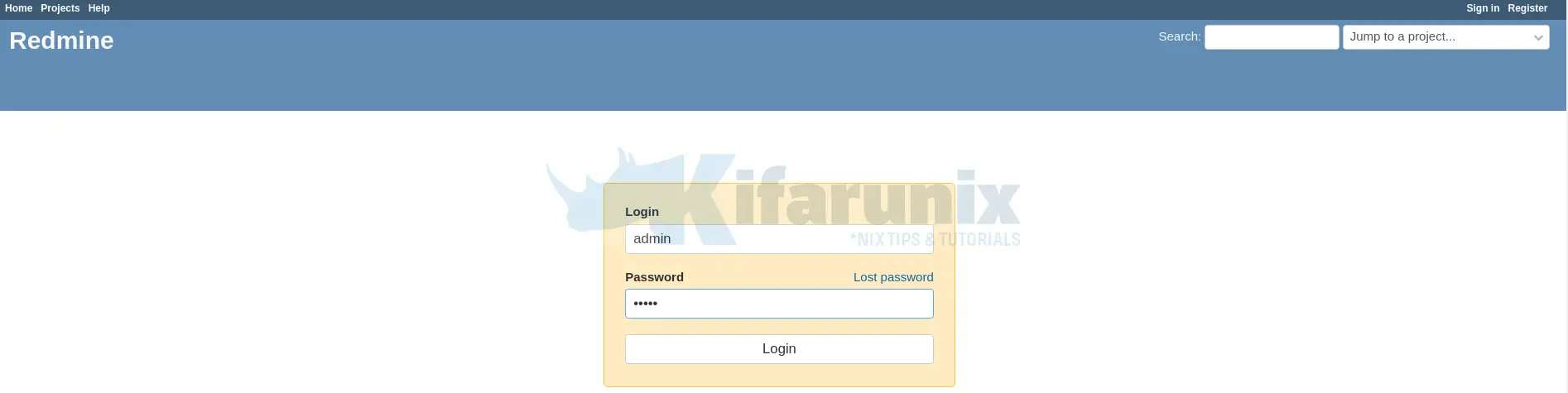
When prompted, reset your admin password.
Setup your Redmine profile;
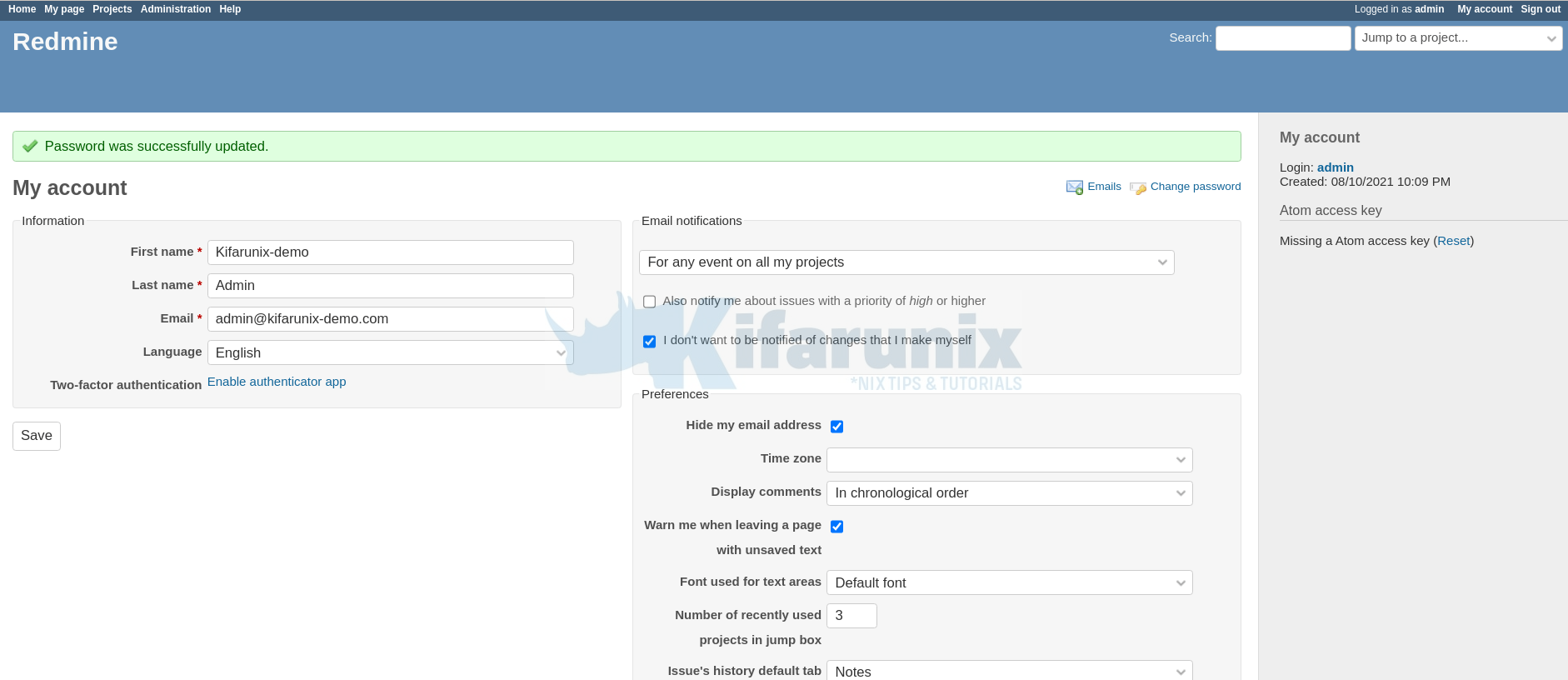
Create Projects
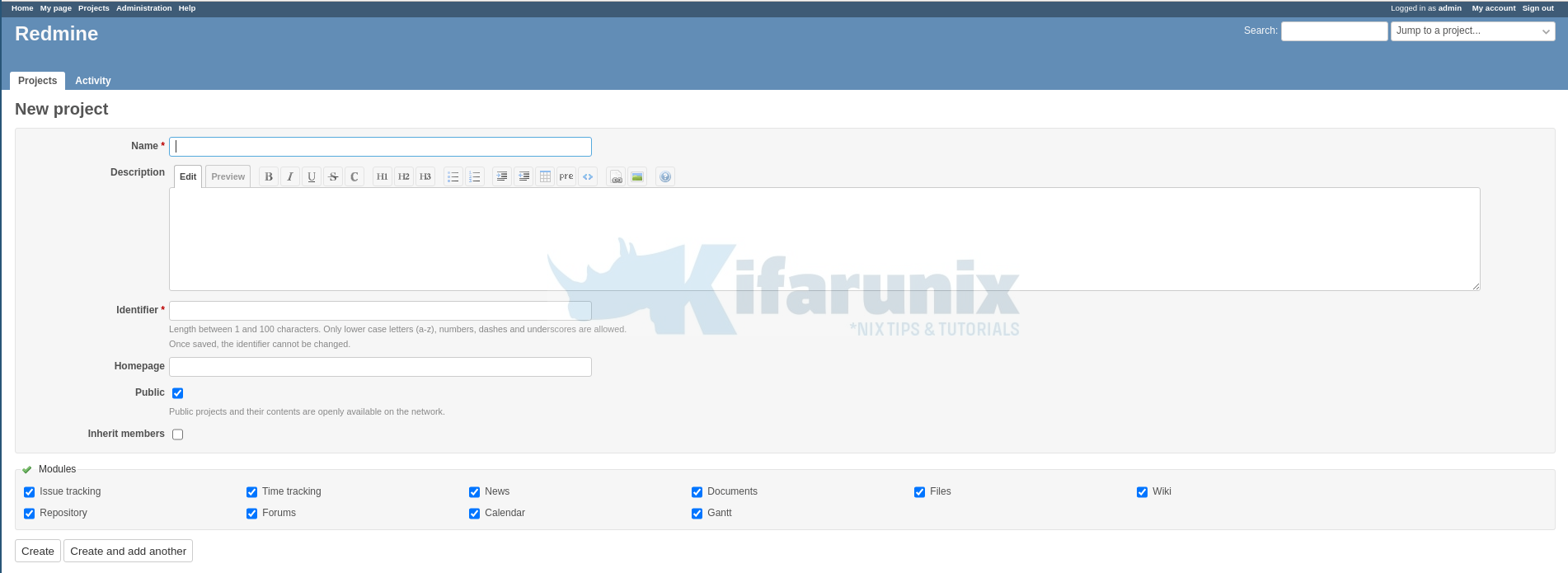
That concludes our guide on how to install Redmine on Ubuntu. You can now explore this awesome tool.
Read more on how to use Redmine User Guide.


Hello:
I am so lucky to see your post.
You are posting in 2022.
Today, I installed according to your article.
It is impossible to succeed.
I guess it should be caused by dependent components.
I wonder if you have time to try again and correct this post?
Thank you very much!
Hey. At what section you encountered an error/issue?
Anyways, please check again. few things updated
Excelent
Its really helpful , Thank you
Enjoy!
Hi kifarunix
we have done the installation using the above steps…
Kindly let me know how to configure SSL
Hello Sai,
it is as simple as just setting up your Redmine Apache site configuration with SSL/TLS.
can you just give me a few steps to where and how to install SSL
I really like your instructions for installing Redmine. This instruction worked great until I had to install Ubuntu 22.04 and Redmine from scratch. I assume that in the new installation Bundler uses updated gems, which leads to the inability to display the Redmine page. Moreover, Wibrik and PUMA successfully display the site. Most likely the problem is with mod_passenger (((I would be very grateful if you corrected the algorithm so that it would work again.
Thank you for catching that, Evgen. We just changed the database from MariaDB to MySQL 8.x. All good now.
Here in 2024 this step by step worked perfectly.
Perfect. good to hear!
Hi,
Thank you for your tutorial, I managed to install redmine, however when I restart the rails server, I can no longer connect to the redmine interface, neither with the admin account, nor with the accounts that I created previously , do you have any idea where the problem could come from?
THANKS