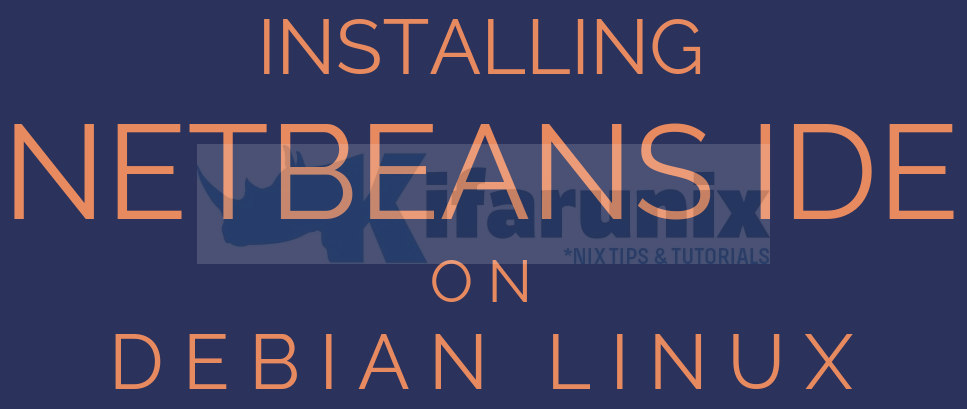
In this tutorial, we will cover how to install NetBeans IDE on Debian 10. NetBeans IDE is a free and open source extensible Java IDE (Integrated Development Environment) that enable software developers to quickly and easily develop Java desktop, Java EE, and web applications, as well as HTML5 applications with HTML, JavaScript, and CSS. The IDE also provides a great set of tools for PHP, Ruby and C/C++ developers.
Installing NetBeans IDE on Debian 10
Step through this guide to learn how to install NetBeans IDE.
Prerequisites
Install Java Development Kit on Debian 10
In order to run NetBeans IDE, you need to have installed Java Development Kit version 8 or above. In this guide, we use Java 11, which is the default available version on Debian 10 main repos.
apt updateapt install default-jdkTo verify the version of the installed Java development kit, run the command below;
java -versionopenjdk version "11.0.9.1" 2020-11-04
OpenJDK Runtime Environment (build 11.0.9.1+1-post-Debian-1deb10u2)
OpenJDK 64-Bit Server VM (build 11.0.9.1+1-post-Debian-1deb10u2, mixed mode, sharing)Installing NetBeans IDE on Debian
There are different methods in which you can install NetBeans IDE on Debian. These include;
Install NetBeans using NetBeans installer script
NetBeans provides a script that makes it installation easier. Navigate to Apache NetBeans downloads page and grab the installer script for Linux. You can simply run the command below to download it (for version 12.2).
apt install wgetwget https://downloads.apache.org/netbeans/netbeans/12.2/Apache-NetBeans-12.2-bin-linux-x64.shOnce download, execute it as follows;
sudo sh Apache-NetBeans-12.2-bin-linux-x64.sh The script will launch the NetBeans installation wizard. Note that you need to be non-root user with sudo to run the script, otherwise you may get such an error;
No X11 DISPLAY variable was set, but this program performed an operation which requires it.
Exception: java.awt.HeadlessException thrown from the UncaughtExceptionHandler in thread "main"If you want, you can customize your installation, otherwise, click Next to proceed.
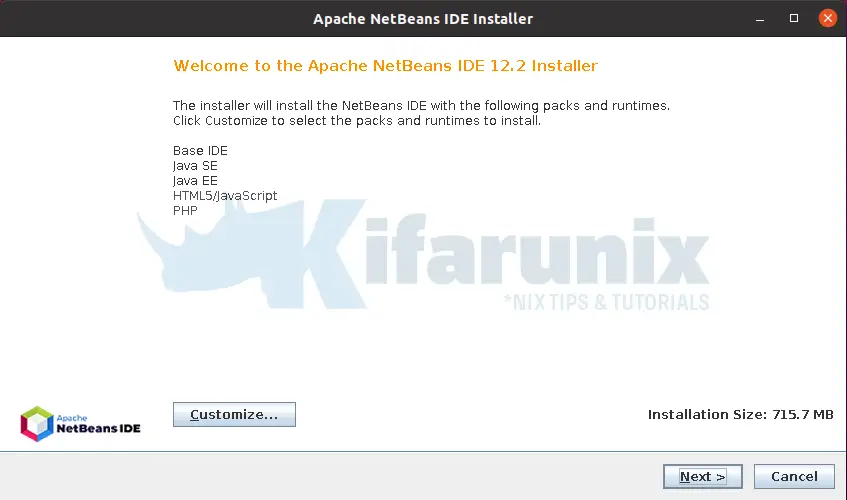
Accept the EULA and proceed.
Choose the installation path for your NetBeans application. Otherwise, click next to accept the default.

Check the installation summary and install NetBeans on Debian 10.
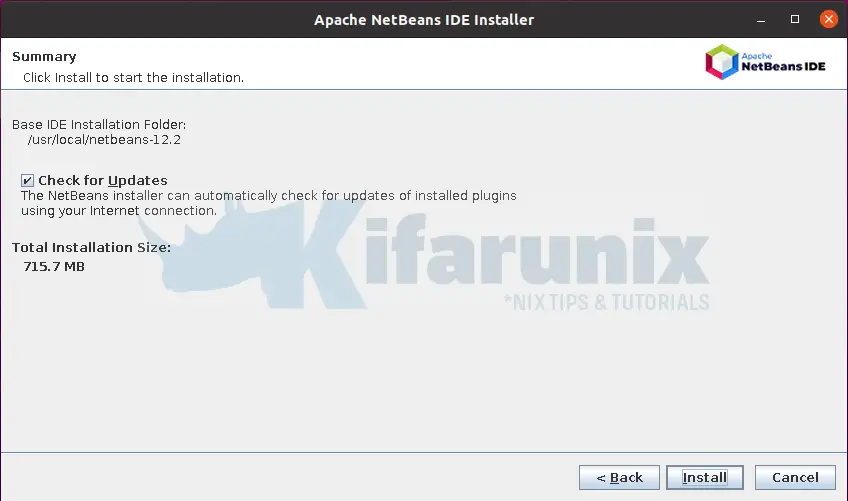
Once the installation is done, click Finish to close the installation wizard.
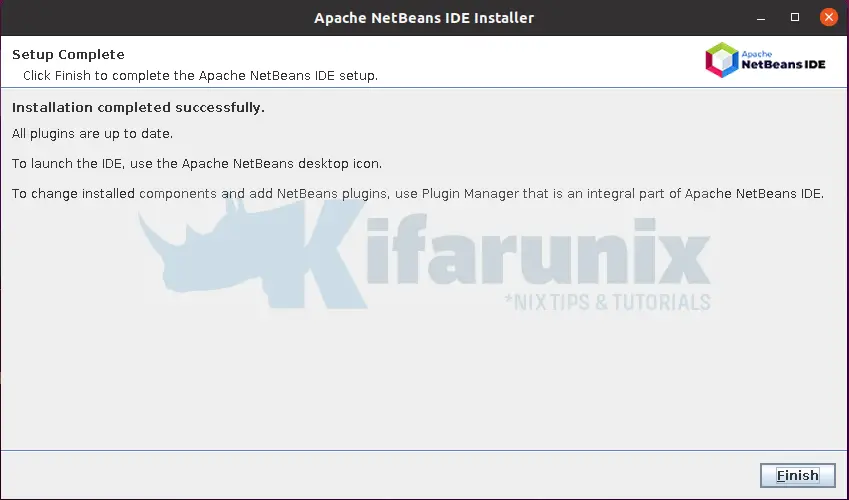
Netbeans should be installed on your Debian 10 system.
If you ever want to remove or uninstall NetBeans IDE on Debian systems installed using this method, navigate to the NetBeans install directory and execute the uninstall script.
cd /usr/local/netbeans-12.2Similarly, run the uninstall script as non root user with sudo provileges;
sudo ./uninstall.shInstall NetBeans from Snap on Debian
If you need to get the latest version of NetBeans installed and running on Debian 10, you can install it from snaps using the snap package manager.
On Debian 10, Snapd is not installed by default, hence run the command below to install it.
sudo apt install snapdOnce that is done, you need to install the core snap in order to get the latest snapd. But before you can install core snap, Log out of your system and re-login or simply reboot;
Once you re-login to your system, then install core snap.
sudo snap install coresnap versionsnap 2.48
snapd 2.48
series 16
debian 10
kernel 4.19.0-13-amd64Check the available version of NetBeans provided by the Snap repos;
snap info netbeansname: netbeans
summary: Apache NetBeans IDE
publisher: Apache NetBeans✓
contact: https://lists.apache.org/[email protected]
license: Apache-2.0
description: |
Apache NetBeans IDE lets you quickly and easily develop Java desktop, Java EE, and web
applications, as well as HTML5 applications with HTML, JavaScript, and CSS. The IDE also provides
a great set of tools for PHP and C/C++ developers.
It is free and open source and has a large community of users and developers
around the world.
It requires Java 8 or later Java Development Kit installed.
Disclaimer:
This is a convenience binary of Apache NetBeans IDE, this is not an official release.
snap-id: JyXqEgtoFceo2Ppmyr1XrbqOoRIkNRrS
channels:
stable: 12.2 2020-12-07 (41) 485MB classic
candidate: ↑
beta: ↑
edge: 12.2 2020-11-23 (41) 485MB classic
12.0/stable: 12.0 2020-06-12 (30) 462MB classic
12.0/candidate: ↑
12.0/beta: ↑
12.0/edge: ↑
11.0/stable: 11.0 2019-09-04 (6) 399MB classic
11.0/candidate: ↑
11.0/beta: ↑
11.0/edge: ↑Well, as you can see, it got the latest version of NetBeans which you can then install using snap package manager;
sudo snap install netbeans --classicIf for some reason you need to uninstall NetBeans installed from Snap, simply run the command below;
sudo snap remove netbeansRunning NetBeans on Debian 10
In all the methods, once the installation is done, NetBeans should now be available among your system applications.
You can just launch and start using it.
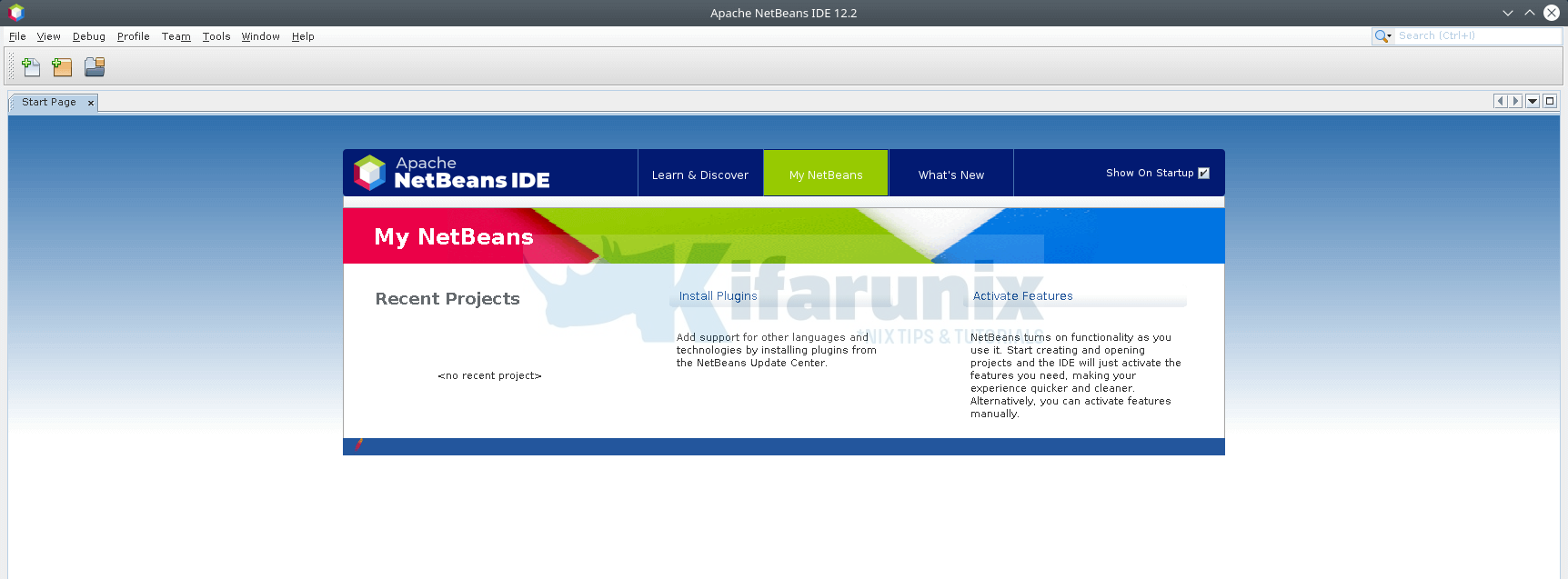
Other Tutorials
Install Mantis Bug Tracker on Debian 10
Install Mantis Bug Tracker on Debian 10

