In this guide, we are going to learn how to install Microsoft Teams on Rocky Linux 8. Microsoft Teams is chat-centered workspace in Office 365. It instantly enables you to access all your team’s content from a single place where messages, files, people and tools live together.
Some of the features provided by the Microsoft Teams app include;
- Work with your team’s documents on the go
- Move seamlessly across different team projects and topics
- Mention individual team members or your entire team to get attention.
- Chat privately one-on-one or have instant group conversations
- See real-time chat history on your favorite device and continue conversations started elsewhere
- Chat with your entire team in dedicated channels
- Quickly search through your chats and team conversations
- Find a contact through name or email address search
- Include content and capabilities you need every day
- Customize alerts to get notified when you get mentioned or get a message
- Save important conversations to quickly access them later
- Get the enterprise-level security and compliance you expect from Office 365
- Enhanced security with multi-factor authentication
As of this writing, Microsoft Teams App for Linux is available as a preview version.
Installing Microsoft Teams on Rocky Linux 8
The use of Microsoft Teams App requires appropriate commercial Office 365 subscription. Ensure that you have the necessary license to use Teams app seamlessly.
There are two ways in which you can install Microsoft Teams;
Install Microsoft Teams via RPM
Download Teams Linux Binary Installer
Navigate to teams app downloads page and grab the Debian binary installer. You can simply obtain the URL and pull the binary using wget;
wget https://packages.microsoft.com/yumrepos/ms-teams/teams-1.4.00.13653-1.x86_64.rpmInstall Microsoft Teams Using RPM
Once the download is complete, install Teams using APT package manager. This ensures that any would dependencies are sorted automatically;
sudo dnf localinstall teams-1.4.00.13653-1.x86_64.rpmYou can even install directly using the url without downloading the file;
dnf install https://packages.microsoft.com/yumrepos/ms-teams/teams-1.4.00.13653-1.x86_64.rpmInstall Microsoft Teams via Microsoft Repository
It is also possible to install Microsoft Teams App from Microsoft repos.
Thus create the repository as follows and install Teams App.
Install repository signing Key;
sudo rpm --import https://packages.microsoft.com/keys/microsoft.ascCreate the Teams YUM repository;
cat > /etc/yum.repos.d/teams.repo << EOL
[teams]
name=teams
baseurl=https://packages.microsoft.com/yumrepos/ms-teams
enabled=1
gpgcheck=1
gpgkey=https://packages.microsoft.com/keys/microsoft.asc
EOLInstall Microsoft Teams;
dnf install teamsUsing Microsoft Teams App on Rocky Linux 8
Once the App is installed, you can either launch Teams App from activities or from terminal by simply typing teams.
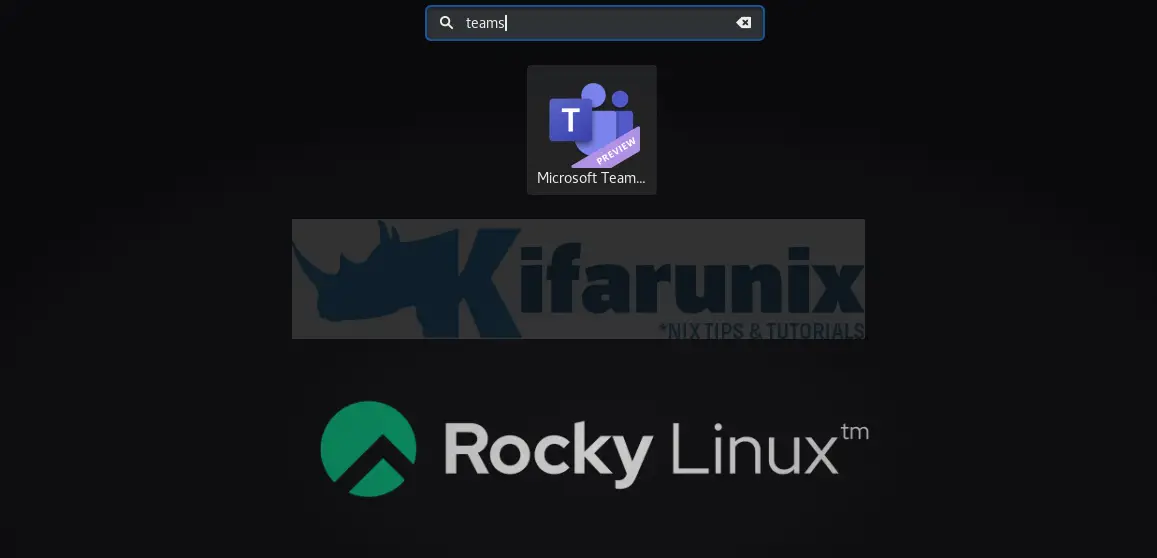
Launch teams and sign in with your cooperate mail account to be able to create teams, schedule meetings, chat make team calls etc.
Other Tutorials
Install Microsoft Teams Client on Ubuntu 20.04/18.04

