In this guide, we are going to learn how to install KDE Plasma on Debian 10/9/Ubuntu 18.04.
Install KDE Plasma on Debian 10/9/Ubuntu 18.04
Install KDE Plasma using Tasksel on Debian 10/9
Tasksel is a Debian/Ubuntu tool that installs multiple related packages as a co-ordinated “task” onto your system. It is installed by default on the server editions. You also require aptitude command to run the installation. If neither of these packages are installed by default, then execute the command below to install them.
apt install aptitude taskselNext, you can install KDE Plasma Desktop by running the command below;
aptitude install ~t^desktop$ ~t^kde-desktop$You can as well run the GUI installation by running tasksel with no option.
taskselOn Debian 10/9, select the Debian Desktop Environment and KDE [Plasma] as shown below.
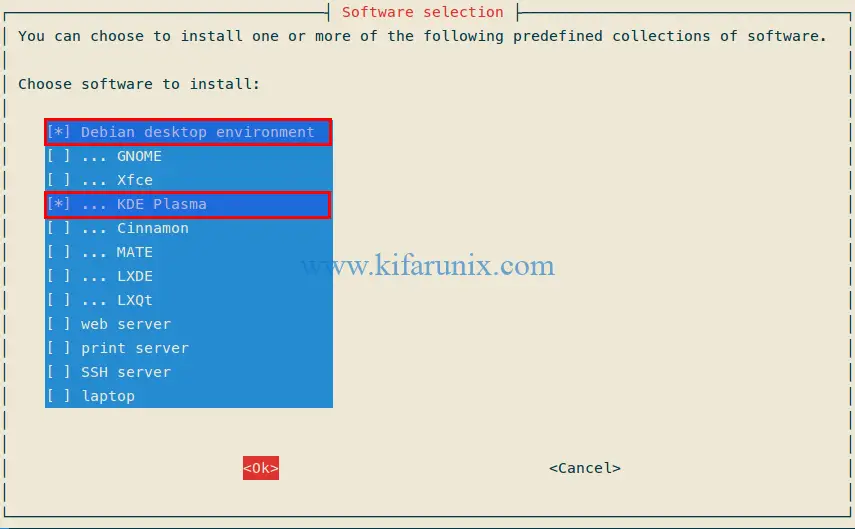
Once the installation is done, reboot your system. When the system reboots, select Plasma as the Desktop session.
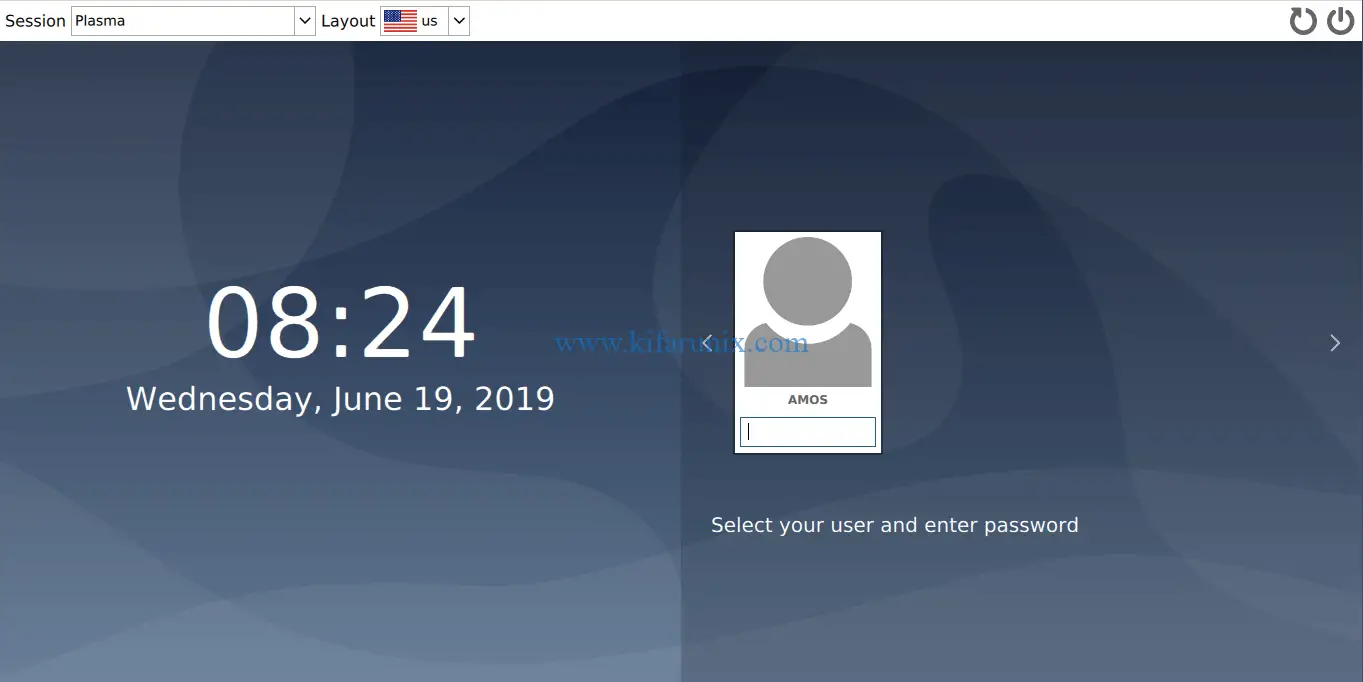
Next, login with your user password and you should land on KDE Plasma Desktop.
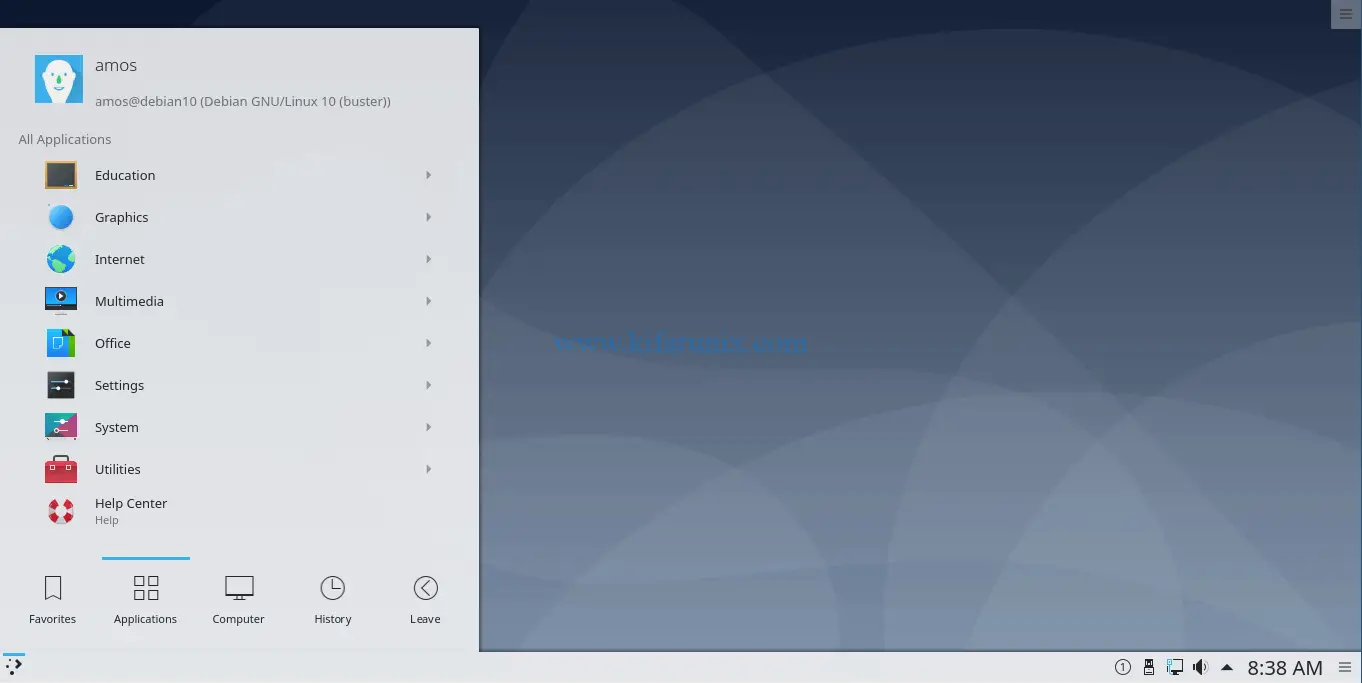
Install KDE Plasma using Tasksel on Ubuntu 18.04
You can install KDE Plasma desktop environment with tasksel from the terminal by running the command below;
tasksel install kubuntu-desktopTo run GUI installation, launch tasksel without any option
tasksel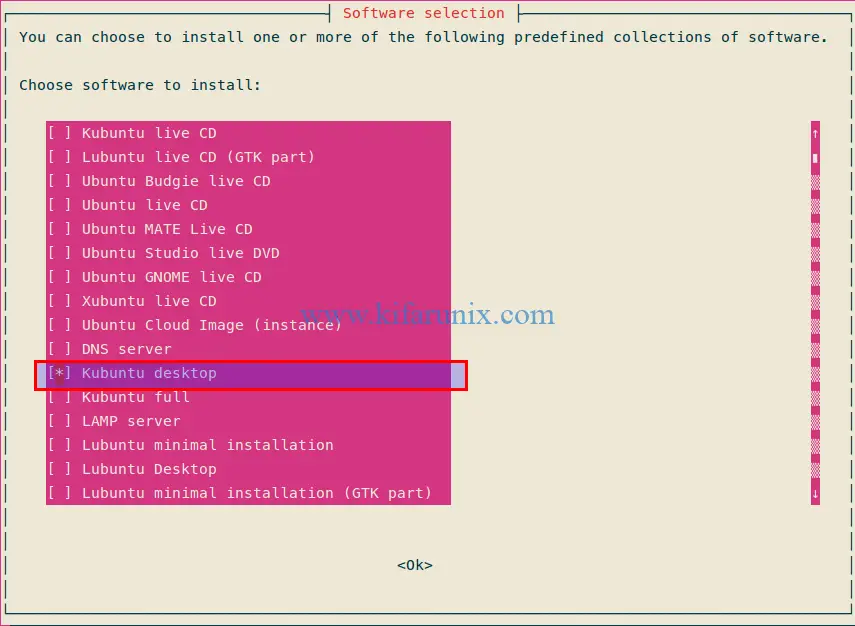
Similarly, reboot your system after installation completes. When it boots, (if KDE is the only Desktop environment installed), you will be taken to KDE Plasma screen.
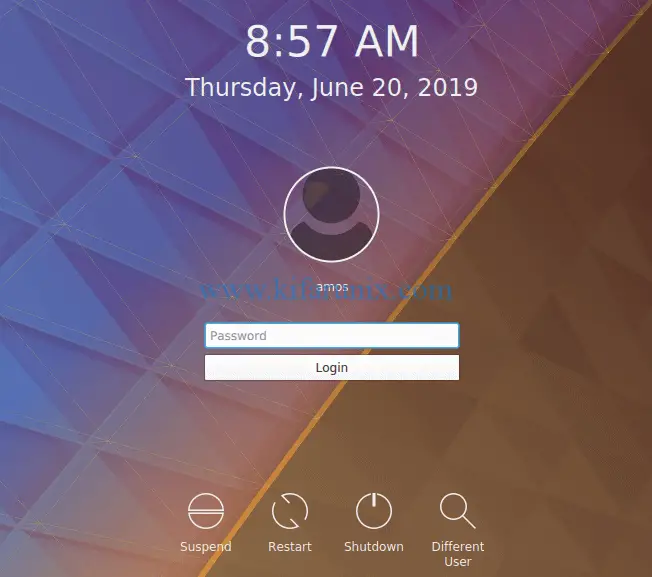
When you login, you will land on KDE plasma desktop.
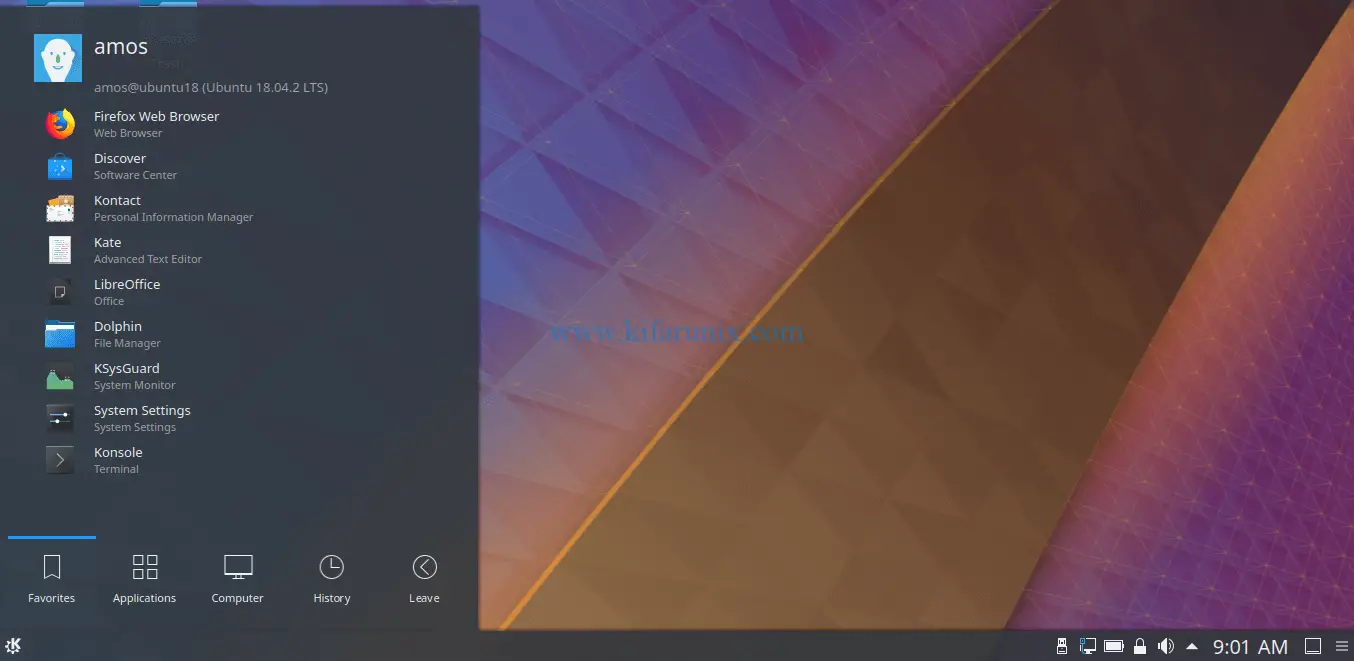
You can as well install KDE Plasma Desktop from Kubuntu PPA repos on Ubuntu 18.04. As such, you need to add Kubuntu PPA repos to your Ubuntu 18.04 system as shown below;
apt install software-properties-common
sudo add-apt-repository ppa:kubuntu-ppa/backports
apt update
apt install kubuntu-desktopAs of this writing, KDE Plasma Desktop 5.16 is the latest release. This release is however available for (K)Ubuntu 19.04. Hence, if you need to test it, just spin Ubuntu 19.04 or simply run dist-upgrade on Ubuntu 18.04 and run the installation.

