Follow through this guide to learn how to install Genymotion Android emulator on Ubuntu 20.04. Genymotion, is an android emulator that provides a virtual Android environment that enables you test various android applications over various virtual devices for purposes of testing or application development.
Installing Genymotion Android Emulator on Ubuntu 20.04
Prerequisites
Before you can proceed to install Genymotion Android Emulator, there are a few requirements that must be met:
Create Genymotion Desktop Account
- For you to use Genymotion desktop, you need to create an account on Genymotion Android Emulator Account creation page.
- Once you have created an account, an activation link will be sent to your Email inbox.
- Follow the activation link to activate and sign in to your account.
Software and Hardware Requirements
Follow the links below to check Genymotion software and hardware requirements;
Install VirtualBox on Ubuntu 20.04
For Genymotion Desktop to virtualize android operating systems, you need to have Oracle VirtualBox installed. Follow the link below to install VirtualBox on Ubuntu 20.04.
Install Latest VirtualBox on Ubuntu 20.04
Install Genymotion Android Emulator
Once the prerequisites above are met, proceed to install Genymotion on Ubuntu 20.04.
Download Genymotion Linux Installer
Navigate to Genymotion downloads page and grab the Linux installer and save it to a specific directory.
You can simply grab the link and pull it using wget or curl.
wget https://dl.genymotion.com/releases/genymotion-3.1.2/genymotion-3.1.2-linux_x64.binInstalling Genymotion Android Emulator
Next, make the binary installer executable and run it to install Genymotion on Ubuntu 20.04;
chmod +x genymotion-3.1.2-linux_x64.binThe installer when run, will prompt you for the installation path. Enter y and press ENTER to accept the default.
Installing for all users.
Installing to folder [/opt/genymobile/genymotion]. Are you sure [y/n] ? y
- Trying to find VirtualBox toolset .................... OK (Valid version of VirtualBox found: 6.1.18r142142)
- Extracting files ..................................... OK (Extract into: [/opt/genymobile/genymotion])
- Installing launcher icon ............................. OK
Installation done successfully.
You can now use these tools from [/opt/genymobile/genymotion]:
- genymotion
- genymotion-shell
- gmtoolRunning Genymotion on Ubuntu 20.04
The installation of Genymotion is as easy as running the installer above.
You can now launch it from the applications menu.
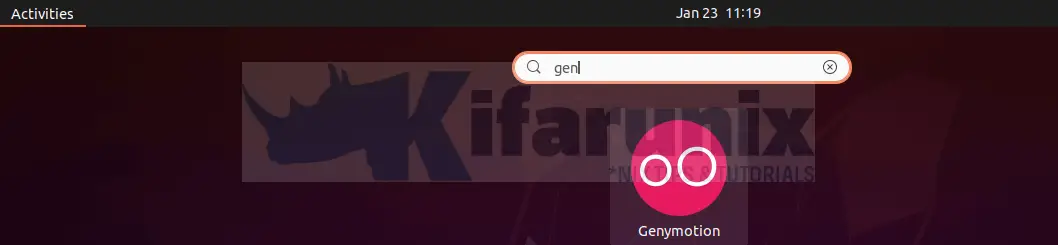
Once launched, you are welcomed by the login page. Enter your Genymotion account login details and click NEXT to proceed.
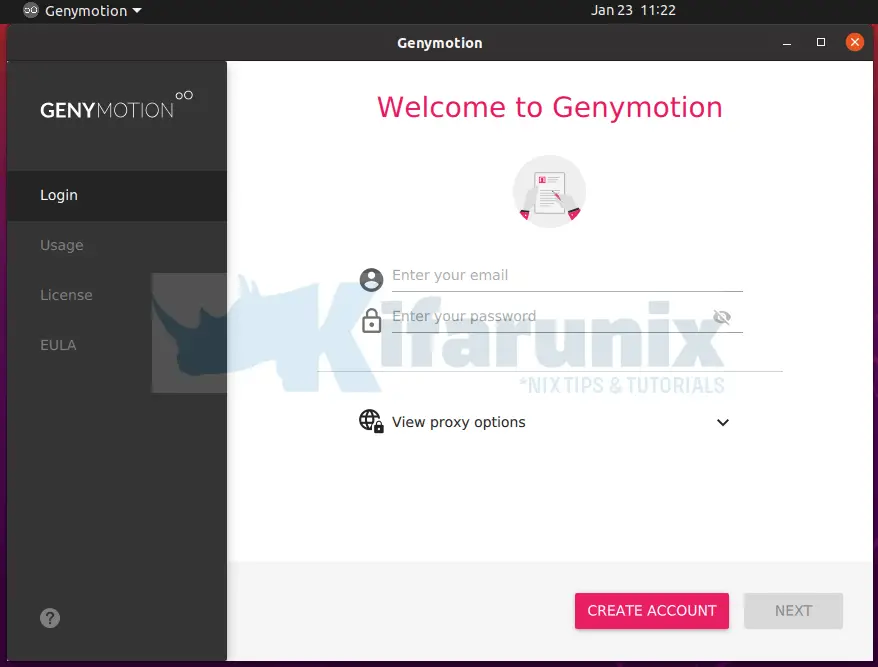
When prompted for the license information, select Personal Use.
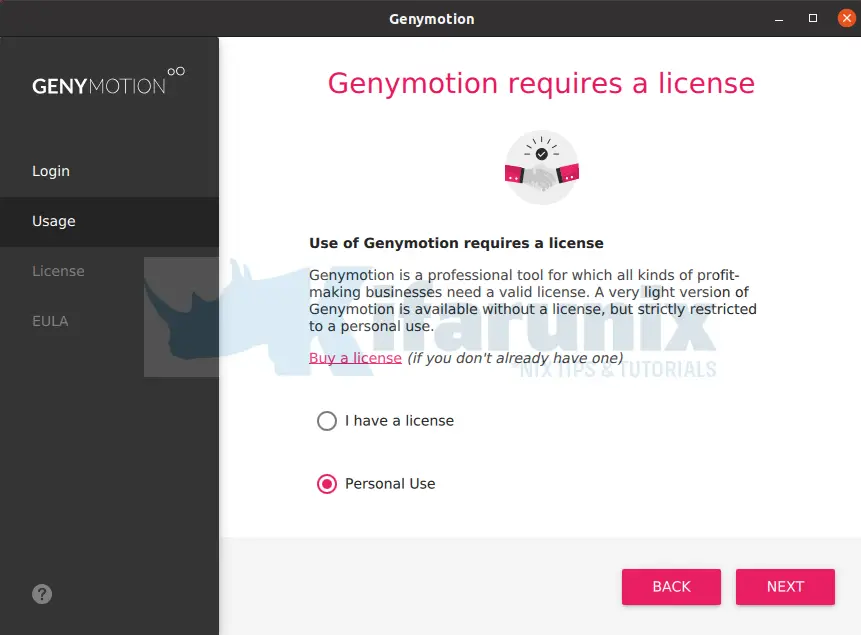
Click NEXT and accept the EULA and proceed to Genymotion dashboard.
Creating Virtualize Android Devices
You can now click the plus sign icon to add your preferred android device to Genymotion.
Enter the name of the Android model on the search bar, for example, Huawei;
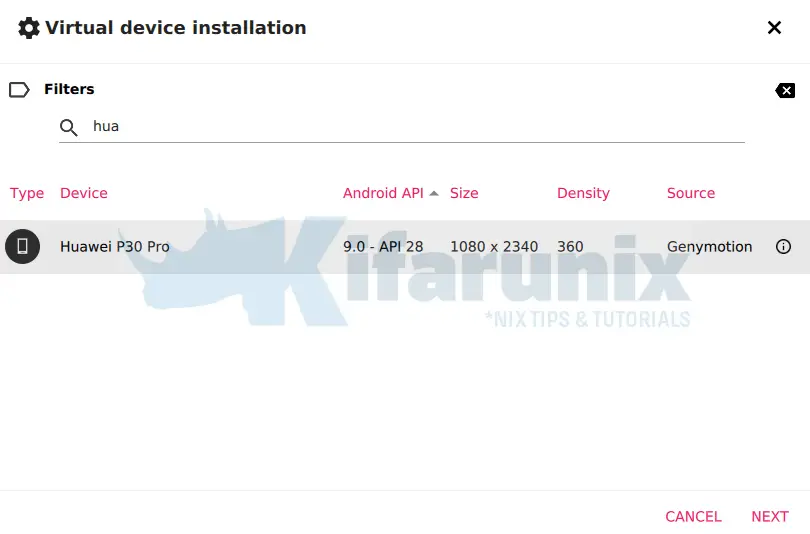
Select the available device and click NEXT to install it.
Next;
- Set the name of the device
- Choose the display
- Choose Android version
- Number of processors
- Memory size
- Other system options
- Network mode
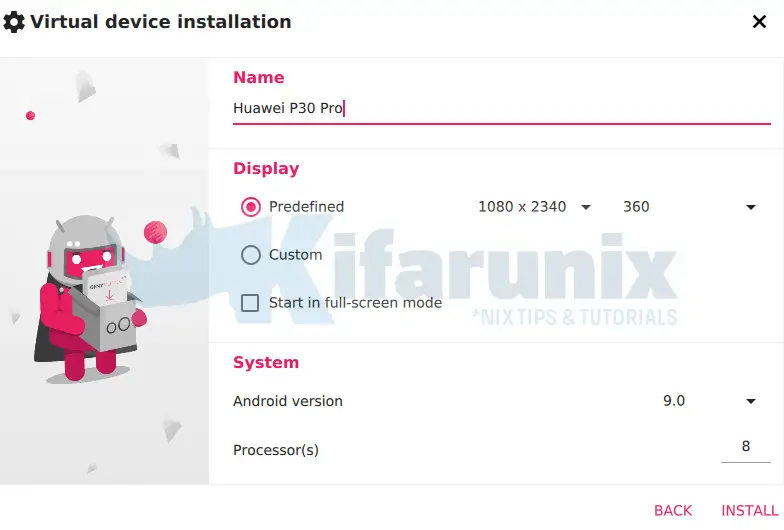
Click INSTALL to install the device. The download and installation then begins.
Once done, you are prompted to boot your device. And there you go.
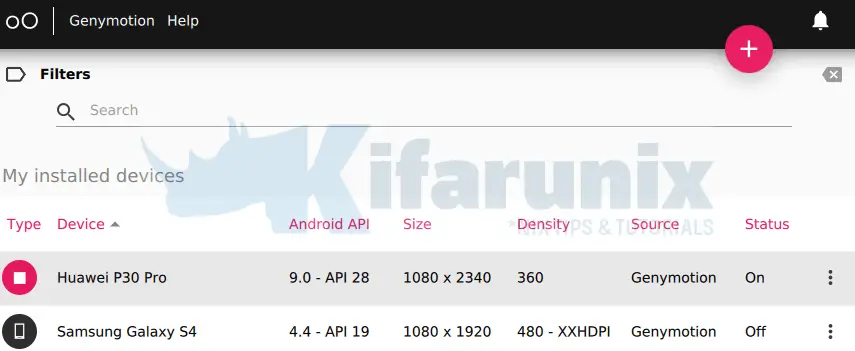
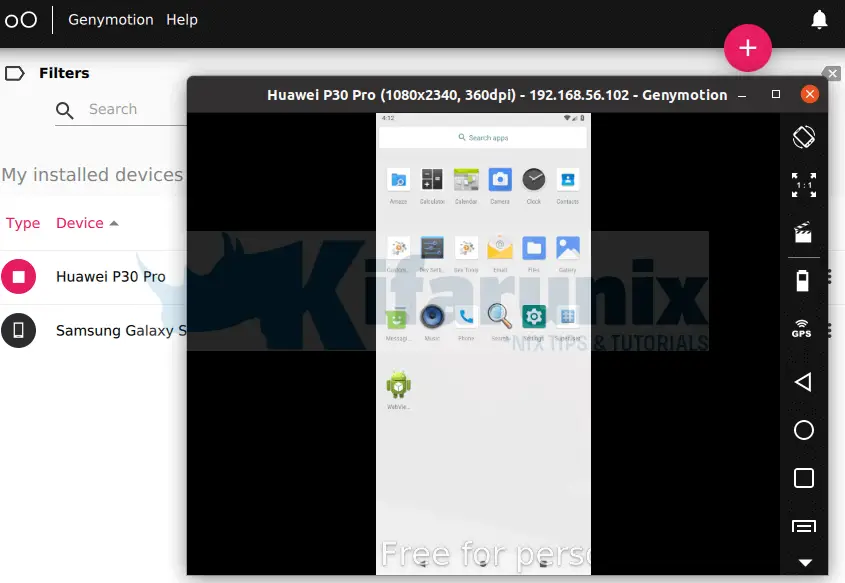
And that is how easy it is to install Genymotion Android Emulator.
Reference
Other Tutorials
Install OpenNMS Network Monitoring tool on Ubuntu 20.04
Install SpiderFoot on Ubuntu 20.04


I just installed Genymotion on Ubuntu 20.04 and it works great!