In our today’s guide, we are going to learn how to install Foxit PDF reader on Ubuntu 20.04. Foxit PDF reader is available in both Free and Enterprise editions. Some of the features provided by Foxit PDF reader include but not limited to;
- Intuitive User Interface
- Customize Toolbar
- Touch Screen Support
- PDF Portfolios
- Form Filling
- Form Data Import/Export
- Participate in Shared Review
- Comments Tools
- Manage Comments
- Insert Images, Videos, and Files
- SharePoint Integration
- Share PDFs
- OneDrive, Google Drive, and Dropbox Integration
Read more Foxit reader features page.
Installing Foxit PDF Reader on Ubuntu 20.04
Download Foxit Linux Installer
Navigate to Foxit reader page and grab the installer for Linux architecture. You can simply download the installer by running the commands below as per your system architecture;
To check your system architecture, run either of the commands below;
uname -parchBoth commands will get you the same output;
x86_64Once you confirm that, download the appropriate installer.
You can make the downloading simple by obtaining the link of the installer and pull it using wget command. For example to download an installer for a 64 bit system;
wget http://cdn01.foxitsoftware.com/pub/foxit/reader/desktop/linux/2.x/2.4/en_us/FoxitReader.enu.setup.2.4.4.0911.x64.run.tar.gzExtract the Installer
Once the download is complete, you can extract the Foxit Reader installer by running the command below;
tar xzf FoxitReader.enu.setup.2.4.4.0911.x64.run.tar.gzInstalling Foxit PDF Reader
After extraction, you should have an installer in place;
ls -alh-rwxr-xr-x 1 gentoo gentoo 85M Sep 11 2018 'FoxitReader.enu.setup.2.4.4.0911(r057d814).x64.run'
-rw-rw-r-- 1 gentoo gentoo 71M Sep 14 2018 FoxitReader.enu.setup.2.4.4.0911.x64.run.tar.gzExecute the installer to install Foxit Reader on Ubuntu 20.04. Before you can initiate the installation, ensure that the installer is executable, -rwxr-xr-x. You can make the installer executable by running the command below;
chmod 755 'FoxitReader.enu.setup.2.4.4.0911(r057d814).x64.run'Once that is done, initialize the installation;
If you are going to install it on your home dirrectory or any directory writeable the user running the installer;
./FoxitReader.enu.setup.*.runOtherwise, if you are going to install it on a directory not writeable by the user;
sudo ./FoxitReader.enu.setup.*.runWhen the installer runs, the installation setup wizard pops up;
Select the installation path. In this demo, we choose the /opt directory.
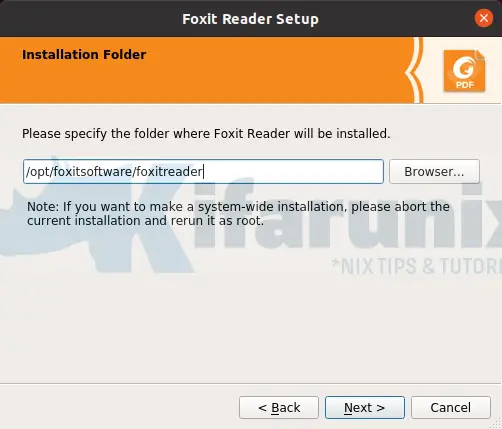
Accept the end user License Agreement to enable you proceed with installation;
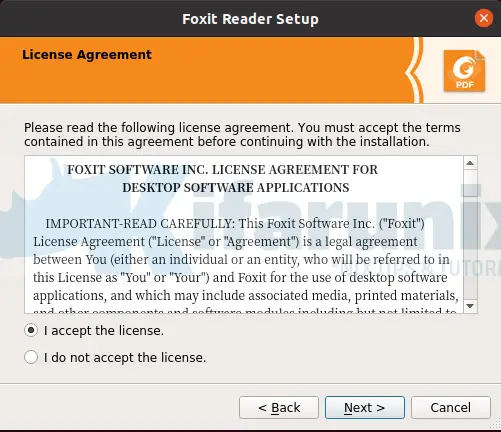
Click Next to run the installation.
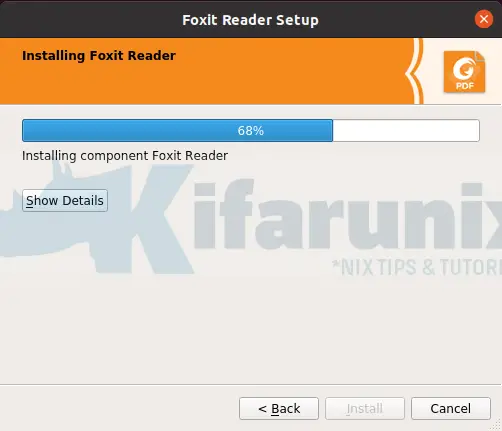
Once done, click Finish to close the installation wizard.
Launching Foxit Reader
You can now launch Foxit reader from activities.
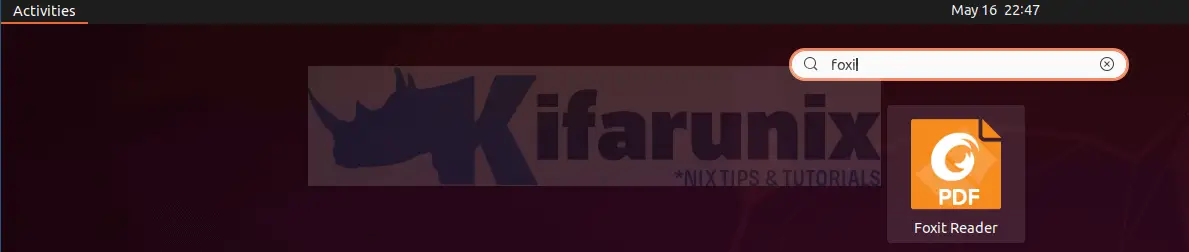
You can choose to make it your default PDF reader when prompted.
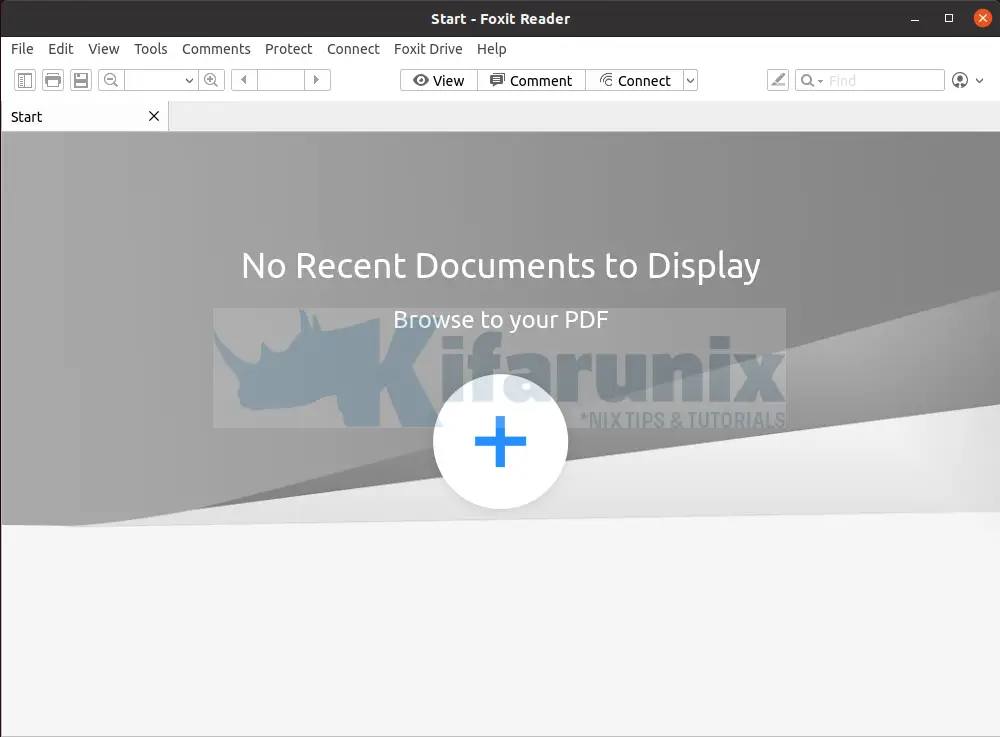
You can now start using Foxit PDF reader to manager your PDF files on your Ubuntu 20.04.
Uninstall Foxit PDF Reader Ubuntu
Do you want to uninstall Foxit PDF reader? Simply run the Uninstall.desktop script. The script is located in the installation folder your set while installing it. For example, in our setup, you would simply run the command;
/opt/foxitsoftware/foxitreader/Uninstall.desktopOther related Tutorials
Install and Setup phpLDAPadmin on Ubuntu 20.04
Install AnyDesk on Ubuntu 20.04


I got the installer extracted, and ‘ls -alh’ shows that its executable, but both ‘./FoxitReader.enu.setup.*.run’ and ‘sudo ./FoxitReader.enu.setup.*.run’ give the same error. QXcbConnection: Could not connect to display
Aborted (core dumped)
I’m guessing my computer won’t let Ubuntu open the installation wizard. I’m running Ubuntu 20.04 on windows 10. Not sure how to get around this, any help is appreciate. Thanks!
It always crash, and even imapirs the behaviour of any browser. Cannot find info or guide to uninstall it.
Hi Valerivs,
We have updated the guide to include how to uninstall foxit reader.
It missed up my screen after login which turned now to a blue screen and I could not fix it.
Display does not work so I can not run the Uninstall.desktop.
Is there another way to remove it?
Thanks.