How can I install Apache Tomcat 9 on Debian 12? This guide provides step by step tutorial on how you can install Tomcat 9 on Debian 12. Apache Tomcat implements the Java Servlet and the JavaServer Pages (JSP)
specifications from Oracle, and provides a “pure Java” HTTP web server environment for Java code to run.
Table of Contents
Installing Tomcat 9 on Debian 12
Apache Tomcat 10 is the current default version of Apache Tomcat that is available on Debian 12. If are you running some Java based app on Debian 12 that requires Apache Tomcat9, then this is the tutorial.
Install the Necessary Package Dependencies
Tomcat9 requires a Java Development Kit. You can install JDK 11 or later version. We will use OpenJDK 17, which is the default version provided by Debian 12 repos, in this guide. Hence, execute the command below to install OpenJDK 17 on Debian 12;
sudo apt updatesudo apt install openjdk-17-jdkOr just install the default version from the repos;
apt install default-jdkConfirm the version.
java -versionopenjdk version "17.0.8" 2023-07-18
OpenJDK Runtime Environment (build 17.0.8+7-Debian-1deb12u1)
OpenJDK 64-Bit Server VM (build 17.0.8+7-Debian-1deb12u1, mixed mode, sharing)
Create Tomcat System User
Just like any other web server, Apache Tomcat should not be run with a privileged user. Hence, create a system user for Apache Tomcat as follows (we set the home directory for this user as /opt/tomcat9);
useradd -r -d /opt/tomcat9 -s /bin/false tomcat
Create tomcat user home directory;
mkdir /opt/tomcat9Download Apache Tomcat 9 Archive
Next, navigate to Apache Tomcat 9 downloads page and download Tomcat 9 archive.
The current release version of Apache Tomcat 9 is v9.0.80 as of this writing.
You can replace the value of the VER variable below with the current version of Apache Tomcat 9.
VER=9.0.80wget https://dlcdn.apache.org/tomcat/tomcat-9/v${VER}/bin/apache-tomcat-${VER}.tar.gzInstall Apache Tomcat 9 on Debian 12
Extract the Apache Tomcat 9 binary to /opt/tomcat9 directory.
tar xzf apache-tomcat-${VER}.tar.gz -C /opt/tomcat9 --strip-components=1
Confirm the contents of Apache Tomcat’s home directory;
ls -alh1 /opt/tomcat9/total 156K
drwxr-xr-x 9 root root 4.0K Aug 29 13:19 .
drwxr-xr-x 3 root root 4.0K Aug 29 13:19 ..
drwxr-x--- 2 root root 4.0K Aug 29 13:19 bin
-rw-r----- 1 root root 20K Aug 23 17:59 BUILDING.txt
drwx------ 2 root root 4.0K Aug 23 17:59 conf
-rw-r----- 1 root root 6.1K Aug 23 17:59 CONTRIBUTING.md
drwxr-x--- 2 root root 4.0K Aug 29 13:19 lib
-rw-r----- 1 root root 56K Aug 23 17:59 LICENSE
drwxr-x--- 2 root root 4.0K Aug 23 17:59 logs
-rw-r----- 1 root root 2.3K Aug 23 17:59 NOTICE
-rw-r----- 1 root root 3.4K Aug 23 17:59 README.md
-rw-r----- 1 root root 6.8K Aug 23 17:59 RELEASE-NOTES
-rw-r----- 1 root root 17K Aug 23 17:59 RUNNING.txt
drwxr-x--- 2 root root 4.0K Aug 29 13:19 temp
drwxr-x--- 7 root root 4.0K Aug 23 17:59 webapps
drwxr-x--- 2 root root 4.0K Aug 23 17:59 work
Ensure that tomcat user owns the directories, work, temp, webapps and logs;
chown -R tomcat: /opt/tomcat9/{logs,temp,webapps,work}Next, you need to set the group ownership of the rest of the files/directories within the Tomcat 9 directory to tomcat.
chown -R :tomcat /opt/tomcat9/
Assign tomcat group the read permissions on the Tomcat 9 configuration files directory.
chmod -R g+r /opt/tomcat9/conf
Next, assign the group ownership the execution permissions on the Tomcat 9 configuration files directory.
chmod g+x /opt/tomcat9/conf
Configure Apache Tomcat 9 Environment Variables
Environment variables are used by the Tomcat startup scripts to prepare the command that starts Tomcat.
To begin with, set the CATALINA_HOME environment variable to the above created Tomcat directory where the binary files exist.
echo 'export CATALINA_HOME="/opt/tomcat9"' > /etc/profile.d/tomcat9.sh
Also, you need to set JRE_HOME (JRE) or JAVA_HOME (JDK) environment variable for the Java version you have installed.
You can find the path with update-java-alternatives command.
update-java-alternatives -ljava-1.17.0-openjdk-amd64 1711 /usr/lib/jvm/java-1.17.0-openjdk-amd64Hence,
echo 'export JAVA_HOME="/usr/lib/jvm/java-1.17.0-openjdk-amd64"' >> /etc/profile.d/tomcat9.sh
Reload the environment variables set above.
source /etc/profile.d/tomcat9.sh
Configure Tomcat Web Management Accounts
If you wish to administer Apache Tomcat from web, you can define a user for the web management of Tomcat 9 Admin/Manager User interfaces. This can be done by editing the /opt/tomcat9/conf/tomcat-users.xml file and updating username, password and specific roles between the <tomcat-users> and </tomcat-users> tag.
vim /opt/tomcat9/conf/tomcat-users.xml
<?xml version="1.0" encoding="UTF-8"?>
<!--
Licensed to the Apache Software Foundation (ASF) under one or more
contributor license agreements. See the NOTICE file distributed with
this work for additional information regarding copyright ownership.
The ASF licenses this file to You under the Apache License, Version 2.0
(the "License"); you may not use this file except in compliance with
the License. You may obtain a copy of the License at
http://www.apache.org/licenses/LICENSE-2.0
Unless required by applicable law or agreed to in writing, software
distributed under the License is distributed on an "AS IS" BASIS,
WITHOUT WARRANTIES OR CONDITIONS OF ANY KIND, either express or implied.
See the License for the specific language governing permissions and
limitations under the License.
-->
<tomcat-users xmlns="http://tomcat.apache.org/xml"
xmlns:xsi="http://www.w3.org/2001/XMLSchema-instance"
xsi:schemaLocation="http://tomcat.apache.org/xml tomcat-users.xsd"
version="1.0">
<!--
By default, no user is included in the "manager-gui" role required
to operate the "/manager/html" web application. If you wish to use this app,
you must define such a user - the username and password are arbitrary.
Built-in Tomcat manager roles:
- manager-gui - allows access to the HTML GUI and the status pages
- manager-script - allows access to the HTTP API and the status pages
- manager-jmx - allows access to the JMX proxy and the status pages
- manager-status - allows access to the status pages only
The users below are wrapped in a comment and are therefore ignored. If you
wish to configure one or more of these users for use with the manager web
application, do not forget to remove the <!.. ..> that surrounds them. You
will also need to set the passwords to something appropriate.
-->
<!--
<user username="admin" password="<must-be-changed>" roles="manager-gui"/>
<user username="robot" password="<must-be-changed>" roles="manager-script"/>
-->
<!--
The sample user and role entries below are intended for use with the
examples web application. They are wrapped in a comment and thus are ignored
when reading this file. If you wish to configure these users for use with the
examples web application, do not forget to remove the <!.. ..> that surrounds
them. You will also need to set the passwords to something appropriate.
-->
<!--
<role rolename="tomcat"/>
<role rolename="role1"/>
<user username="tomcat" password="<must-be-changed>" roles="tomcat"/>
<user username="both" password="<must-be-changed>" roles="tomcat,role1"/>
<user username="role1" password="<must-be-changed>" roles="role1"/>
-->
</tomcat-users>
Configure Tomcat Manager and Host Manager apps Remote Access
Configure Tomcat to allow remote connection to Manager and Host Manager apps. Hence, edit the configuration files below for Manager and Host Manager respectively and enter the IP addresses of the remote server you are accessing the Tomcat from. The IPs are separated by a pipe, |.
vim /opt/tomcat9/webapps/manager/META-INF/context.xml
...
<Valve className="org.apache.catalina.valves.RemoteAddrValve"
allow="127\.\d+\.\d+\.\d+|::1|0:0:0:0:0:0:0:1|192.168.43.96" />
...
vim /opt/tomcat9/webapps/host-manager/META-INF/context.xml
...
<Valve className="org.apache.catalina.valves.RemoteAddrValve"
allow="127\.\d+\.\d+\.\d+|::1|0:0:0:0:0:0:0:1|192.168.43.96" />
...
Make the necessary changes, save and exit the file.
Running Tomcat 9
Tomcat can be run by executing the startup script, /opt/tomcat9/bin/startup.sh.
If you are accessing Apache Tomcat externally, you need to open port 8080 on UFW.
ufw allow 8080
Running Tomcat 9 startup script
/opt/tomcat9/bin/startup.sh
Using CATALINA_BASE: /opt/tomcat9
Using CATALINA_HOME: /opt/tomcat9
Using CATALINA_TMPDIR: /opt/tomcat9/temp
Using JRE_HOME: /usr/lib/jvm/java-1.17.0-openjdk-amd64
Using CLASSPATH: /opt/tomcat9/bin/bootstrap.jar:/opt/tomcat9/bin/tomcat-juli.jar
Using CATALINA_OPTS:
Tomcat started.
You can now access your Tomcat 9 using the address, http://server-IP:8080
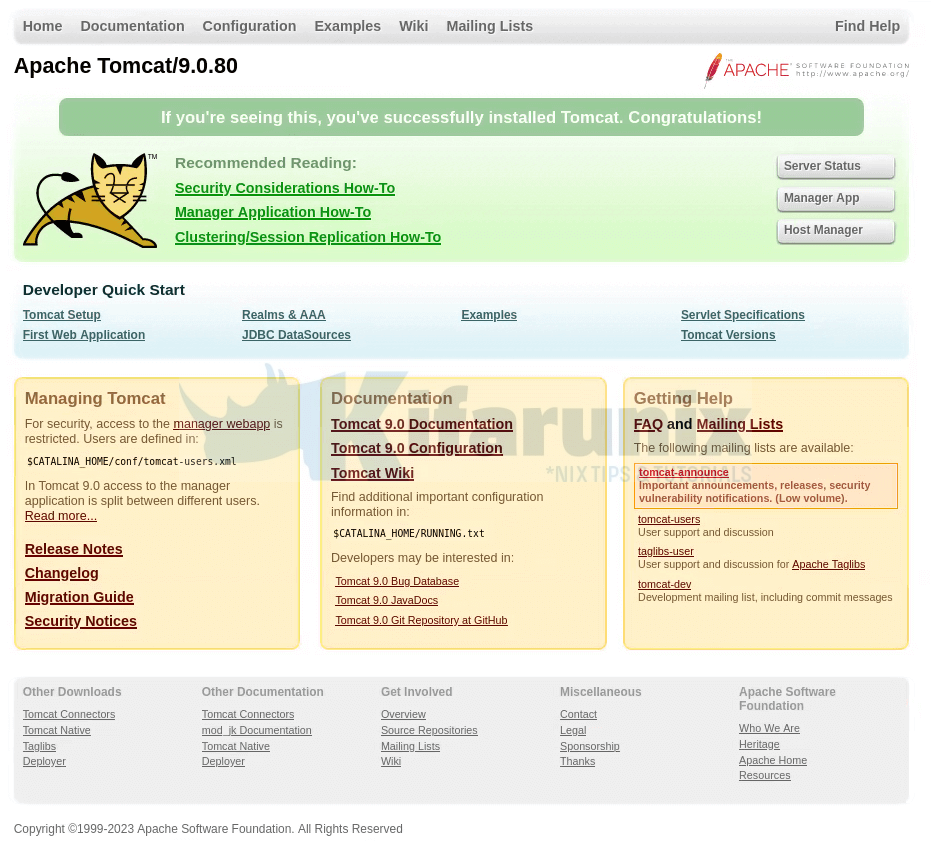
To access the Tomcat Web Application Manager, click Manager App. You will be prompted to login. Supply the credentials you set above.
Similarly, if you need to access host manager, you need to have setup the credentials as shown above.
If you want to stop Tomcat, just run the command below;
/opt/tomcat9/bin/shutdown.shCreate Systemd Service Unit for Tomcat
You can create a systemd service unit file for Tomcat to make it easily controlled.
vim /etc/systemd/system/tomcat9.service[Unit]
Description=Apache Tomcat 9 Web Application Server
Documentation=https://tomcat.apache.org/tomcat-9.0-doc/index.html
After=network.target
[Service]
Type=forking
User=tomcat
Group=tomcat
Environment=JAVA_HOME=/usr/lib/jvm/java-1.17.0-openjdk-amd64
Environment="CATALINA_HOME=/opt/tomcat9"
Environment="CATALINA_BASE=/opt/tomcat9"
Environment="JAVA_OPTS=-Djava.awt.headless=true"
ExecStart=/opt/tomcat9/bin/startup.sh
ExecStop=/opt/tomcat9/bin/shutdown.sh
[Install]
WantedBy=multi-user.target
Start and enable the service;
systemctl daemon-reloadsystemctl enable --now tomcat9Check status;
systemctl status tomcat9● tomcat9.service - Apache Tomcat 9 Web Application Server
Loaded: loaded (/etc/systemd/system/tomcat9.service; enabled; preset: enabled)
Active: active (running) since Tue 2023-08-29 14:34:13 EDT; 3min 36s ago
Docs: https://tomcat.apache.org/tomcat-9.0-doc/index.html
Main PID: 22759 (java)
Tasks: 30 (limit: 2304)
Memory: 74.5M
CPU: 3.615s
CGroup: /system.slice/tomcat9.service
└─22759 /usr/lib/jvm/java-1.17.0-openjdk-amd64/bin/java -Djava.util.logging.config.file=/opt/tomcat9/conf/logging.properties -Djava.util.logging.manager>
Aug 29 14:34:13 debian systemd[1]: Starting tomcat9.service - Apache Tomcat 9 Web Application Server...
Aug 29 14:34:13 debian startup.sh[22752]: Tomcat started.
Aug 29 14:34:13 debian systemd[1]: Started tomcat9.service - Apache Tomcat 9 Web Application Server.
Well, that is all on how to install Apache Tomcat 9 on Debian 12.
You can check our other guides below;
Install ManageEngine AssetExplorer on Ubuntu 18.04
Install AnyDesk on Ubuntu 18.04
Install Prometheus on Ubuntu 18.04
Configure Sendmail to Use Gmail Relay on Ubuntu 18.04/Debian 10/9


Great tutorial. For those of us who are still not fully migrated to Tomcat-10, this was one of the main pain points in upgrading my servers. The only change I had to make was after I got to the step where you install it as a systemd service, I got some errors when restarting – specifically, the log and work directories had files generated as the root account during the initial startup.sh session. You need to clear those out, and make sure all folders are owned again by the tomcat user before issuing the “systemd start tomcat9” command or the “systemctl enable –now tomcat9” command. Also, good to point out that the enable command insures that the service automatically comes back online after a system reboot. Also, I used this tutorial to install tomcat9 on an Ubuntu 24.04 server (which is debian based – and only has tomcat10 out of the box). Also nice that I can update tomcat myself when they release new versions directly on the Apache tomcat website!
Great setup. Works perfectly out of the box except for a few things not really needed.
We are usually replacing the tomcat install, so uninstalling tomcat9 or tomcat10 on any system then means that the line defining the tomcat user is not needed. Also sourcing the profile.d script is not good if this is put into a build system, but I’m not taking away from what you did. Its incredibly important. Regarding the last bit defining the systemd setup, the first line for JAVA_HOME has a typo whereby the double quotes are missing. Other than that, the whole process works like a dream. The only other thing to maybe add is that /opt/tomcat/work should probably be a symlink to /var/cache/tomcat9. I made that change myself and it all works brilliantly. Thank you so much, you saved me days of work.
Appreciated the feedback! Enjoy