Follow through this post to learn how to deploy Ceph storage cluster on Rocky Linux. Ceph is a scalable distributed storage system designed for cloud infrastructure and web-scale object storage. It can also be used to provide Ceph Block Storage as well as Ceph File System storage.
As of this writing, Ceph 18 (code named Reef) is the current stable release.
We are using Rocky Linux 9.2 (Blue Onyx) in this guide.
Table of Contents
Deploying Ceph Storage Cluster on Rocky Linux
The Ceph Storage Cluster Daemons
Ceph Storage Cluster is made up of different daemons eas performing specific role.
- Ceph Object Storage Daemon (OSD,
ceph-osd)- It provides ceph object data store.
- It also performs data replication , data recovery, rebalancing and provides storage information to Ceph Monitor.
- At least an OSD is required per storage device.
- Ceph Monitor (
ceph-mon)- It maintains maps of the entire Ceph cluster state including monitor map, manager map, the OSD map, and the CRUSH map.
- manages authentication between daemons and clients.
- A Ceph cluster must contain a minimum of three running monitors in order to be both redundant and highly-available.
- Ceph Manager (
ceph-mgr)- keeps track of runtime metrics and the current state of the Ceph cluster, including storage utilization, current performance metrics, and system load.
- manages and exposes Ceph cluster web dashboard and API.
- At least two managers are required for HA.
- Ceph Metadata Server (MDS):
- Manages metadata for the Ceph File System (CephFS). Coordinates metadata access and ensures consistency across clients.
- One or more, depending on the requirements of the CephFS.
- RADOS Gateway (RGW):
- Also called “Ceph Object Gateway”
- is a component of the Ceph storage system that provides object storage services with a RESTful interface. RGW allows applications and users to interact with Ceph storage using industry-standard APIs, such as the S3 (Simple Storage Service) API (compatible with Amazon S3) and the Swift API (compatible with OpenStack Swift).
Ceph Storage Cluster Deployment Methods
There are different methods you can use to deploy Ceph storage cluster.
cephadmleverages container technology (specifically, Docker containers) to deploy and manage Ceph services on a cluster of machines.Rookdeploys and manages Ceph clusters running in Kubernetes, while also enabling management of storage resources and provisioning via Kubernetes APIs.ceph-ansibledeploys and manages Ceph clusters using Ansible.- ceph-salt installs Ceph using Salt and cephadm.
- jaas.ai/ceph-mon installs Ceph using Juju.
- Installs Ceph via Puppet.
- Ceph can also be installed manually.
Use of cephadm and rooks are the recommended methods for deploying Ceph storage cluster.
Ceph Depolyment Requirements
Depending on the deployment method you choose, there are different requirements for deploying Ceph storage cluster
In this tutorial, we will use cephadm to deploy Ceph storage cluster.
Below are the requirements for deploying Ceph storage cluster via cephadm;
- Python 3 (installed by default on Rocky Linux)
- Systemd
- Podman or Docker for running containers (we use docker in this setup)
- Time synchronization (such as chrony or NTP)
- LVM2 for provisioning storage devices. We are using raw devices without any filesystem in this guide.
All the required dependencies are installed automatically by the bootstrap process.
Prepare Ceph Nodes for Ceph Storage Cluster Deployment on Rocky Linux
Our Ceph Storage Cluster Deployment Architecture
The diagram below depicts our ceph storage cluster deployment architecture. In a typical production environment, you would have at least 3 monitor nodes as well as at least 3 OSDs.
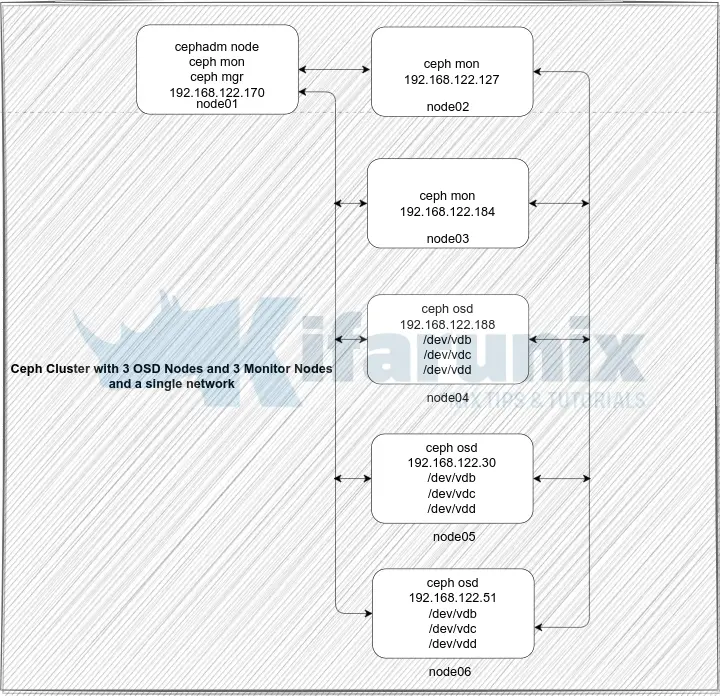
Ceph Storage Nodes Hardware Requirements
Check the hardware recommendations page for the Ceph storage cluster nodes hardware requirements.
Storage Devices for Creating Ceph OSDs
Each Ceph OSD node in our architecture above has unallocated raw disk of 50 GB each.
lsblkSample output;
NAME MAJ:MIN RM SIZE RO TYPE MOUNTPOINTS
vda 252:0 0 50G 0 disk
├─vda1 252:1 0 1G 0 part /boot
└─vda2 252:2 0 49G 0 part
├─rl-root 253:0 0 45G 0 lvm /
└─rl-swap 253:1 0 4G 0 lvm [SWAP]
vdb 252:16 0 50G 0 disk
vdc 252:32 0 50G 0 disk
vdd 252:48 0 50G 0 disk
Set Hostnames and Update Hosts File
To begin with, setup up your nodes hostnames;
hostnamectl set-hostname node01Set the respective hostnames on other nodes.
If you are not using DNS for name resolution, then update the hosts file accordingly.
For example, in our setup, each node hosts file should contain the lines below;
less /etc/hosts127.0.0.1 localhost localhost.localdomain localhost4 localhost4.localdomain4
::1 localhost localhost.localdomain localhost6 localhost6.localdomain6
192.168.122.170 node01
192.168.122.127 node02
192.168.122.184 node03
192.168.122.188 node04
192.168.122.30 node05
192.168.122.51 node06
Set Time Synchronization
Ensure that the time on all the nodes is synchronized. Thus install Chrony on each and set it up such that all nodes uses the same NTP server. It might already be installed!
dnf install chrony -yEdit the Chrony configuration and set your NTP server by replacing the NTP server pools with your NTP server address.
vim /etc/chrony/chrony.confDefine your NTP Server. Replace ntp.kifarunix-demo.com with your respective NTP server address. Otherwise, use the global time servers if you don’t have your own.
...
# pool ntp.ubuntu.com iburst maxsources 4
# pool 0.ubuntu.pool.ntp.org iburst maxsources 1
# pool 1.ubuntu.pool.ntp.org iburst maxsources 1
# pool 2.ubuntu.pool.ntp.org iburst maxsources 2
pool ntp.kifarunix-demo.com iburst
...
Restart Chronyd
systemctl restart chronydInstall SSH Server on Each Node
Ceph deployment through cephadm utility requires that an SSH server is installed on all the nodes.
Rocky Linux comes with SSH server already installed. If not, install and start it as follows;
dnf install openssh-serversystemctl enable --now sshdInstall Python3
Python is required to deploy Ceph on Rocky Linux. Python 3 is installed by default on Rocky Linux;
python -VPython 3.9.16Install Docker CE on Each Node
The cephadm utility is used to bootstrap a Ceph cluster and to manage ceph daemons deployed with systemd and Docker containers.
Thus, on each Node, install Docker. You can follow the guide below to install Docker on Rocky Linux;
Install Docker on Rocky Linux 8|9
Enable Root Login on Other Nodes from Ceph Admin Node
In order to add other nodes to the Ceph cluster using Ceph Admin Node, you will have to use the root user account.
Thus, on the Ceph Monitor, Ceph OSD nodes, enable root login from the Ceph Admin node.
Ensure access to SSH via root is restricted. For now, I will just enable root SSH login.
vim /etc/ssh/sshd_config#PermitRootLogin prohibit-password
PermitRootLogin yesSave and exit the file.
Reload ssh;
systemctl reload sshdSetup Ceph Storage Cluster on Rocky Linux
Install cephadm Utility on Ceph Admin Node
On the Ceph admin node, you need to install the cephadm utility. In this guide, we are using node01 as ceph admin node.
Cephadm installs and manages a Ceph cluster using containers and systemd, with tight integration with the CLI and dashboard GUI.
- cephadm only supports Octopus and newer releases.
- cephadm is fully integrated with the new orchestration API and fully supports the new CLI and dashboard features to manage cluster deployment.
- cephadm requires container support (podman or docker) and Python 3.
To install cephadm on Rocky Linux 9;
CEPH_RELEASE=18.2.0curl -sLO https://download.ceph.com/rpm-${CEPH_RELEASE}/el9/noarch/cephadmMake the binary executable;
chmod +x ./cephadmNext, execute the commands below to install cephadm for Ceph Reef on Rocky Linux;
./cephadm add-repo --release reef./cephadm installConfirm the installation of cephadm command.
which cephadmYou should see the path to the cephadm binary printed, /usr/sbin/cephadm.
Initialize Ceph Cluster Monitor On Ceph Admin Node
Your nodes are now ready to deploy a Ceph storage cluster. As such, it is time to bootstrap the Ceph cluster in order to create the first Ceph monitor daemon on our first node, node01.
Thus, run the command below, substituting the IP address with that of the Ceph admin node, which also doubles up as our ceph monitor node01 in this guide..
cephadm bootstrap --mon-ip 192.168.122.170Verifying podman|docker is present...
Verifying lvm2 is present...
Verifying time synchronization is in place...
Unit chronyd.service is enabled and running
Repeating the final host check...
docker (/usr/bin/docker) is present
systemctl is present
lvcreate is present
Unit chronyd.service is enabled and running
Host looks OK
Cluster fsid: b930f228-87e2-11ee-a4e6-52540054ad0e
Verifying IP 192.168.122.170 port 3300 ...
Verifying IP 192.168.122.170 port 6789 ...
Mon IP `192.168.122.170` is in CIDR network `192.168.122.0/24`
Mon IP `192.168.122.170` is in CIDR network `192.168.122.0/24`
Internal network (--cluster-network) has not been provided, OSD replication will default to the public_network
Pulling container image quay.io/ceph/ceph:v18...
Ceph version: ceph version 18.2.0 (5dd24139a1eada541a3bc16b6941c5dde975e26d) reef (stable)
Extracting ceph user uid/gid from container image...
Creating initial keys...
Creating initial monmap...
Creating mon...
firewalld ready
Enabling firewalld service ceph-mon in current zone...
Waiting for mon to start...
Waiting for mon...
mon is available
Assimilating anything we can from ceph.conf...
Generating new minimal ceph.conf...
Restarting the monitor...
Setting mon public_network to 192.168.122.0/24
Wrote config to /etc/ceph/ceph.conf
Wrote keyring to /etc/ceph/ceph.client.admin.keyring
Creating mgr...
Verifying port 9283 ...
Verifying port 8765 ...
Verifying port 8443 ...
firewalld ready
Enabling firewalld service ceph in current zone...
firewalld ready
Enabling firewalld port 9283/tcp in current zone...
Enabling firewalld port 8765/tcp in current zone...
Enabling firewalld port 8443/tcp in current zone...
Waiting for mgr to start...
Waiting for mgr...
mgr not available, waiting (1/15)...
mgr not available, waiting (2/15)...
mgr is available
Enabling cephadm module...
Waiting for the mgr to restart...
Waiting for mgr epoch 4...
mgr epoch 4 is available
Setting orchestrator backend to cephadm...
Generating ssh key...
Wrote public SSH key to /etc/ceph/ceph.pub
Adding key to root@localhost authorized_keys...
Adding host node01...
Deploying mon service with default placement...
Deploying mgr service with default placement...
Deploying crash service with default placement...
Deploying ceph-exporter service with default placement...
Deploying prometheus service with default placement...
Deploying grafana service with default placement...
Deploying node-exporter service with default placement...
Deploying alertmanager service with default placement...
Enabling the dashboard module...
Waiting for the mgr to restart...
Waiting for mgr epoch 8...
mgr epoch 8 is available
Generating a dashboard self-signed certificate...
Creating initial admin user...
Fetching dashboard port number...
firewalld ready
Ceph Dashboard is now available at:
URL: https://node01:8443/
User: admin
Password: boyjca2g3a
Enabling client.admin keyring and conf on hosts with "admin" label
Saving cluster configuration to /var/lib/ceph/b930f228-87e2-11ee-a4e6-52540054ad0e/config directory
Enabling autotune for osd_memory_target
You can access the Ceph CLI as following in case of multi-cluster or non-default config:
sudo /usr/sbin/cephadm shell --fsid b930f228-87e2-11ee-a4e6-52540054ad0e -c /etc/ceph/ceph.conf -k /etc/ceph/ceph.client.admin.keyring
Or, if you are only running a single cluster on this host:
sudo /usr/sbin/cephadm shell
Please consider enabling telemetry to help improve Ceph:
ceph telemetry on
For more information see:
https://docs.ceph.com/en/latest/mgr/telemetry/
Bootstrap complete.
According to the documentation, the bootstrap command;
- Create a monitor and manager daemon for the new cluster on the localhost.
- Generate a new SSH key for the Ceph cluster and add it to the root user’s
/root/.ssh/authorized_keysfile. - Write a copy of the public key to
/etc/ceph/ceph.pub. - Write a minimal configuration file to
/etc/ceph/ceph.conf. This file is needed to communicate with the new cluster. - Write a copy of the
client.adminadministrative (privileged!) secret key to/etc/ceph/ceph.client.admin.keyring. - Add the
_adminlabel to the bootstrap host. By default, any host with this label will (also) get a copy of/etc/ceph/ceph.confand/etc/ceph/ceph.client.admin.keyring.
As you can see, we are using Docker container engine, docker (/usr/bin/docker) is present from the bootstrap command output.
You can see created containers;
docker psCONTAINER ID IMAGE COMMAND CREATED STATUS PORTS NAMES
b08131564f70 quay.io/ceph/ceph-grafana:9.4.7 "/bin/sh -c 'grafana…" 6 minutes ago Up 6 minutes ceph-b930f228-87e2-11ee-a4e6-52540054ad0e-grafana-node01
53deac7fb865 quay.io/prometheus/alertmanager:v0.25.0 "/bin/alertmanager -…" 6 minutes ago Up 6 minutes ceph-b930f228-87e2-11ee-a4e6-52540054ad0e-alertmanager-node01
c3817b8f196f quay.io/prometheus/prometheus:v2.43.0 "/bin/prometheus --c…" 6 minutes ago Up 6 minutes ceph-b930f228-87e2-11ee-a4e6-52540054ad0e-prometheus-node01
0e442dd010ab quay.io/prometheus/node-exporter:v1.5.0 "/bin/node_exporter …" 7 minutes ago Up 7 minutes ceph-b930f228-87e2-11ee-a4e6-52540054ad0e-node-exporter-node01
2e18cdccea4d quay.io/ceph/ceph "/usr/bin/ceph-crash…" 7 minutes ago Up 7 minutes ceph-b930f228-87e2-11ee-a4e6-52540054ad0e-crash-node01
761bb884af10 quay.io/ceph/ceph "/usr/bin/ceph-expor…" 7 minutes ago Up 7 minutes ceph-b930f228-87e2-11ee-a4e6-52540054ad0e-ceph-exporter-node01
ad8e70e8454f quay.io/ceph/ceph:v18 "/usr/bin/ceph-mgr -…" 8 minutes ago Up 8 minutes ceph-b930f228-87e2-11ee-a4e6-52540054ad0e-mgr-node01-ywnnwt
dc0ded459bf9 quay.io/ceph/ceph:v18 "/usr/bin/ceph-mon -…" 8 minutes ago Up 8 minutes ceph-b930f228-87e2-11ee-a4e6-52540054ad0e-mon-node01
If you are using Podman, then list the containers using;
podman psSimilarly, systemd unit files are also created for these containers;
systemctl list-units 'ceph*' UNIT LOAD ACTIVE SUB DESCRIPTION
ceph-b930f228-87e2-11ee-a4e6-52540054ad0e@alertmanager.node01.service loaded active running Ceph alertmanager.node01 for b930f228-87e2-11ee-a4e6-52540054ad0e
ceph-b930f228-87e2-11ee-a4e6-52540054ad0e@ceph-exporter.node01.service loaded active running Ceph ceph-exporter.node01 for b930f228-87e2-11ee-a4e6-52540054ad0e
[email protected] loaded active running Ceph crash.node01 for b930f228-87e2-11ee-a4e6-52540054ad0e
[email protected] loaded active running Ceph grafana.node01 for b930f228-87e2-11ee-a4e6-52540054ad0e
ceph-b930f228-87e2-11ee-a4e6-52540054ad0e@mgr.node01.ywnnwt.service loaded active running Ceph mgr.node01.ywnnwt for b930f228-87e2-11ee-a4e6-52540054ad0e
[email protected] loaded active running Ceph mon.node01 for b930f228-87e2-11ee-a4e6-52540054ad0e
ceph-b930f228-87e2-11ee-a4e6-52540054ad0e@node-exporter.node01.service loaded active running Ceph node-exporter.node01 for b930f228-87e2-11ee-a4e6-52540054ad0e
ceph-b930f228-87e2-11ee-a4e6-52540054ad0e@prometheus.node01.service loaded active running Ceph prometheus.node01 for b930f228-87e2-11ee-a4e6-52540054ad0e
ceph-b930f228-87e2-11ee-a4e6-52540054ad0e.target loaded active active Ceph cluster b930f228-87e2-11ee-a4e6-52540054ad0e
ceph.target loaded active active All Ceph clusters and services
LOAD = Reflects whether the unit definition was properly loaded.
ACTIVE = The high-level unit activation state, i.e. generalization of SUB.
SUB = The low-level unit activation state, values depend on unit type.
10 loaded units listed. Pass --all to see loaded but inactive units, too.
To show all installed unit files use 'systemctl list-unit-files'.
Enable Ceph CLI
When bootstrap command completes, a command for accessing Ceph CLI is provided. Execute that command to access Ceph CLI;
/usr/sbin/cephadm shell \
--fsid b930f228-87e2-11ee-a4e6-52540054ad0e \
-c /etc/ceph/ceph.conf \
-k /etc/ceph/ceph.client.admin.keyring
This drops you onto Ceph container CLI;
You can run the ceph commands eg to check the Ceph status;
ceph -s[ceph: root@node01 /]# ceph -s
cluster:
id: b930f228-87e2-11ee-a4e6-52540054ad0e
health: HEALTH_WARN
OSD count 0 < osd_pool_default_size 3
services:
mon: 1 daemons, quorum node01 (age 7m)
mgr: node01.ywnnwt(active, since 6m)
osd: 0 osds: 0 up, 0 in
data:
pools: 0 pools, 0 pgs
objects: 0 objects, 0 B
usage: 0 B used, 0 B / 0 B avail
pgs:
You can exit the ceph CLI by pressing Ctrl+D or type exit and press ENTER.
There are other ways in which you can access the Ceph CLI. For example, you can run Ceph CLI commands using cephadm command.
cephadm shell -- ceph -sOr You could install Ceph CLI tools on the host;
cephadm add-repo --release reefcephadm install ceph-commonWith this method, then you can just ran the Ceph commands easily;
ceph -sCopy SSH Keys to Other Ceph Nodes
Copy the SSH key generated by the bootstrap command to all the monitor and OSD nodes root user account. Ensure Root Login is allowed on the Ceph monitor node.
for i in {02..06}; do sudo ssh-copy-id -f -i /etc/ceph/ceph.pub root@node$i; doneDrop into Ceph CLI
You can drop into the Ceph CLI to execute the next commands.
sudo /usr/sbin/cephadm shell \
--fsid e5ddd836-87ba-11ee-8755-525400774e0e \
-c /etc/ceph/ceph.conf \
-k /etc/ceph/ceph.client.admin.keyring
Or if you installed the ceph-common package, no need to drop into the cli as you can directly execute the ceph commands from the terminal.
Add Other Ceph Monitor Nodes to Ceph Cluster
At this point, we have just provisioned Ceph Admin node only. You can list all the hosts known to the Ceph ochestrator (ceph-mgr) using the command below;
ceph orch host lsSample output;
HOST ADDR LABELS STATUS
ceph-admin 192.168.122.170 _admin
1 hosts in cluster
By default, cephadm will deploy 5 monitor daemons on arbitrary hosts. It is recommended to deploy five monitors if there are five or more nodes in your cluster.
To allow deployment of monitor daemons on arbitrary hosts, execute the command below to add the nodes to the cluster;
for i in {02..03}; do ceph orch host add node$i; doneSample command output;
Added host 'node02' with addr '192.168.122.127'
Added host 'node03' with addr '192.168.122.184'You should now have three nodes in the cluster.
Next, label the nodes with its role.
ceph orch host label add node01 mon-mgr-01ceph orch host label add node02 mon-mgr-02ceph orch host label add node03 mon-mgr-03Confirm the labelling;
ceph orch host lsHOST ADDR LABELS STATUS
node01 192.168.122.170 _admin,mon-mgr-01
node02 192.168.122.127 mon-mgr-02
node03 192.168.122.184 mon-mgr-03
3 hosts in cluster
If you want to manually add monitors, then you need to disable automated monitor deployment, run this command:
ceph orch apply mon --unmanagedTo deploy each additional monitor:
ceph orch daemon add mon *<host1:ip>Add Ceph OSD Nodes to Ceph Cluster
Similarly, add the OSD Nodes to the cluster;
ceph orch host add node04ceph orch host add node05ceph orch host add node06Define their respective labels;
for i in {04..06}; do ceph orch host label add node$i osd$i; doneList Ceph Cluster Nodes;
You can list the Ceph cluster nodes;
ceph orch host lsSample output;
HOST ADDR LABELS STATUS
node01 192.168.122.170 _admin,mon-mgr-01
node02 192.168.122.127 mon-mgr-02
node03 192.168.122.184 mon-mgr-03
node04 192.168.122.188 osd04
node05 192.168.122.30 osd05
node06 192.168.122.51 osd06
6 hosts in cluster
Create Ceph OSDs from Attached Storage Devices
In our setup, we have 3 unallocated raw disks of 50G on each OSD node to be used as bluestore for OSD daemons.
You can list the devices that are available on the OSD nodes for creating OSDs using the command below;
ceph orch device lsA storage device is considered available if all of the following conditions are met:
- The device must have no partitions.
- The device must not have any LVM state.
- The device must not be mounted.
- The device must not contain a file system.
- The device must not contain a Ceph BlueStore OSD.
- The device must be larger than 5 GB.
Sample output;
HOST PATH TYPE DEVICE ID SIZE AVAILABLE REFRESHED REJECT REASONS
node04 /dev/vdb hdd 50.0G Yes 7s ago
node04 /dev/vdc hdd 50.0G Yes 7s ago
node04 /dev/vdd hdd 50.0G Yes 7s ago
node05 /dev/vdb hdd 50.0G Yes 7s ago
node05 /dev/vdc hdd 50.0G Yes 7s ago
node05 /dev/vdd hdd 50.0G Yes 7s ago
node06 /dev/vdb hdd 50.0G Yes 7s ago
node06 /dev/vdc hdd 50.0G Yes 7s ago
node06 /dev/vdd hdd 50.0G Yes 7s ago
You can add all the available devices to ceph OSDs at once or just add them one by one.
To attach them all at once;
ceph orch apply osd --all-available-devices --method {raw|lvm}Use raw method if you are using raw disks. otherwise, if you are using LVM disks, use lvm method.
Command output;
Scheduled osd.all-available-devices update...Note that when you add devices using this approach, then;
- If you add new disks to the cluster, they will be automatically used to create new OSDs.
- In the event that an OSD is removed, and the LVM physical volume is cleaned, a new OSD will be generated automatically.
If you wish to prevent this behavior (i.e., disable the automatic creation of OSDs on available devices), use the 'unmanaged' parameter:
ceph orch apply osd --all-available-devices --unmanaged=trueTo manually create an OSD from a specific device on a specific host:
ceph orch daemon add osd <host>:<device-path>Check Ceph Cluster Health
To verify the health status of the ceph cluster, simply execute the command ceph s on the admin node or even on each OSD node (if you have installed cephadm/ceph commands there).
To check Ceph cluster health status from the admin node;
ceph -sSample output;
cluster:
id: b930f228-87e2-11ee-a4e6-52540054ad0e
health: HEALTH_OK
services:
mon: 5 daemons, quorum node01,node02,node03,node06,node05 (age 12m)
mgr: node01.ywnnwt(active, since 8h), standbys: node02.tbhoym
osd: 9 osds: 9 up (since 8m), 9 in (since 11m)
data:
pools: 1 pools, 1 pgs
objects: 2 objects, 449 KiB
usage: 640 MiB used, 449 GiB / 450 GiB avail
pgs: 1 active+clean
Check OSDs;
ceph osd treeID CLASS WEIGHT TYPE NAME STATUS REWEIGHT PRI-AFF
-1 0.43918 root default
-5 0.14639 host node04
0 hdd 0.04880 osd.0 up 1.00000 1.00000
4 hdd 0.04880 osd.4 up 1.00000 1.00000
7 hdd 0.04880 osd.7 up 1.00000 1.00000
-3 0.14639 host node05
1 hdd 0.04880 osd.1 up 1.00000 1.00000
3 hdd 0.04880 osd.3 up 1.00000 1.00000
6 hdd 0.04880 osd.6 up 1.00000 1.00000
-7 0.14639 host node06
2 hdd 0.04880 osd.2 up 1.00000 1.00000
5 hdd 0.04880 osd.5 up 1.00000 1.00000
8 hdd 0.04880 osd.8 up 1.00000 1.00000
Get a list of Ceph services;
ceph orch psNAME HOST PORTS STATUS REFRESHED AGE MEM USE MEM LIM VERSION IMAGE ID CONTAINER ID
alertmanager.node01 node01 *:9093,9094 running (7h) 3m ago 8h 21.5M - 0.25.0 c8568f914cd2 8bfdf9400b38
ceph-exporter.node01 node01 running (8h) 3m ago 8h 12.9M - 18.2.0 10237bca3285 761bb884af10
ceph-exporter.node02 node02 running (7h) 4m ago 7h 12.3M - 18.2.0 10237bca3285 60ca13accfae
ceph-exporter.node03 node03 running (7h) 4m ago 7h 14.2M - 18.2.0 10237bca3285 a4af21c6f957
ceph-exporter.node04 node04 running (7h) 93s ago 7h 8019k - 18.2.0 10237bca3285 ea1fd584d83d
ceph-exporter.node05 node05 running (7h) 93s ago 7h 13.7M - 18.2.0 10237bca3285 106d31b6a421
ceph-exporter.node06 node06 running (7h) 93s ago 7h 13.7M - 18.2.0 10237bca3285 270040c7b0e0
crash.node01 node01 running (8h) 3m ago 8h 7084k - 18.2.0 10237bca3285 2e18cdccea4d
crash.node02 node02 running (7h) 4m ago 7h 7088k - 18.2.0 10237bca3285 db1a922bbe40
crash.node03 node03 running (7h) 4m ago 7h 7092k - 18.2.0 10237bca3285 bfbd319fe511
crash.node04 node04 running (7h) 93s ago 7h 7079k - 18.2.0 10237bca3285 cb51b3b7de7b
crash.node05 node05 running (7h) 93s ago 7h 7092k - 18.2.0 10237bca3285 de2648d5050c
crash.node06 node06 running (7h) 93s ago 7h 7088k - 18.2.0 10237bca3285 b3c756c72120
grafana.node01 node01 *:3000 running (8h) 3m ago 8h 91.0M - 9.4.7 2c41d148cca3 b08131564f70
mgr.node01.ywnnwt node01 *:9283,8765,8443 running (8h) 3m ago 8h 536M - 18.2.0 10237bca3285 ad8e70e8454f
mgr.node02.tbhoym node02 *:8443,9283,8765 running (7h) 4m ago 7h 432M - 18.2.0 10237bca3285 96f9acbc47c5
mon.node01 node01 running (8h) 3m ago 8h 187M 2048M 18.2.0 10237bca3285 dc0ded459bf9
mon.node02 node02 running (7h) 4m ago 7h 164M 2048M 18.2.0 10237bca3285 b4a0267b3afd
mon.node03 node03 running (7h) 4m ago 7h 164M 2048M 18.2.0 10237bca3285 f1808fe3d37a
mon.node05 node05 running (7h) 93s ago 7h 164M 2048M 18.2.0 10237bca3285 43debc6ae77a
mon.node06 node06 running (7h) 93s ago 7h 162M 2048M 18.2.0 10237bca3285 8b7e0534ae3c
node-exporter.node01 node01 *:9100 running (8h) 3m ago 8h 16.4M - 1.5.0 0da6a335fe13 0e442dd010ab
node-exporter.node02 node02 *:9100 running (7h) 4m ago 7h 17.0M - 1.5.0 0da6a335fe13 05a8d80be5eb
node-exporter.node03 node03 *:9100 running (7h) 4m ago 7h 18.1M - 1.5.0 0da6a335fe13 3fbaddfa22ce
node-exporter.node04 node04 *:9100 running (7h) 93s ago 7h 17.1M - 1.5.0 0da6a335fe13 08b082b601ed
node-exporter.node05 node05 *:9100 running (7h) 93s ago 7h 16.1M - 1.5.0 0da6a335fe13 abf7791cf58e
node-exporter.node06 node06 *:9100 running (7h) 93s ago 7h 16.6M - 1.5.0 0da6a335fe13 8728079b9664
osd.0 node04 running (14m) 93s ago 14m 63.1M 4096M 18.2.0 10237bca3285 98e7571ae26a
osd.1 node05 running (14m) 93s ago 14m 63.8M 4096M 18.2.0 10237bca3285 f7327f928fbb
osd.2 node06 running (14m) 93s ago 14m 62.1M 4096M 18.2.0 10237bca3285 4407e271ffe9
osd.3 node05 running (14m) 93s ago 14m 62.2M 4096M 18.2.0 10237bca3285 c59832aabc61
osd.4 node04 running (14m) 93s ago 14m 59.1M 4096M 18.2.0 10237bca3285 c664ea7b95f5
osd.5 node06 running (14m) 93s ago 14m 61.8M 4096M 18.2.0 10237bca3285 728a91483f66
osd.6 node05 running (14m) 93s ago 14m 59.4M 4096M 18.2.0 10237bca3285 5085843764a1
osd.7 node04 running (14m) 93s ago 14m 64.6M 4096M 18.2.0 10237bca3285 4766da3ce4c6
osd.8 node06 running (14m) 93s ago 14m 61.9M 4096M 18.2.0 10237bca3285 08398a2a6c26
prometheus.node01 node01 *:9095 running (7h) 3m ago 8h 95.5M - 2.43.0 a07b618ecd1d 3cce2ffb6aba
Similarly, you can check Ceph service containers created on other nodes;
docker psOr list their systemd unit files;
systemctl list-units 'ceph*'Accessing Ceph Admin Web User Interface
The bootstrap commands give a url and credentials to use to access the Ceph admin web user interface;
Ceph Dashboard is now available at:
URL: https://node01:8443/
User: admin
Password: boyjca2g3a
Since we are running multiple nodes, Ceph manager is deployed on two nodes for HA. From the Ceph status command, you can see under services, that one manager node is active while the other one is on standby.
services:
mon: 5 daemons, quorum node01,node02,node03,node06,node05 (age 12m)
mgr: node01.ywnnwt(active, since 8h), standbys: node02.tbhoym
osd: 9 osds: 9 up (since 8m), 9 in (since 11m)Thus, open the browser and navigate to the URL above. Or you can even use the cephadm node IP address if you want..
Open the port on firewall if firewall is running.
Enter the provided credential and reset your admin password and proceed to login to Ceph Admin dashboard.
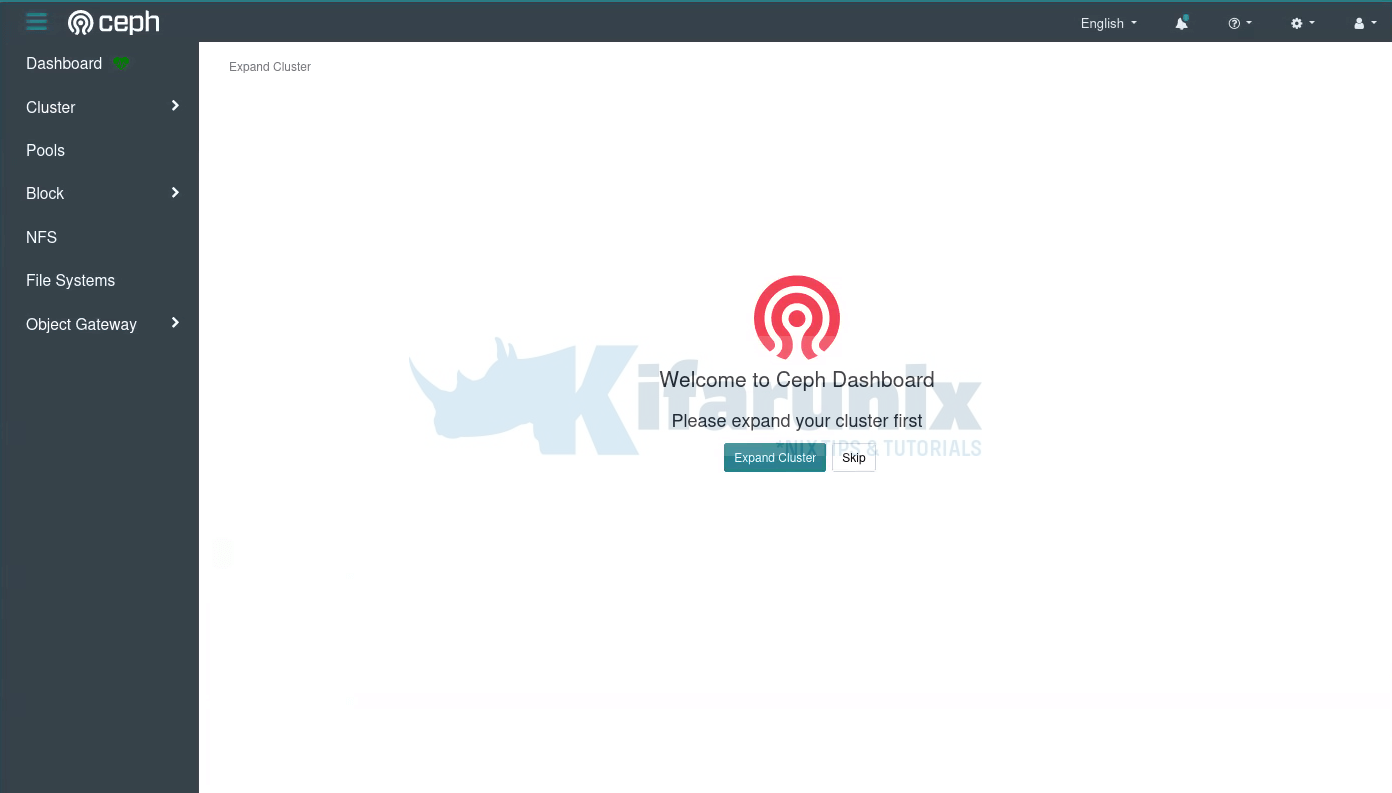
If you want, you can activate the telemetry module by clicking Activate button or just from the CLI;
ceph telemetry on --license sharing-1-0Telemetry can be disabled at any time with:
ceph telemetry offGo through other Ceph menu to see more about Ceph.
Ceph Dashboard;
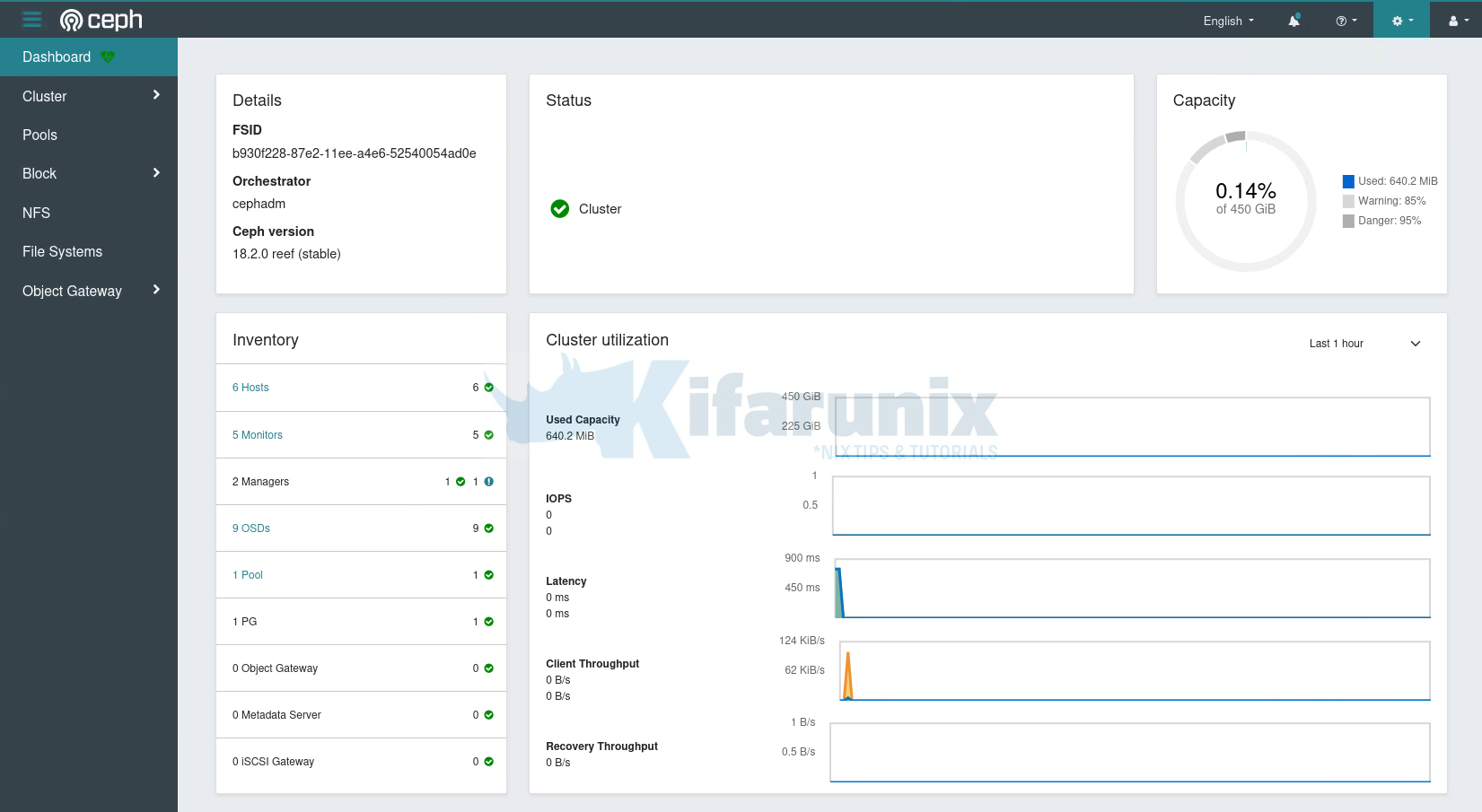
Under the Cluster Menu, you can see quite more details; hosts, disks, OSDs etc.
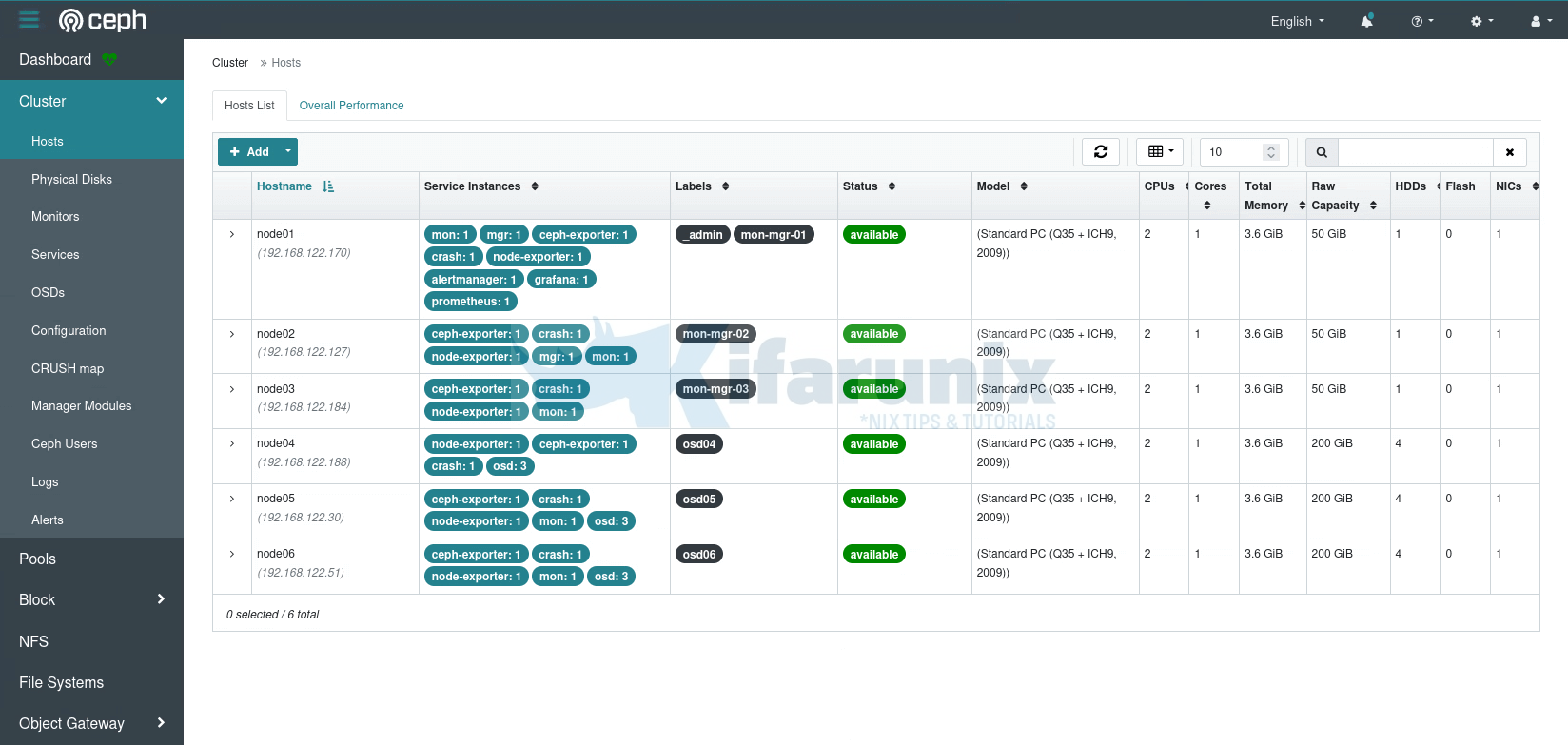
There you go. That marks the end of our tutorial on deploying Ceph storage cluster on Rocky Linux.
Reference
Other Tutorials

