How to fix Cisco Catalyst 8000v Edge Stuck on Bootloader upgrade not Necessary? Well, in one way or another, you might have encountered an a situation whereby running Cisco catalyst c8000v edge as a virtual machine get stuck on the boot screen with the last line “%IOSXEBOOT-4-BOOT_SRC: (rp/0): Bootloader upgrade not necessary“.
Table of Contents
How to fix Cisco Catalyst 8000v Edge Stuck on “Bootloader upgrade not Necessary”
Signs and Symptoms
Have you encountered a situation where your Cisco Catalyst 8000v Edge VM gets stuck at boot with the message:
%IOSXEBOOT-4-BOOT_SRC: (rp/0): Bootloader upgrade not necessary?
See screenshot below;
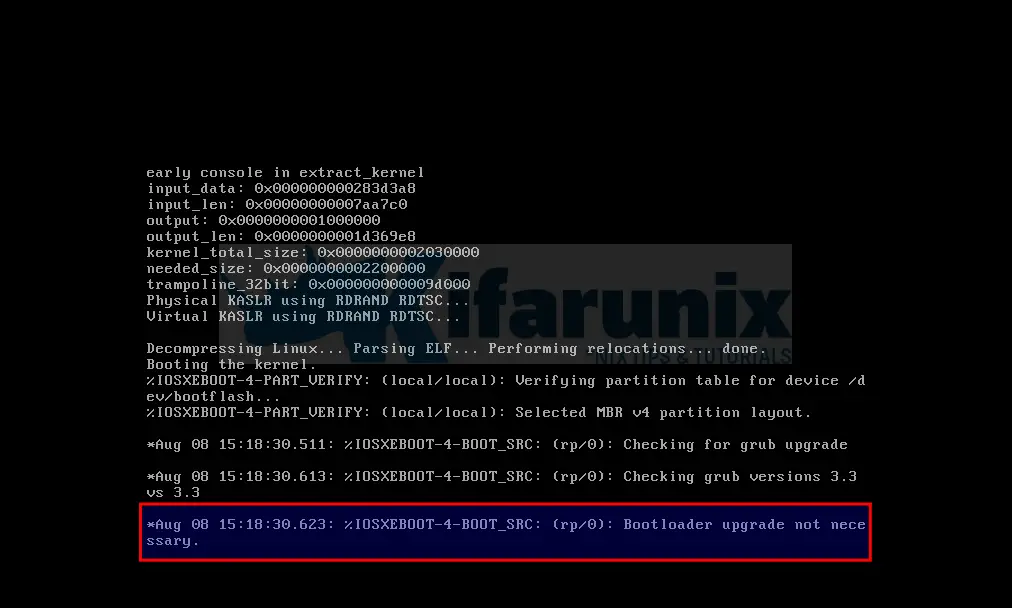
The VM might not proceed past the bootloader stage or keep rebooting and getting stuck here!
Probable Cause of the Issue
This issue is commonly due to insufficient system resources allocated to the virtual machine. For example, I was running it on KVM with the following hardware resources assigned.
- RAM: 2048MiB (2G)
- vCPUS: 1 core
Recommended Requirements for Cisco Catalyst c8000v Edge
The Cisco Catalyst 8000v Edge VM requires specific configurations for optimal performance:
- Virtual CPU cores – 1 vCPU is required
- Virtual hard disk size – 8 GB minimum
The amount of RAM requires depends on the number of CPU cores assigned:
- 1 vCPU: requires minimum 4 GB RAM allocation
- 2 vCPUs: requires minimum 4 GB RAM allocation
- 4 vCPUs: requires minimum 4 GB RAM allocation
- 8 vCPUs: requires minimum 8 GB RAM allocation
- 16 vCPUs: requires minimum 8 GB RAM allocation (supported from Cisco IOS XE 17.11.1a)
For different environment, be sure to check the recommended requirements on the installation and configuration guide.
How to fix this Issue?
Well, you need to ensure that your VM has the recommended number of vCPUs and or RAM/ other resources.
In my case, the issue was with RAM, where I had 2G for 1 vCPU core whereas it is actually recommended that for every 1 vCPU, you need 4GB of RAM.
Therefore, adjust the vCPU/RAM settings in your VM configuration to meet these requirements.
- 4 GB RAM for 1, 2, or 4 vCPUs
- 8 GB RAM for 8 or 16 vCPUs
Shutdown and Poweron the VM
After applying these changes, shutdown and power on your VM to ensure that the new settings take effect.
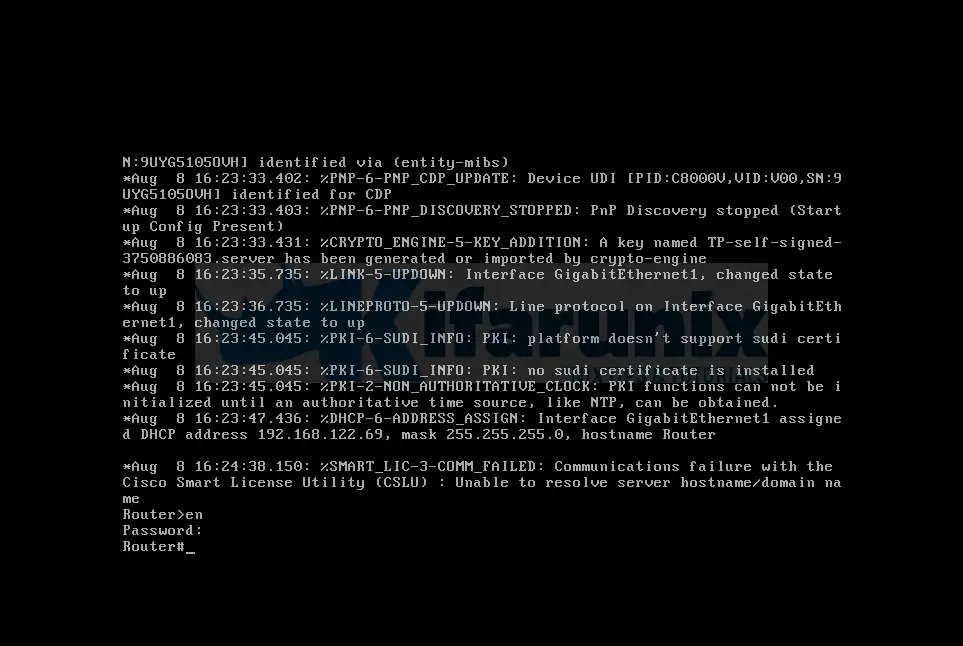
By verifying and adjusting these configurations, you should be able to resolve the bootloader issue and proceed with the Cisco Catalyst c8000v Edge setup.

