In this tutorial, you will learn how to upgrade VirtualBox 6.x to VirtualBox 7.x on Ubuntu/Debian. VirtualBox 7.0.0 was officially released on October 10 2022. This is a major update with numerous updates and fixes. Read more about them on the Changelog. VirtualBox 6.x will still be supported until December 2023.
Table of Contents
Upgrading VirtualBox 6.x to VirtualBox 7.x
Check Current VirtualBox Version
First confirm your current version of VirtualBox either via GUI or command line;
vboxmanage --versionSample output;
6.1.40r154048Or from VirtualBox manager GUI > help > About VirtualBox…
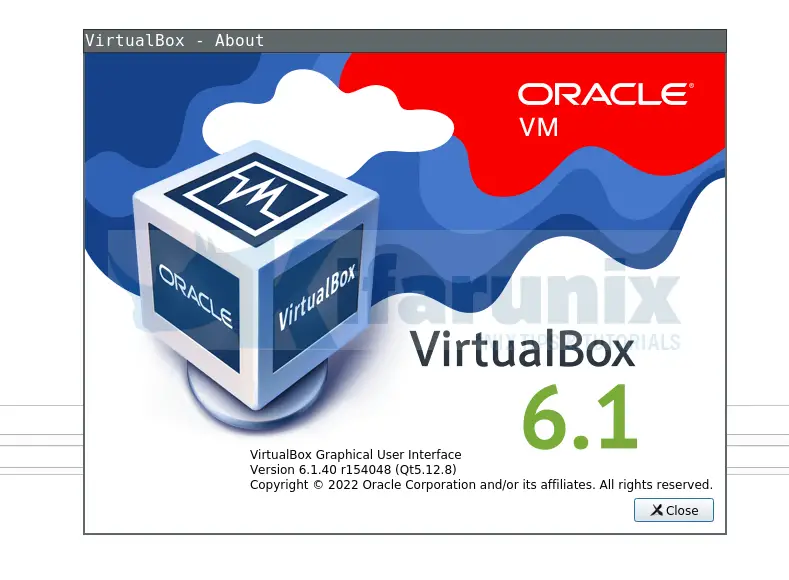
So, how can you upgrade VirtualBox 6.x to VirtualBox 7.x on Ubuntu/Debian?
Uninstall Previous Versions of VirtualBox
Before you can proceed with upgrades, you need to uninstall the current version.
Stop running vms;
vboxmanage list runningvms | sed -r 's/.*\{(.*)\}/\1/' | \
xargs -L1 -I {} VBoxManage controlvm {} poweroffQuit VirtualBox manager by pressing Ctrl+q on VirtualBox manager.
Or simply;
pkill VirtualBoxNext, remove VirtualBox Extension Package if installed;
sudo vboxmanage extpack uninstall "Oracle VM VirtualBox Extension Pack"Then, uninstall virtualbox;
sudo apt remove --purge --auto-remove virtualbox virtualbox-6.1Note that this wont remove the VirtualBox virtual machines on your host system.
Once the package removal is done, reboot the system;
sudo systemctl reboot -iUpgrade VirtualBox 6.x to VirtualBox 7.x
Once the system boots, proceed!
Next, install VirtualBox repository on your Ubuntu or Debian system if not already in place;
echo "deb [arch=amd64] http://download.virtualbox.org/virtualbox/debian $(lsb_release -sc) contrib" | \
sudo tee /etc/apt/sources.list.d/virtualbox.listInstall VirtualBox repository signing key;
sudo apt install gnupg2wget -qO- https://www.virtualbox.org/download/oracle_vbox_2016.asc | \
sudo gpg --dearmor --yes -o /etc/apt/trusted.gpg.d/virtualbox.gpgRun system package cache update;
sudo apt updateInstall VirtualBox 7.x (VirtualBox 7.0 as of this writing is available) using the package manager.
sudo apt install virtualbox-7.0Install VirtualBox Extension Pack for VirtualBox 7
Download VirtualBox 7.x extension pack and install;
wget -P /tmp https://download.virtualbox.org/virtualbox/7.0.2/Oracle_VM_VirtualBox_Extension_Pack-7.0.2.vbox-extpacksudo vboxmanage extpack install --replace /tmp/Oracle_VM_VirtualBox_Extension_Pack-7.0.2.vbox-extpackLaunch VirtualBox 7.x on Ubuntu/Debian
You can now launch VirtualBox 7.x;
vboxmanage --versionSample output;
7.0.2r154219Similarly, launch VirtualBox manager and navigate to the Help > About VirtualBox to check the version.
And that is how easy it is to upgrade VirtualBox 6.x to VirtualBox 7.x on Linux.
More Tutorials
Install and Setup Security Onion on VirtualBox

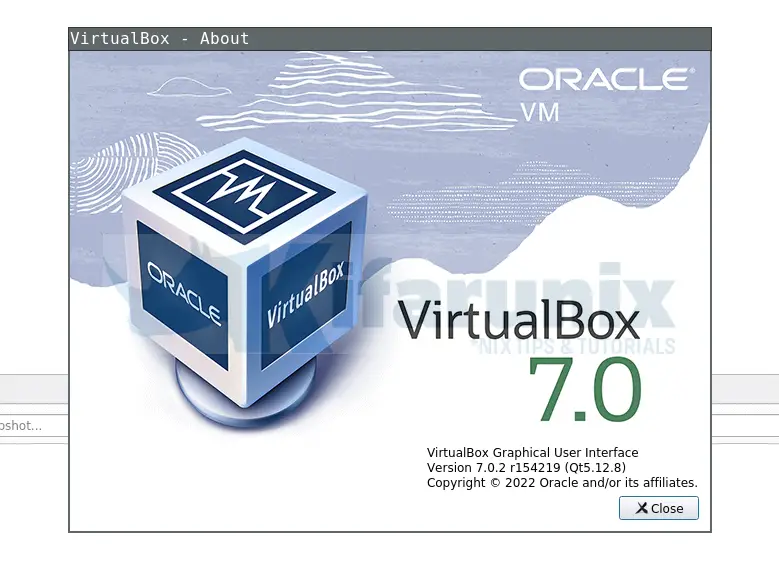

vboxmanage is part of virtualbox so you need to uninstall the VirtualBox Extension Package first BEFORE uninstalling virtualbox.
this ^^^
Thanks for spotting that loclin! updated
The best website for upgrading Virtualbox 6 to 7! KUDOS!!!!
agree, helped me getting our problem sorted!
Is the reboot absolutely necessary after uninstalling vbox 6
The system I want to upgrade runs some other revenue-earning systems, not vbox based.
A reboot would take some special scheduling.
Not neccessarily required. However, VirtualBox installs kernel modules or drivers to enable its functionality. If these modules are updated during the upgrade process, a system reboot might be required for the changes to become active.
OK, thank you.
I guess forcing a reload of the Virtualbox modules will do the trick then.
Yeah, try and leave a comment, -:)
The documentation for 6.1 does not mention uninstalling the current version prior to upgrading. Is the documentation in error?
which documentation are you referring to?
The documentation for Version 6.1 of virtual box does not say one has to remove Version 6.1 prior to installation of version 7.0 . Is the documentation incorrect?
Any reason you need to keep both of them?
Thank you for these instructions. This fixed my 6.1 guru meditation issues.
Same here, it fixed my “guru meditation” issues…
thanks so much for the very detailed instructions
for a newer version, as of writing it is 7.1.4, just replace the “7.0” with 7.1.4 on the wget and install command for the extension pack and all your VM will still run after the upgrade