
In this tutorial, you will learn 3 quick ways to easily install PyCharm IDE on Ubuntu 24.04. PyCharm is an Integrated Development Environment (IDE) developed specifically for Python programming. It provides a wide range of features to support Python development including code editor, code debugger, version control integration with other tools such as Git, code analysis, web development, support for other code testing frameworks, among other features. Read more on the features page.
Table of Contents
Installing PyCharm IDE on Ubuntu 24.04
There are various ways in which PyCharm IDE can be installed on an Ubuntu system. These include;
- Install PyCharm from Snap store
- Install PyCharm from Flathub
- Install PyCharm using PyCharm Tarball
Also, there are two versions of PyCharm; A professional version which is paid, and a free community version. We will be installing the community version in this guide.
System Requirements for Installing PyCharm
To smoothly run PyCharm, you need to have;
- At least 2 GB of free RAM (8 GB recommended)
- Multi-core CPU
- At least 3.5 GB of free Disk space
- Python:
- Python 2.7 or
- Python 3.6 and higher versions
Installing PyCharm from Snap Store
To install PyCharm from Snap store, you need to have Snap installed. Luckily, Ubuntu 24.04 ships with Snap pre-installed and ready for use. Therefore, you can install PyCharm from Snap store using the command below;
sudo snap install pycharm-community --classicThe –classic option disables Snap security confinement allow it to access the entire file system and run with full privileges, similar to traditional packages installed from a package repository.
You can also install pre-release version if you need it;
sudo snap install pycharm-community --classic --edgeInstall PyCharm from Flathub
To install PyCharm from Flathub, you need to have Flatpak package manager as well as Flathub repository installed and setup. You can learn how to install and setup Flatpak and Flathub repository on Ubuntu 24.04 by following the guide below;
How to Install and Use Flatpak on Ubuntu 24.04
Once you have Flatpak and Flathub repo setup, then install PyCharm.
Get the PyCharm Flatpak application ID;
sudo flatpak search pycharmName Description Application ID Version Branch Remotes
PyCharm-Professional The most intelligent Python IDE com.jetbrains.PyCharm-Professional 2024.1.1 stable flathub
PyCharm-Community The most intelligent Python IDE com.jetbrains.PyCharm-Community 2024.1.1 stable flathub
Python 2.7 Extension for PyCharm com.jetbrains.PyCharm.Extensions.Python2-7 2.7.18 20.08 flathub
The Flatpak Application ID for PyCharm community edition is, com.jetbrains.PyCharm-Community.
You can install it by running the command;
sudo flatpak install com.jetbrains.PyCharm-CommunitySample installation output;
Looking for matches…
Required runtime for com.jetbrains.PyCharm-Community/x86_64/stable (runtime/org.freedesktop.Sdk/x86_64/23.08) found in remote flathub
Do you want to install it? [Y/n]: y
com.jetbrains.PyCharm-Community permissions:
ipc network pulseaudio session-bus x11 devices file access [1]
dbus access [2]
[1] host, xdg-run/keyring
[2] org.freedesktop.Notifications, org.freedesktop.secrets
ID Branch Op Remote Download
1. [/] org.freedesktop.Platform.GL.default 23.08 i flathub 1.0 kB / 164.6 MB
2. [ ] org.freedesktop.Platform.GL.default 23.08-extra i flathub < 164.6 MB
3. [ ] org.freedesktop.Platform.openh264 2.2.0 i flathub < 944.3 kB
4. [ ] org.freedesktop.Sdk.Locale 23.08 i flathub < 366.1 MB (partial)
5. [ ] org.freedesktop.Sdk 23.08 i flathub < 559.8 MB
6. [ ] com.jetbrains.PyCharm-Community stable i flathub < 670.3 MB
Installing 6/6… ████████████████████ 100% 65.0 MB/s 00:00
Install PyCharm using Tarball
Similarly, you can download PyCharm source code from the downloads page and install it.
Simply get the download link and pull it down using wget or curl command
wget https://download.jetbrains.com/python/pycharm-community-2024.1.1.tar.gzExtract and Install it.
mkdir pycharm-cetar xzf pycharm-community-2024.1.1.tar.gz --strip-components=1 -C pycharm-ceYou can now run PyCharm;
pycharm-ce/bin/pycharm.shRunning PyCharm on Ubuntu 24.04
Depending on you installed PyCharm, be it from Snap store or Flathub, should be able to launch it from the applications menu or command line.
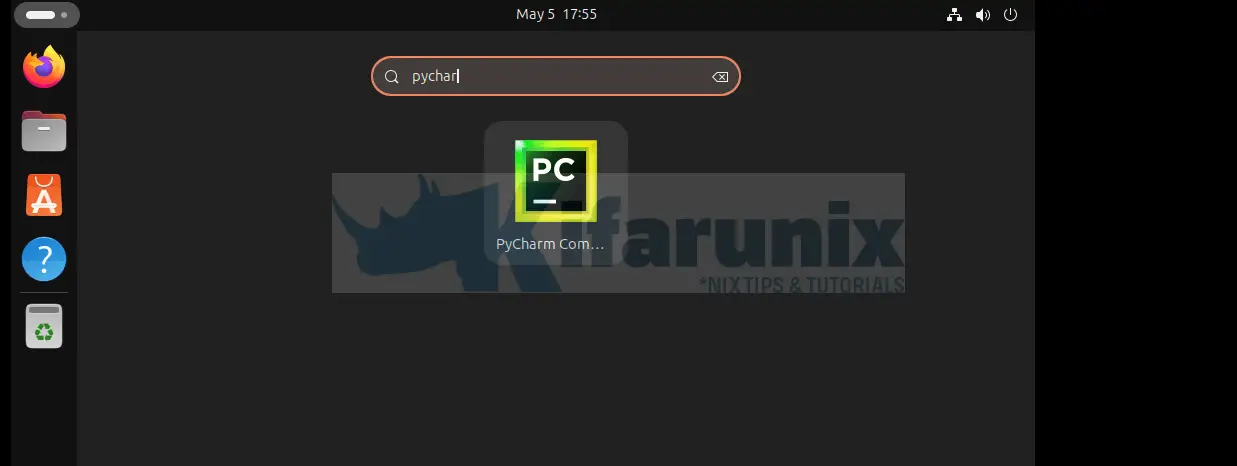
If you cannot see the app on the applications menu, log out and log back and check again.
To launch from command line, this depends on how you installed it.
If using Flatpak;
flatpak run com.jetbrains.PyCharm-CommunityIf using Snap;
snap run pycharm-communityIf using Tarball, simply run the executable script;
~/path/to/bin/pycharm.shCreate Desktop Launcher for PyCharm Installed via Tarball Method
You can also create a desktop launcher to make PyCharm installed via tarball to be easily run.
Therefore, navigate to the source directory and launch PyCharm;
cd ~/pycharm-ce/bin/pycharm.shWhen lauched, open the settings by clicking the icon shown in the screenshot below;
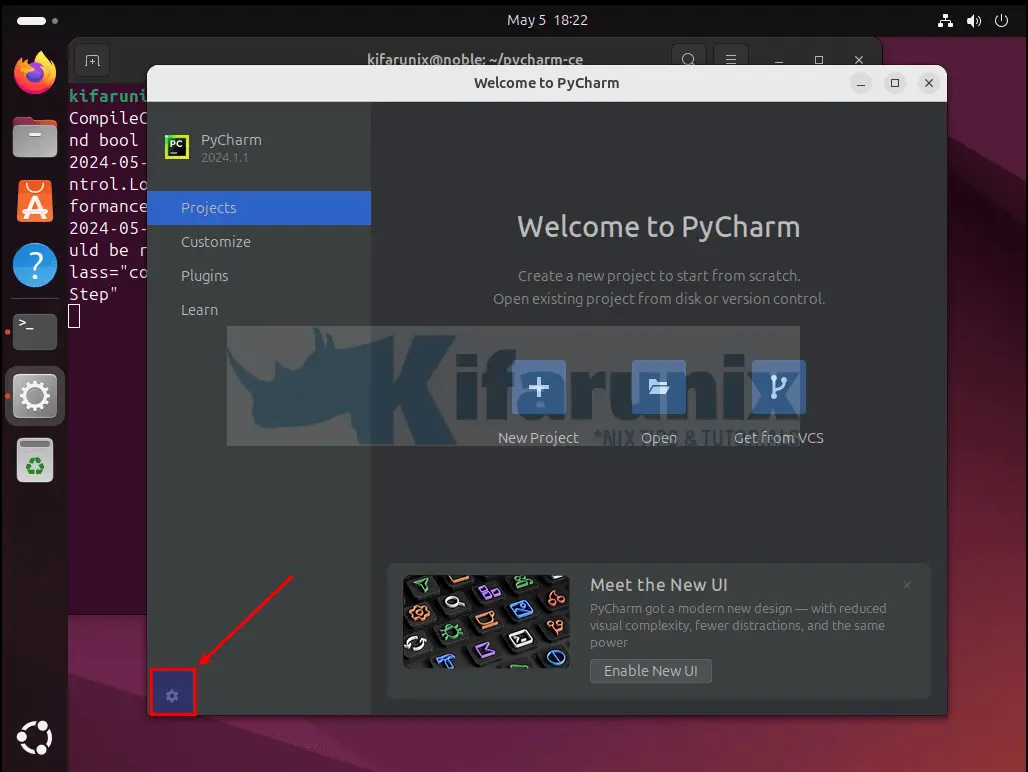
The click, Create Destkop Entry...
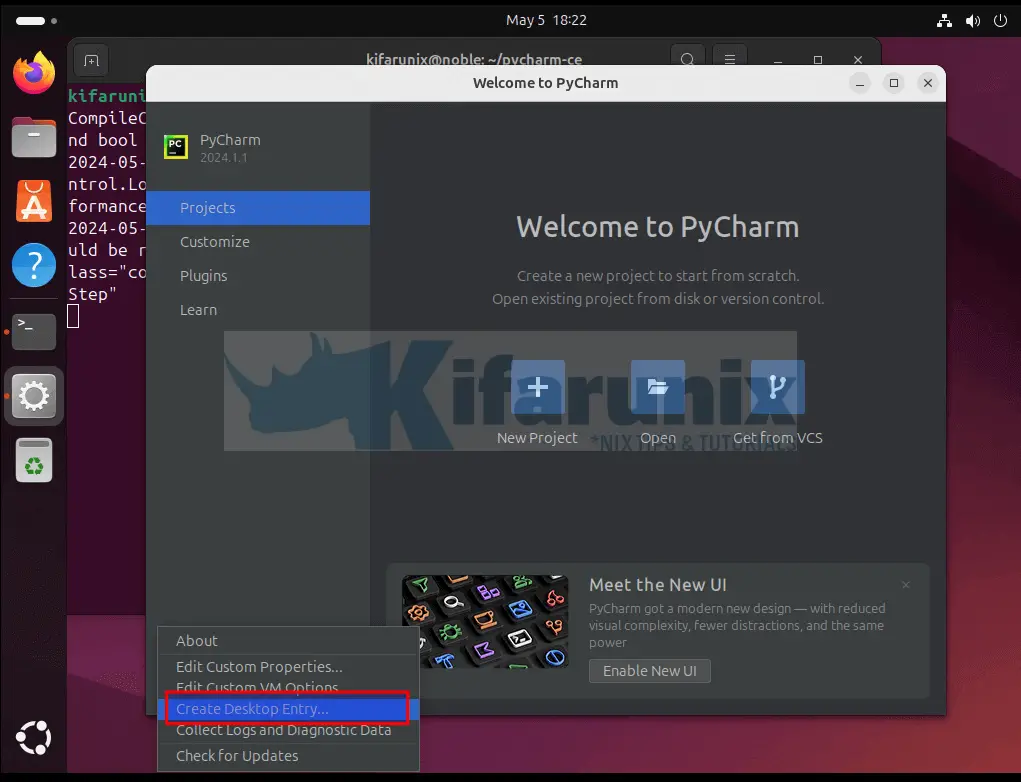
You will be prompted whether you need the launcher for everyone else or just you. Make appropriate choice and proceed.
You will then see a notification that the desktop entry has been created. You can exit the PyCharm launched from the terminal and search from the applications menu.
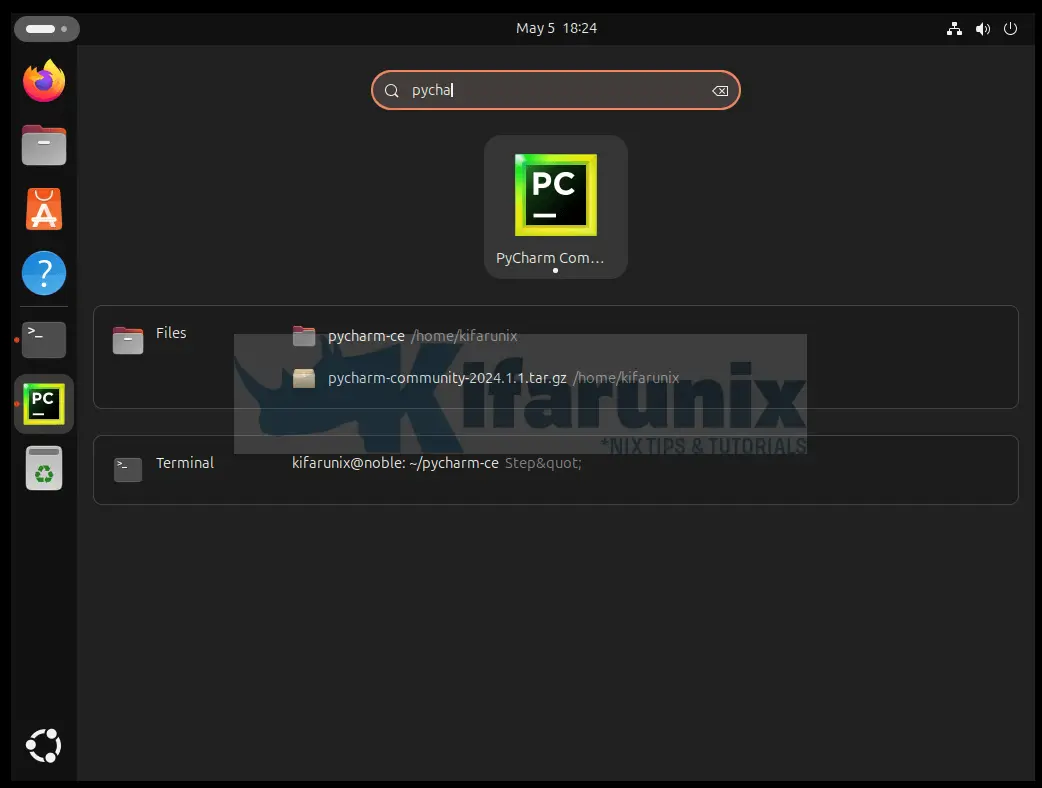
What this basically does it, it creates a .desktop application file under ~/.local/share/applications (if you chose to create an entry just for you) with the contents below;
cat .local/share/applications/jetbrains-pycharm-ce.desktop[Desktop Entry]
Version=1.0
Type=Application
Name=PyCharm Community Edition
Icon=/home/kifarunix/pycharm-ce/bin/pycharm.svg
Exec="/home/kifarunix/pycharm-ce/bin/pycharm.sh" %f
Comment=Python IDE for Professional Developers
Categories=Development;IDE;
Terminal=false
StartupWMClass=jetbrains-pycharm-ce
StartupNotify=true
And that is it!
Uninstall PyCharm from Ubuntu?
If for some reason you need to uninstall PyCharm, then uninstall methods depends on the installation method used.
Uninstall PyCharm snap;
sudo snap remove pycharm-communityUninstall PyCharm Flatpak;
sudo flatpak uninstall com.jetbrains.PyCharm-CommunityUninstall PyCharm installed via Tarball. Simply remove the source directory and desktop file.
rm -rf ~/pycharm-ce ~/.local/share/applications/jetbrains-pycharm-ce.desktopThat is all it takes to install PyCharm IDE on Ubuntu.
Read more on configuring PyCharm on the getting started guide.

