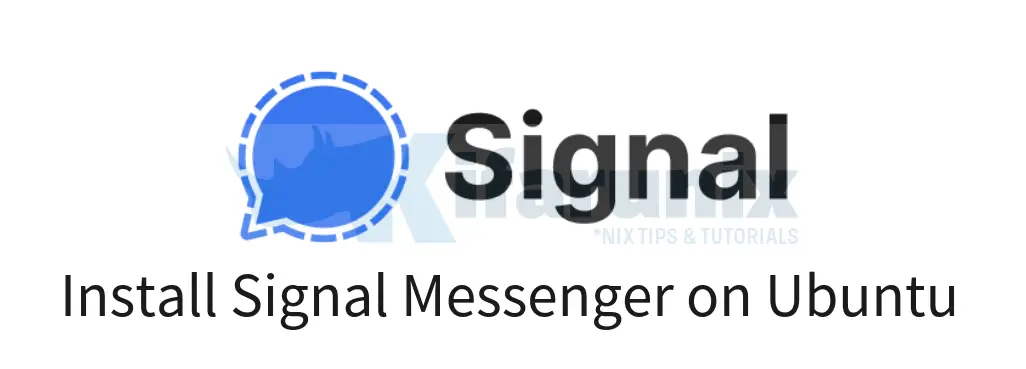
Follow through this guide to learn how to install Signal messenger on Ubuntu 24.04. Signal is a cross-platform centralized encrypted messaging service developed by the Signal Technology Foundation and Signal Messenger LLC. It uses the Internet to send one-to-one and group messages, which can include files, voice notes, images and videos.
Table of Contents
Installing Signal Messenger on Ubuntu 24.04
Signal Messenger Features
Some of the features provided by Signal include;
- State-of-the-art end-to-end encryption (powered by the open source Signal Protocol) keeps your conversations secure.
- Enables you to share text, voice messages, photos, videos, GIFs and files for free.
- Make crystal-clear voice and video calls
- Add a new layer of expression to your conversations with encrypted stickers. You can also create and share your own sticker packs.
- Enables you to create group chats that make it easy to stay connected to your family, friends, and coworkers.
- There are no ads, no affiliate marketers, and no creepy tracking in Signal.
- Free to use.
As much as you can install Signal messenger on your mobile phones, it is also possible to install desktop version on Ubuntu 24.04 desktop system.
There are two ways in which you can install Signal on Ubuntu 24.04;
- Install Signal from Official Signal APT Repositories
- Install Signal from Snap Store
- Install Signal from Flathub
Install Signal from Official Signal APT Repositories
To install Signal official Signal repositories, you need to create install the Signal repositories on Ubuntu 24.04 as follows.
Install Signal official public software signing key
sudo apt install wget gnupg2wget -qO- https://updates.signal.org/desktop/apt/keys.asc | sudo gpg --dearmor -o /etc/apt/trusted.gpg.d/signal.gpg
Add Signal repository to the list of Ubuntu repositories
echo "deb [arch=amd64] https://updates.signal.org/desktop/apt xenial main" | sudo tee -a /etc/apt/sources.list.d/signal-xenial.list
Update the system package cache;
sudo apt update
Next, verify that you have latest stable release version of Signal desktop, v7.8.0 as of this writing;
sudo apt-cache policy signal-desktop
signal-desktop:
Installed: (none)
Candidate: 7.8.0
Version table:
7.8.0 500
500 https://updates.signal.org/desktop/apt xenial/main amd64 Packages
7.7.0 500
500 https://updates.signal.org/desktop/apt xenial/main amd64 Packages
7.6.0 500
500 https://updates.signal.org/desktop/apt xenial/main amd64 Packages
You can now install Signal Desktop on Ubuntu 24.04 by running the command below;
sudo apt install signal-desktop
Install Signal on Ubuntu 24.04 from Snap packages
Snap provides the latest version of Signal desktop app. If you don’t want to create the Signal repos on your Ubuntu desktop system, you can install Signal from Snap. A snap is a bundle of an app and its dependencies that works without modification across many different Linux distributions. Snaps are discoverable and installable from the Snap Store, an app store with an audience of millions.
Snap is already installed on Ubuntu 24.04.
Update the snaps;
sudo snap refresh
Check if Snap provides Signal desktop app package;
snap find signal-desktop
Name Version Publisher Notes Summary
signal-desktop 7.8.0 snapcrafters✪ - Speak Freely - Private Messenger
As you can see, snaps provides the latest stable release version of Signal desktop app.
To install Signal desktop app from Snap, run the command;
sudo snap install signal-desktop
Install Signal from FlatHub
Signal is also distributed as Flatpak on FlatHub. Learn how to install and use Flatpak to install Signal.
How to Install and Use Flatpak on Ubuntu 24.04
Once Flatpak is installed, then use it to install Signal;
flatpak search signal | grep DesktopSample output;
Signal Desktop Private messenger org.signal.Signal 7.8.0 stable flathub
You can then install Signal using Flatpak application ID;
sudo flatpak install org.signal.SignalLooking for matches…
Required runtime for org.signal.Signal/x86_64/stable (runtime/org.freedesktop.Platform/x86_64/23.08) found in remote flathub
Do you want to install it? [Y/n]: y
org.signal.Signal permissions:
ipc network pulseaudio wayland x11
devices dbus access [1] system dbus access [2]
[1] com.canonical.AppMenu.Registrar, com.canonical.indicator.application, org.ayatana.indicator.application,
org.freedesktop.PowerManagement, org.freedesktop.ScreenSaver, org.gnome.Mutter.IdleMonitor, org.gnome.SessionManager,
org.kde.StatusNotifierWatcher
[2] org.freedesktop.login1
ID Branch Op Remote Download
1. [✓] org.freedesktop.Platform.Locale 23.08 i flathub 17.9 kB / 360.1 MB
2. [✓] org.freedesktop.Platform 23.08 i flathub 55.4 MB / 227.6 MB
3. [✓] org.signal.Signal stable i flathub 156.2 MB / 165.5 MB
Installation complete.
Running Signal Desktop App on Ubuntu
Once the installation completes, Signal desktop app should now be available on the system apps menu;
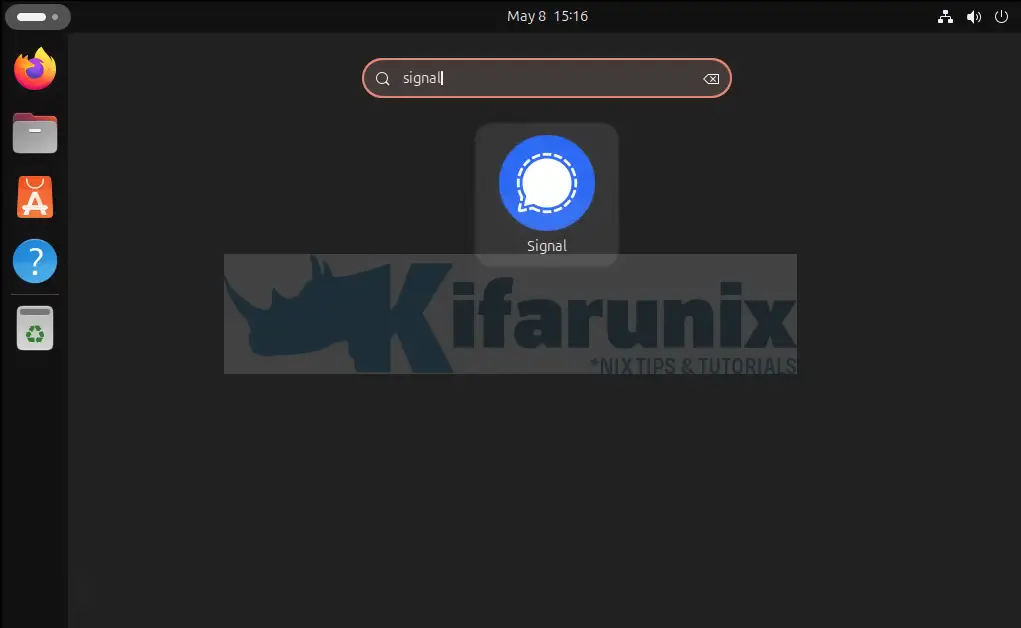
You can now launch and use it. Note: To use the Signal desktop app, Signal must first be installed on your phone.
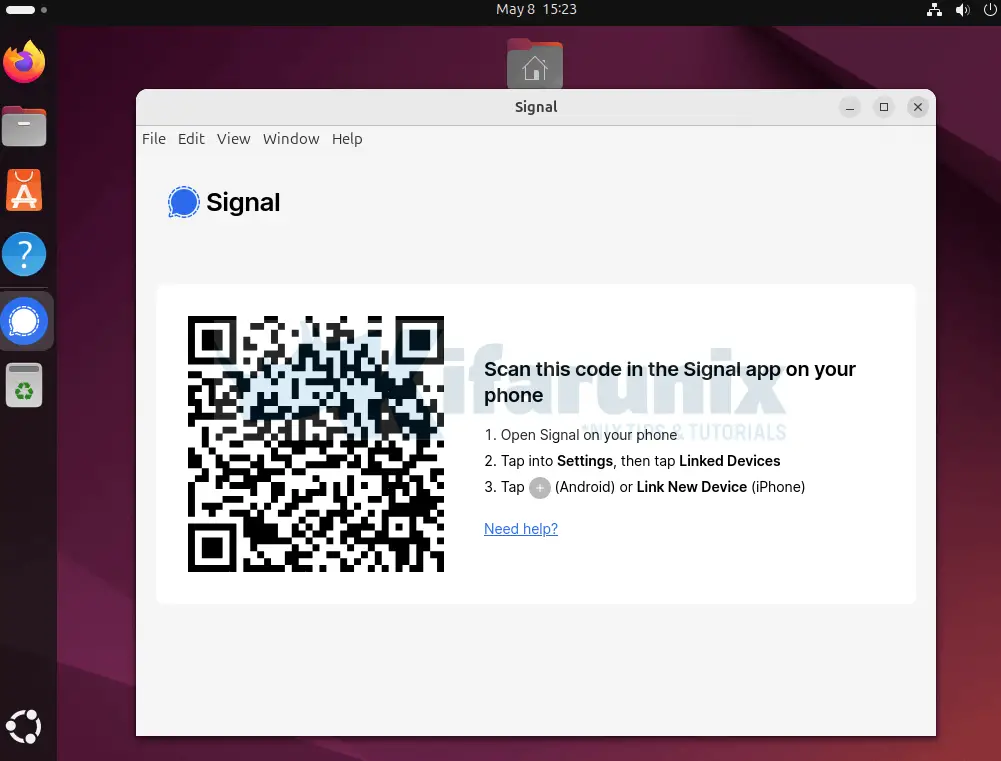
Therefore, install the app on your mobile phone and link it with the desktop app.
You have successfully installed Signal private messenger app on Ubuntu 24.04.

