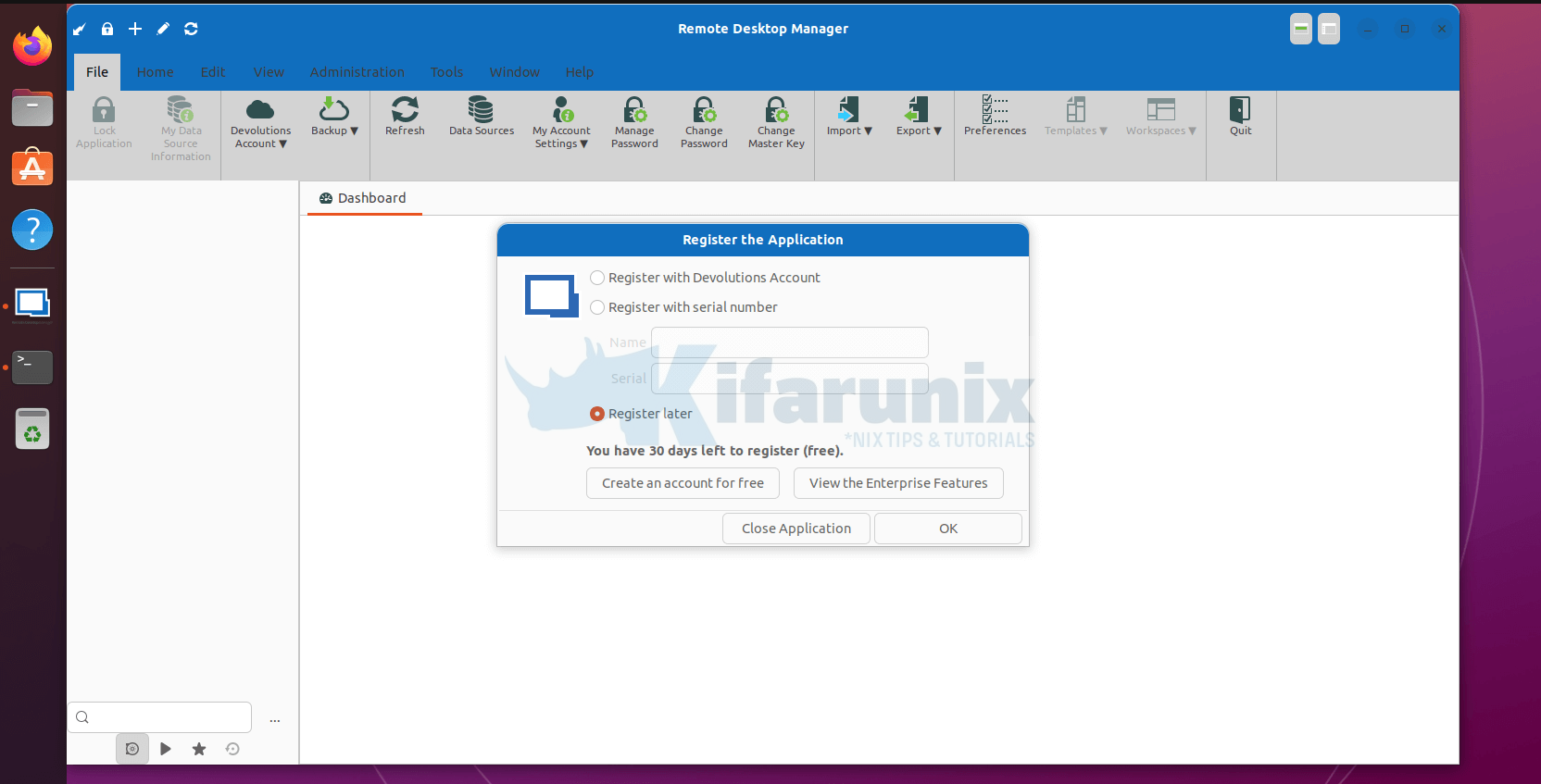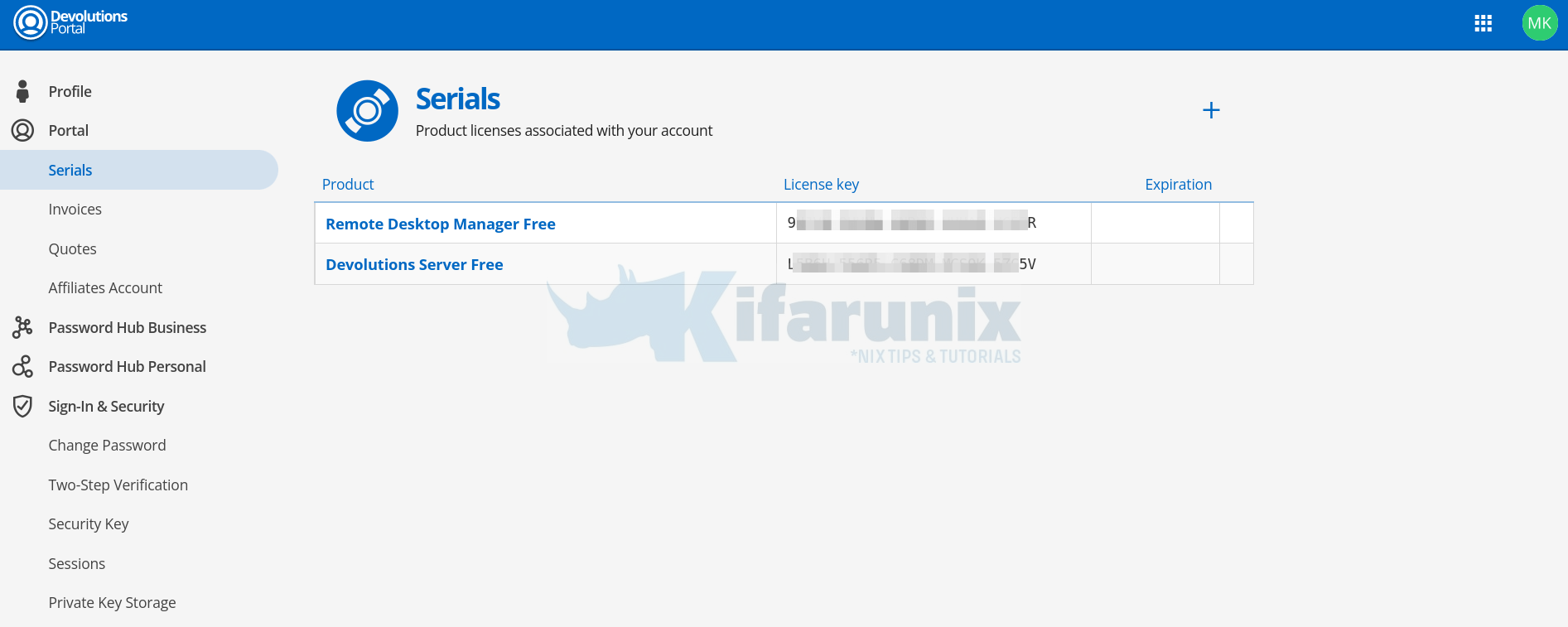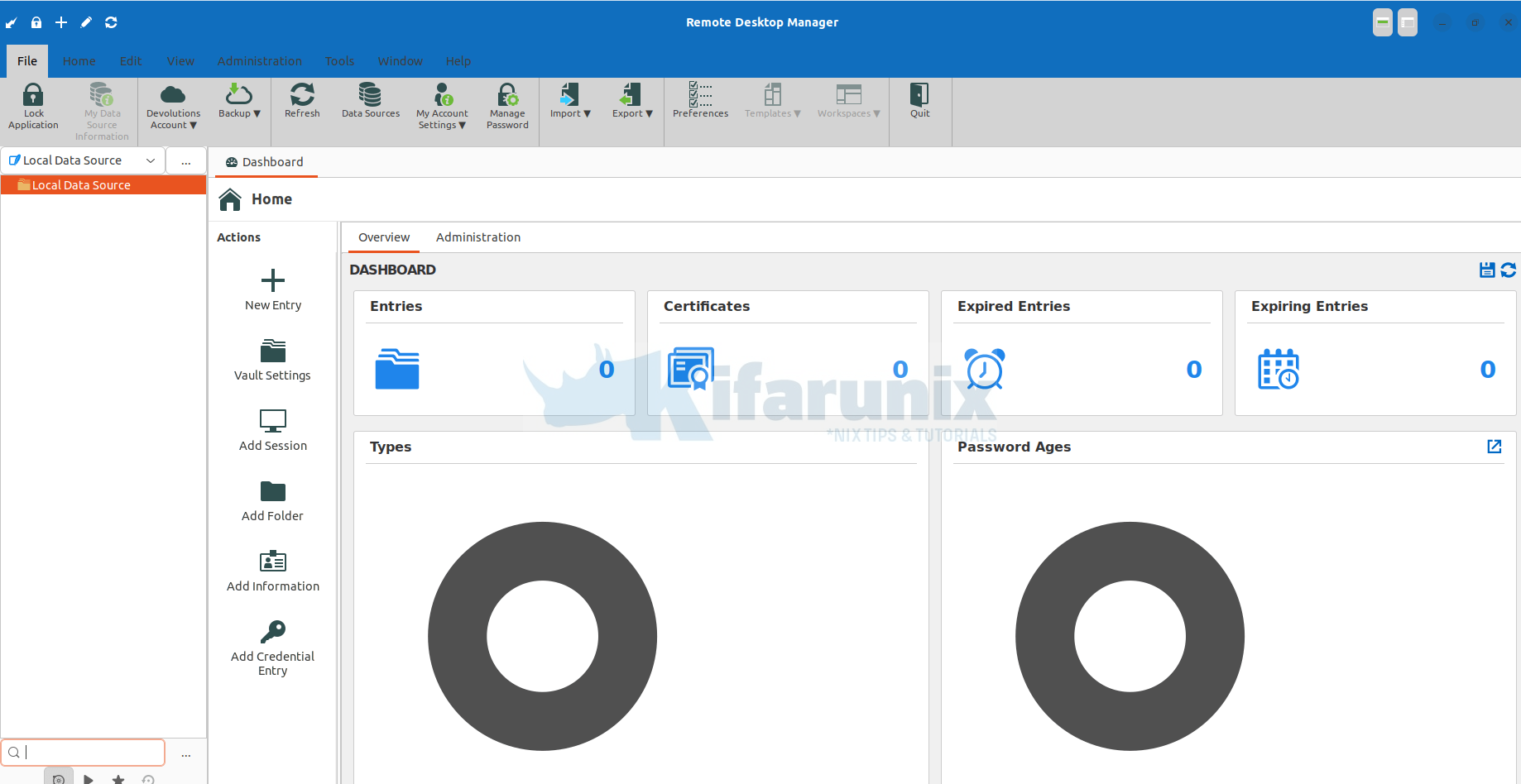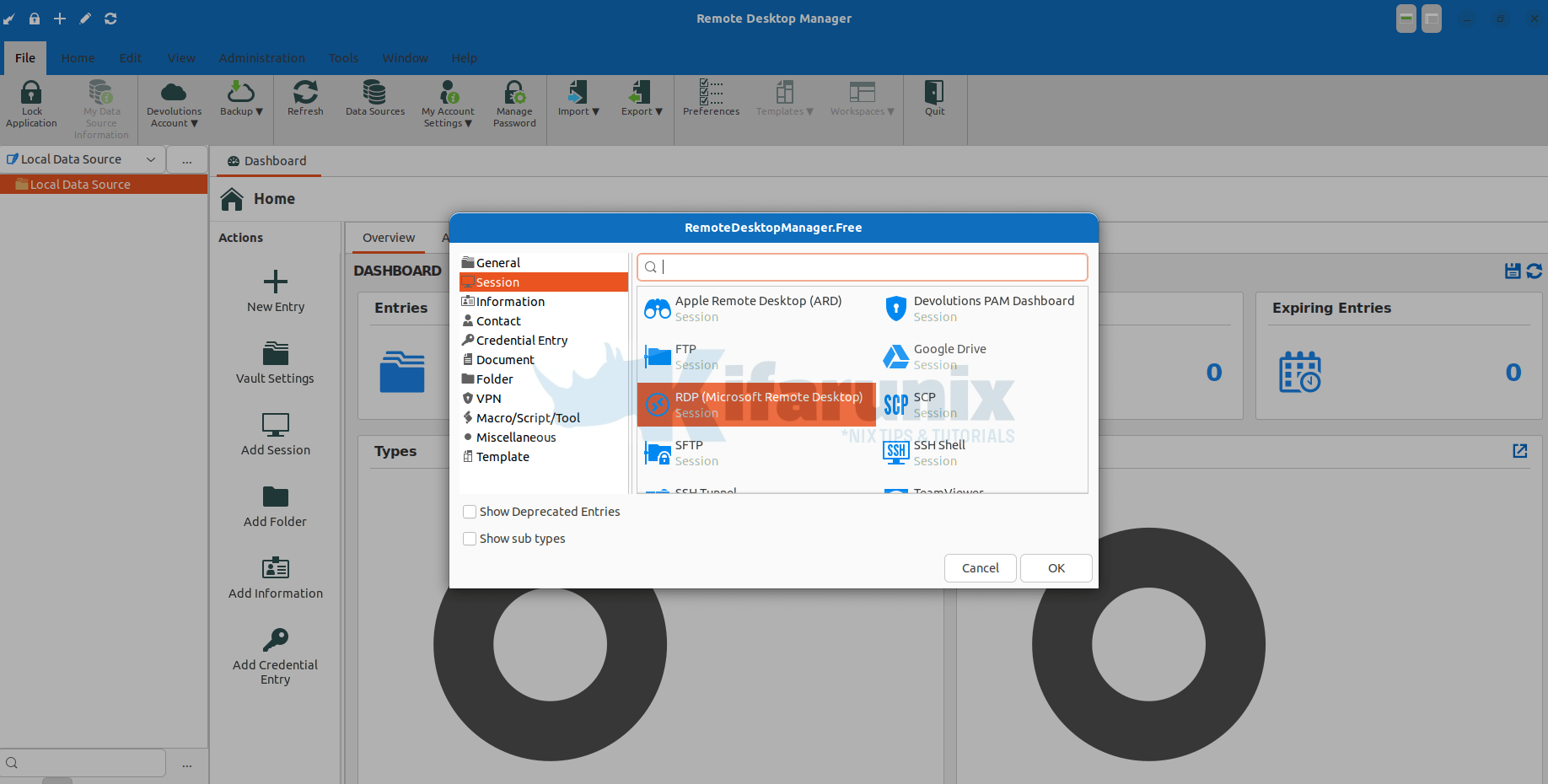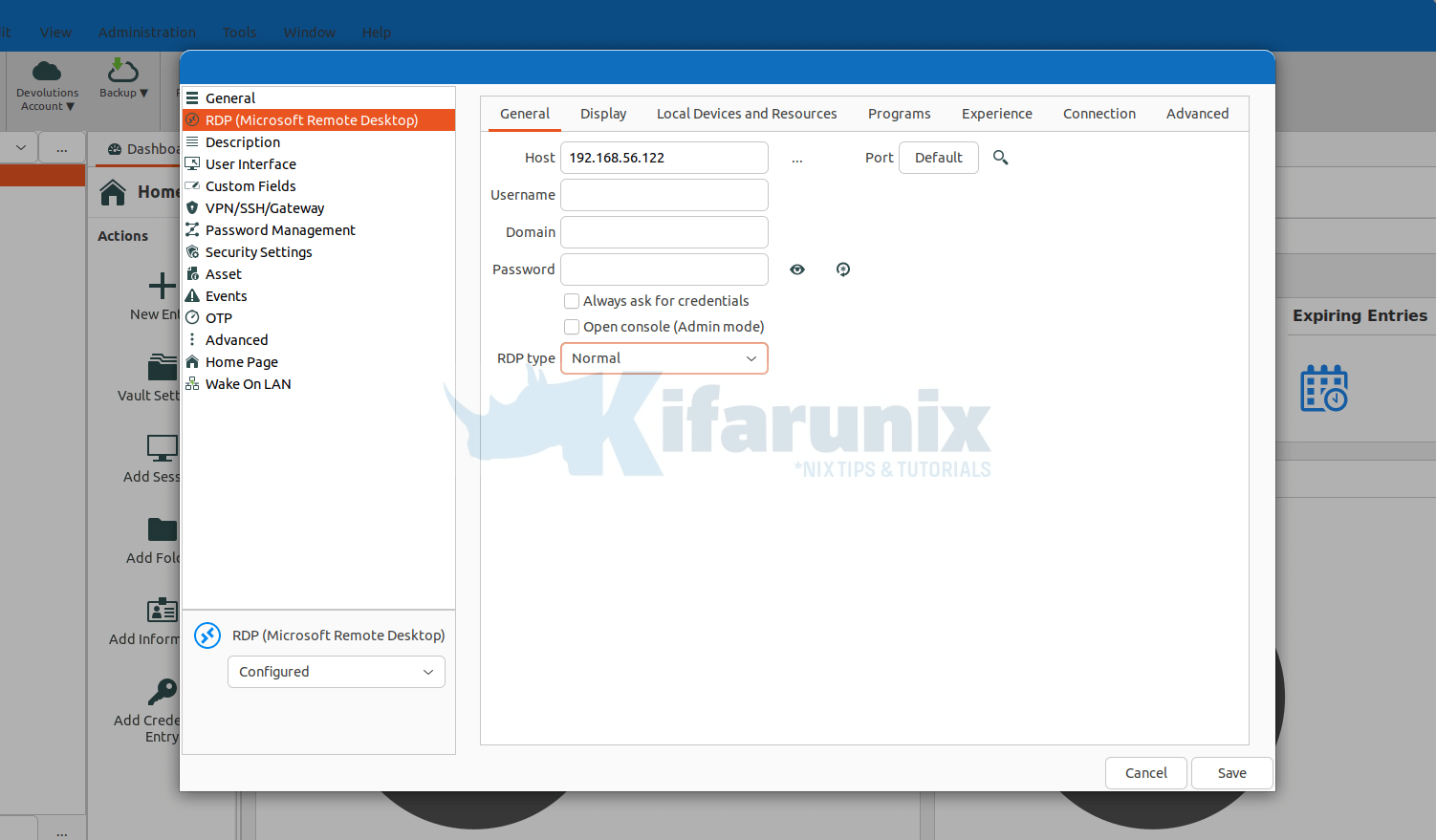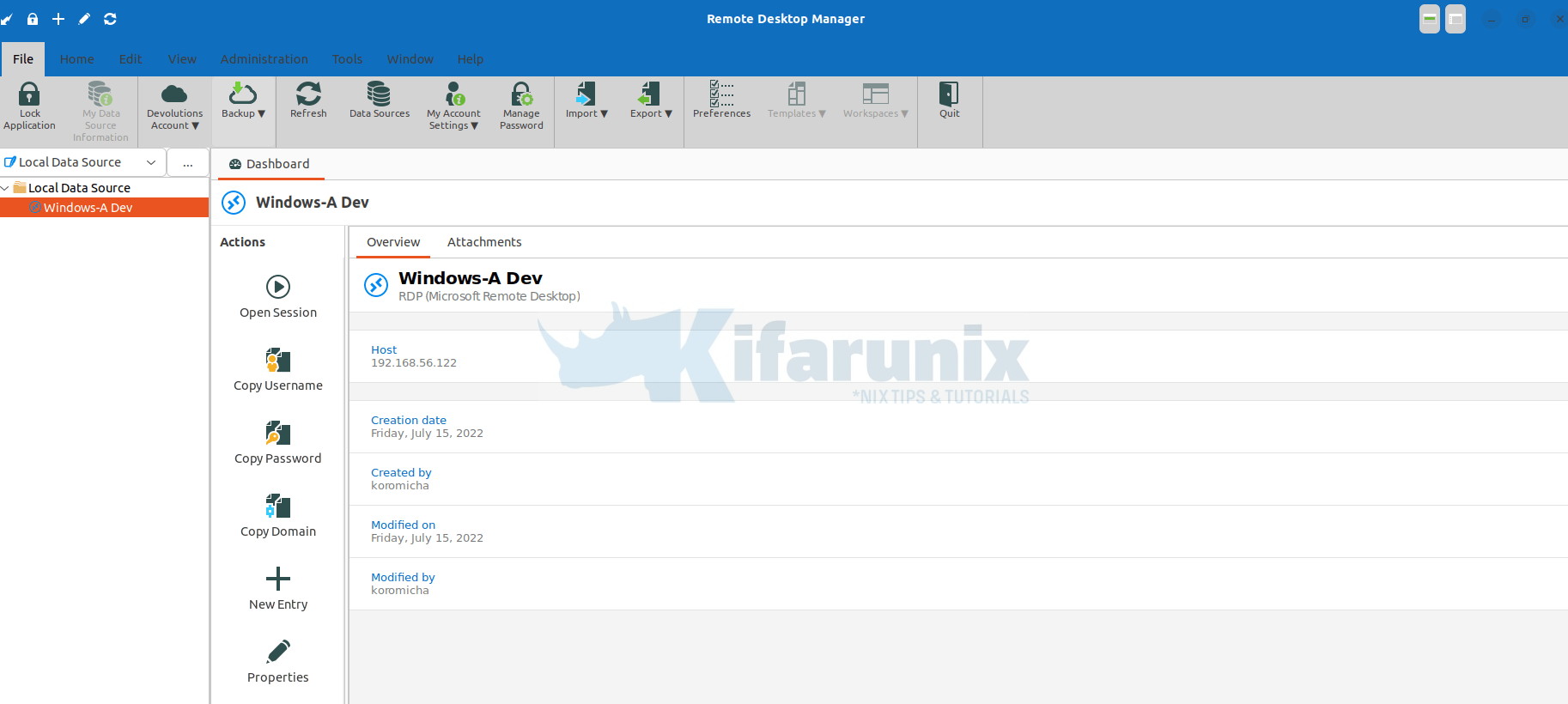In this tutorial, you will learn how to install Devolution remote desktop manager on Ubuntu/Debian desktop systems. According to Devolution’s page, Remote Desktop Manager allows you to centralize and secure access to all your remote connections, manage privileged credentials, configure your network for remote access, and restrict permissions to specific users. IT teams can use the integrated credential management features to store and manage account passwords, in addition to integrating existing password manager solutions directly into Remote Desktop Manager. User privileges and permissions can be easily managed using our role-based access controls, which can work with your active directory groups to help admins create a granular protection system. All of these systems can help enforce your least-privilege principles and protect sensitive data so you can comply with data security regulations.
Install Devolution Remote Desktop Manager on Ubuntu/Debian
Download Remote Desktop Manager Linux Installer
Navigate to the Devolution remote desktop manager downloads page and grab the installer.
You can simply get the download’s link and pull the debian binary package using wget or curl utilities.
Note that there exist the free and enterprise versions of the remote desktop manager. We are using the Free one in this guide.
wget https://cdn.devolutions.net/download/Linux/RDM/2022.2.0.6/RemoteDesktopManager.Free_2022.2.0.6_amd64.debInstall Devolution Remote Desktop Manager
Next, update system package cache;
sudo apt updatesudo apt install ./RemoteDesktopManager.Free_2022.2.0.6_amd64.debLaunch Devolution Remote desktop manager
You can now launch the Devolution remote desktop manager after the installation.
Devolution remote desktop manager UI;
The Remote Desktop Manager Free Edition requires a free registration after 30 days to be able to continue the use of the application.
You can create a free account, click the Create an account for free button on the UI or simply navigate to the registration page on your browser and create your account.
Once you create an account, an activation mail will be sent to the email address you used.
Follow the activation mail and login to your Devolution account.
From the Serials page, you should be able to see product licenses associated with your account.
Once you have the account/license key, then you can register your remote desktop manager.
You can now use Devolution unified remote desktop manager on your Ubuntu/Debian machines to access and manager other remote systems.
To connect to remote system, click + New Entry and select the remote system connection protocol from the available options.
- Select the remote connection protocol and click Ok. For example, you can choose RDP and RDP setting windows pops up.
- Under General tab, enter the session name.
- Then you can select RDP (Microsoft Remote Desktop) and configure your RDP settings including entering the remote system IP address, username, and domain if applicable, and other usual RDP settings;
- You can go through other settings…
- Save the session.
Once you hit Save button, the entry appears under the Local Data Source.
To initiate a connection, click Open session under Actions. If you didn’t specify the credentials on the session settings, you will be prompted to provide. Enter them to connect to a remote system!
That concludes our guide on how to install and use Devolution remote desktop manager on Ubuntu/Debian.
Read more on Devolution remote desktop manager documentation page.