In this tutorial, we are going to learn how to Upgrade VirtualBox 5.2 to VIrtualBox 6.0 on Ubuntu 16.04.
Oracle recently released VirtualBox 6.0. This is the major update of the VirtualBox releases and it comes with a full load of features;
- Oracle Cloud Infrastructure Support Added for Export Appliance
- Support for Nested Virtualization that enables you to create and run virtual machines (VMs) in the guest VM.
- Improved Integration with Microsoft Hyper-V hence VirtualBox can run on a windows hos with Hyper-V running.
- User interface: greatly improved HiDPI and scaling support, including better detection and per-machine configuration
- Major rework of user interface with simpler and more powerful application and virtual machine set-up
- User interface: a new file manager enabling user to control the guest file system and copy files between host and guest.
- Graphics: major update of 3D graphics support for Windows guests, and VMSVGA 3D graphics device emulation on Linux and Solaris guests
- Added support for surround speaker setups (as used by Windows 10 Build 1809)
You can read more about the new features of VirtualBox 6.0 on Oracle VM VirtualBox 6.0 Release Notes.
Upgrading VirtualBox 5.2 to VirtualBox 6.0 on Ubuntu
Install Oracle Repositories
To install the latest version of VirtualBox and to ensure that you can install constant updates of VirtualBox hustle free, you need to install Oracle repositories. Before you can install the repository, import the Oracle VirtualBox repository GPG signing keys.
wget -q https://www.virtualbox.org/download/oracle_vbox_2016.asc -O- | sudo apt-key add -
wget -q https://www.virtualbox.org/download/oracle_vbox.asc -O- | sudo apt-key add -Once the GPG keys are imported, create Oracle VirtualBox repositories.
echo "deb http://download.virtualbox.org/virtualbox/debian $(lsb_release -sc) contrib" | sudo tee /etc/apt/sources.list.d/virtualbox.list
deb http://download.virtualbox.org/virtualbox/debian xenial contribUpgrade VirtualBox 5.2 to VirtualBox 6.0
The upgrade process basically means removing the old version and installing the new version. Hence, run the command below to remove the old VirtualBox 5.2.
sudo apt remove --purge virtualbox virtualbox-*apt autoremoveOnce the removal of VirtualBox 5.2 is done, reboot your system.
systemctl rebootAfter system reboots, update your system packages.
sudo apt updateOnce the system update is done, install VirtualBox 6.0 using the package manager.
sudo apt install virtualbox-6.0Launch VirtualBox the normal way you usually do and navigate to the Help > About VirtualBox to check the version. Note that if there were existing VMs, they will still remain intact.
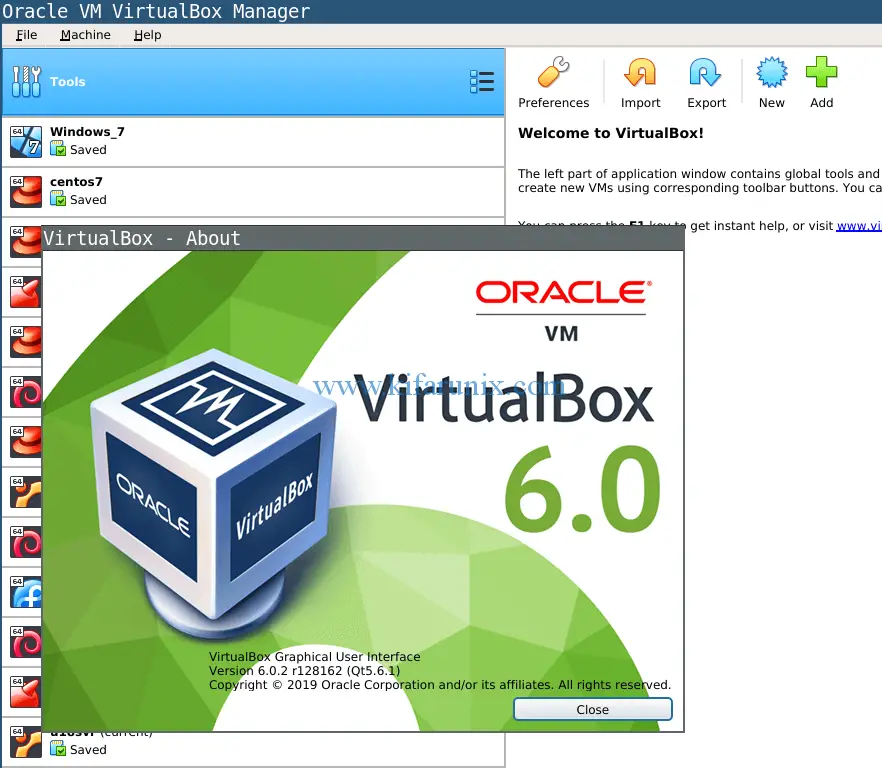
The next thing you need to do is to install the latest VirtualBox extension pack. Hence navigate to VirtualBox downloads page and grab it. Download the extension pack of all supported platforms. Instead of saving the pack, just open it with VirtualBox.
If the old version of extension pack is installed, you will be prompted whether to upgrade. And of course, that is what we are doing, Go ahead and upgrade.
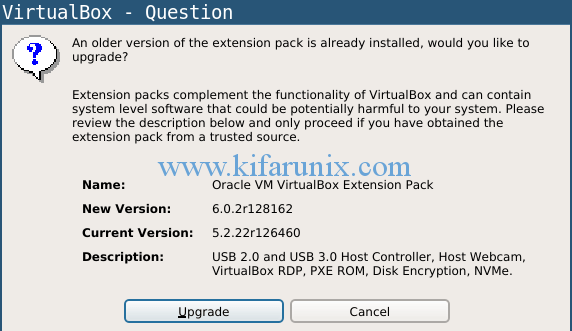
Accept the license and proceed to install the extension pack. If all goes well, the extension pack will be installed successfully.
Hurray!! The upgrade is successful.
Related Tutorials
Upgrade VirtualBox 6.x to VirtualBox 7.x on Ubuntu/Debian
Upgrade VirtualBox 6.0 to 6.1 on Ubuntu Systems
Install VirtualBox Guest Additions on Ubuntu 20.04

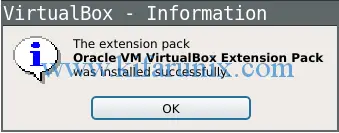

Hello,
I have last VB 5 with 5 machines.
If I remove a 5.2 and install 6. Can I lose my machines ?
Thanks for the comments.
Regards
rafael
Not at all.
As long as you do not remove the default machine folder, usually $HOME/VirtualBox VMs.
Thanks for the nice description. The install seemed to have finished successfully (on my Linux Mint 19.1 host), the help ‘about reports 6.0.4, but with starting any of my existing virtual machines I get the message:
RTR3InitEx failed with rc=-1912 (rc=-1912)
The VirtualBox kernel modules do not match this version of VirtualBox. The installation of VirtualBox was apparently not successful. Executing
‘/sbin/vboxconfig’
may correct this. Make sure that you do not mix the OSE version and the PUEL version of VirtualBox.
where: supR3HardenedMainInitRuntime what: 4 VERR_VM_DRIVER_VERSION_MISMATCH (-1912) – The installed support driver doesn’t match the version of the user.
I do not understand the message, how can I know if I mixed PUEL and OSE versions? I installed 5.2 and 6.0 in the same way and I got no errors or warnings during install. The suggested command didn’t help.
What could I do?
To answer (or cancel) my previous message: after searching for rc=-1912 I found a procedure to prevent the error message at askubuntu. This solved my problem. Thanks, Rob.
normally, it’right to post solution… for other people who need solution to the same problem…
Rob, can you help me to solve this problem (rc=-1912)?
Here is the link Rob left out:
https://askubuntu.com/questions/900794/virtualbox-rtr3initex-failed-with-rc-1912-rc-1912/902991
Command lines in “Install Oracle Repositories” above run but do not update repositories on Linux Sony 18.04.
Thank you very much for a detailed process. I was able to upgrade virtual box 5.0 to 6.1 in my Ubuntu 18.04 machine.
Also all my VMs were intact – no loss of VMs.
Thanks again
Many thanks for your tutorial – same goes for me, I was also able to upgrade virtual box 5.2 to 6.1 – worked like a charm! The crucial part was:
sudo apt remove –purge virtualbox virtualbox-*
Before, I obviously had not removed all modules of virtual box 5.2.34.
thank you loads and heaps for this extremely helpful tutorial!
It would be great to have a couple lines updated to work newer Ubuntus and latest VB versions, which I managed to figure out by myself, but it would probably help out less experienced Linux users. Thanks again!
Blast.
“No command ‘deb’ found, did you mean:
Command ‘debi’ from package ‘devscripts’ (main)
Command ‘xdeb’ from package ‘xdeb’ (universe)
Command ‘dub’ from package ‘dub’ (universe)
Command ‘debc’ from package ‘devscripts’ (main)
Command ‘derb’ from package ‘icu-devtools’ (main)
Command ‘deb3’ from package ‘quilt’ (universe)
Command ‘dex’ from package ‘dex’ (universe)
Command ‘dab’ from package ‘bsdgames’ (universe)
deb: command not found
“
Hi, what did you execute that resulted in this error?