Well, Ubuntu 20.04, codenamed Focal Fossa is now available for testing with official version being likely to be released on April 2020, based on the Ubuntu release cycles trend. As such, let us see how to Upgrade Ubuntu 18.04 to Ubuntu 20.04.
Upgrading Ubuntu 18.04 to Ubuntu 20.04
Disclaimer: Note that this guide is meant for testing purposes and not production environments and hence we cannot be held liable for whatever damage the processes described here may cause to your system.
Before you run system upgrade to the next major release version, ensure that you take a backup of the current system to enable you to revert back just in case things go south. The backup processes is beyond the scope of this guide.
Run system Update
Begin by updating and upgrading your Ubuntu 18.04 system packages to their latest versions.
sudo apt updatesudo apt upgradeYou can as well run system full upgrade.
sudo apt full-upgradeAccording to man 8 apt, full-upgrade performs the function of upgrade but will remove currently installed packages if this is needed to upgrade the system as a whole.
Remove the packages that are no longer required.
sudo apt autoremoveReboot the system once the upgrade completes.
sudo systemctl rebootUpgrading Ubuntu 18.04 to Ubuntu 20.04
Ubuntu ships with a command utility called, do-release-upgrade, which is used upgrade Ubuntu operating system to latest release. This utility is installed by default. If not installed, for some reasons, you can simply install update-manager-core which provides it by running;
sudo apt install update-manager-coreYou can then run system upgrade to the new release version by simply executing;
do-release-upgradeThis utility supports a number of command line options. Check, do-release-upgrade -h. For example, if you are on Ubuntu 18.04 desktop versions, you can run desktop upgrade to the new release by executing;
sudo do-release-upgrade -m desktopTo run regular upgrades for the server versions;
sudo do-release-upgrade -m serverThe do-release-upgrade command usually works only after the release of first point release of a major LTS release. For this case, this command will only work after the availability of Ubuntu 20.04.1.
Well, if you get the output, There is no development version of an LTS available, then it is because Ubuntu 20.04.1 is not available yet.
As such, since we are dealing with the test releases, you can simply upgrade your Ubuntu 18.04 system to the development release version of Ubuntu 20.04. Pass the -d or --devel-release option to do-release-upgrade command.
sudo do-release-upgrade -m desktop -dThe system upgrade to the development release of Ubuntu 20.04 will start immediately you type the command above and press ENTER.
Checking for a new Ubuntu release
Get:1 Upgrade tool signature [1,554 B]
Get:2 Upgrade tool [1,335 kB]
Fetched 1,337 kB in 0s (0 B/s)
authenticate 'focal.tar.gz' against 'focal.tar.gz.gpg'
extracting 'focal.tar.gz'
Reading cache
Checking package manager
Reading package lists... Done
Building dependency tree
Reading state information... Done
Hit http://ke.archive.ubuntu.com/ubuntu bionic InRelease
Hit http://ke.archive.ubuntu.com/ubuntu bionic-updates InRelease
Hit http://ke.archive.ubuntu.com/ubuntu bionic-backports InRelease
Get:1 http://security.ubuntu.com/ubuntu bionic-security InRelease [88.7 kB]
Fetched 88.7 kB in 0s (0 B/s)
Reading package lists... Done
Building dependency tree
Reading state information... Done
Checking for installed snaps
...
Answer through the questions that comes up during the upgrade process.
...
Do you want to start the upgrade?
36 installed packages are no longer supported by Canonical. You can
still get support from the community.
13 packages are going to be removed. 246 new packages are going to be
installed. 1256 packages are going to be upgraded.
You have to download a total of 810 M. This download will take about
11 minutes with your connection.
Installing the upgrade can take several hours. Once the download has
finished, the process cannot be canceled.
Continue [yN] Details [d] y
Accept the upgrade and press ENTER to continue.
During the upgrade, you will notice the changes, for example the background on the desktop versions.
When prompted to remove obsolete packages, accept and press ENTER to proceed.
...
Searching for obsolete software
Reading state information... Done
Remove obsolete packages?
86 packages are going to be removed.
Continue [yN] Details [d]yWhen system upgrade is complete, reboot your system.
...
System upgrade is complete.
Restart required
To finish the upgrade, a restart is required.
If you select 'y' the system will be restarted.
Continue [yN] yYou have successfully upgraded your Ubuntu 18.04 system to Ubuntu 20.04.
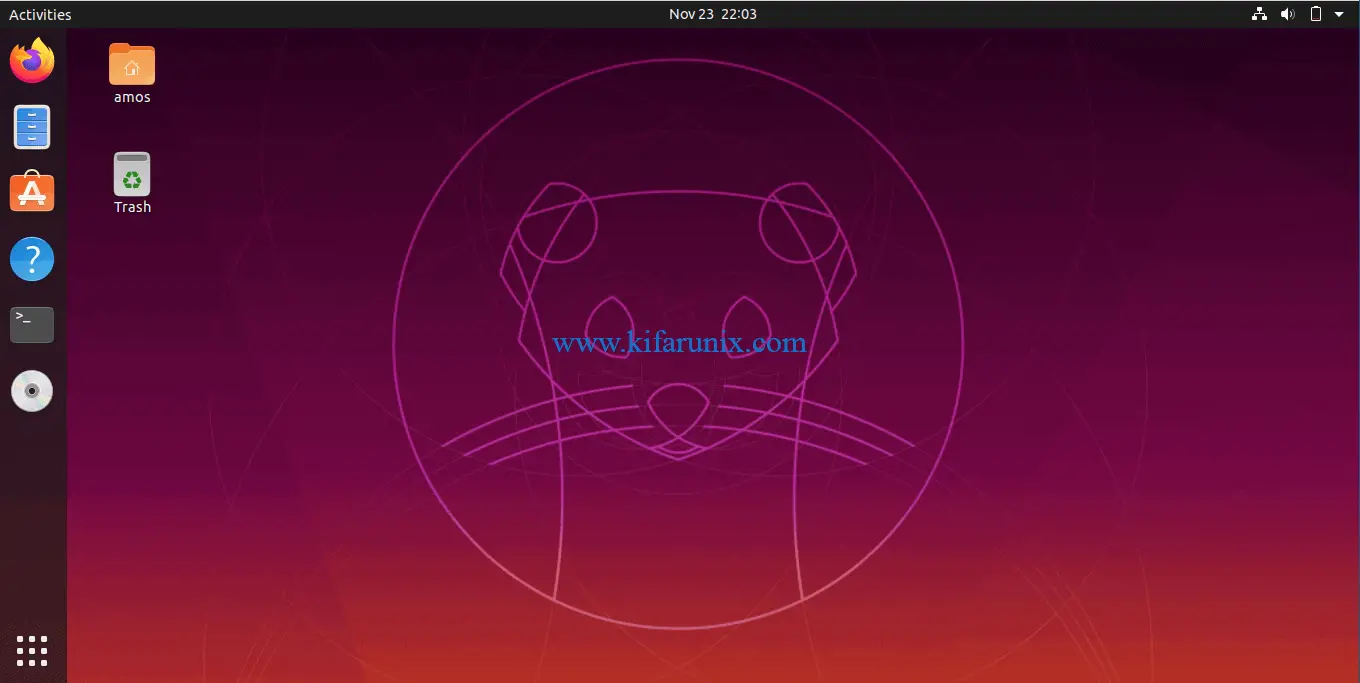
Ubuntu Focal Fossa system information;
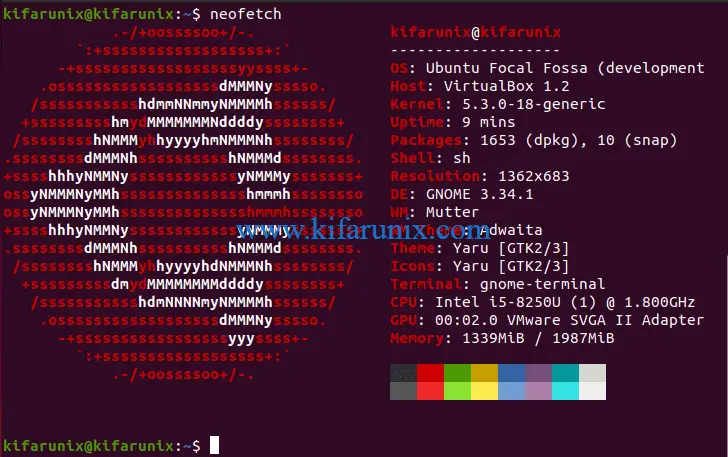
Stay tuned to the official release of Ubuntu 20.04 for your official upgrades.
Other Tutorials;
Install Ubuntu 20.04 on VirtualBox
Install and Setup ZSH and Oh-My-Zsh on Ubuntu 20.04
Install VirtualBox Guest Additions on Ubuntu 20.04


Hi, I am on 19.10 version, When 20.x releases will I be able to upgrde directly or i will need to downgrade to 18.x ?S
You should be able to upgrade directly from 19.10 to 20.x. Read more on Upgrade Information.
You’re the first post / tutorial I found which properly explained, why I need to use the -d option, even when I am looking for a stable release, not a development release. Thanks you so much.