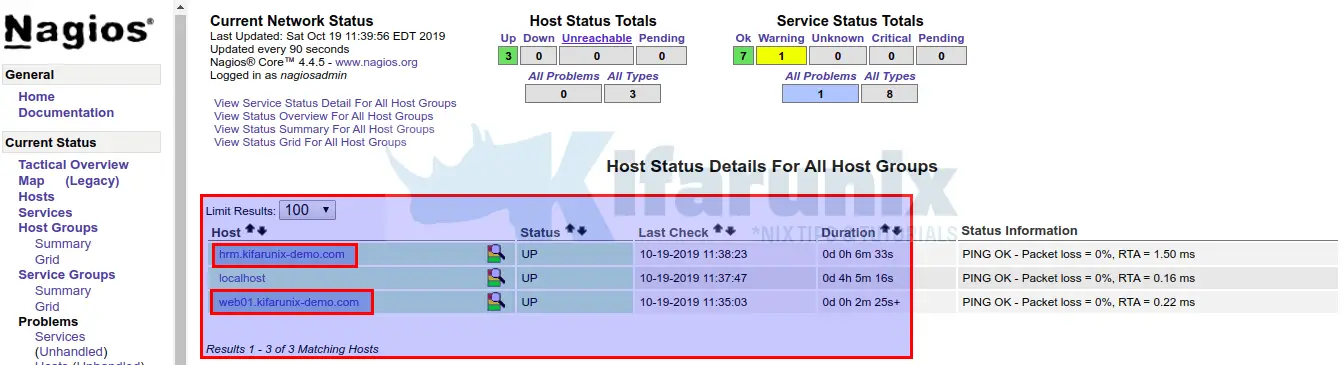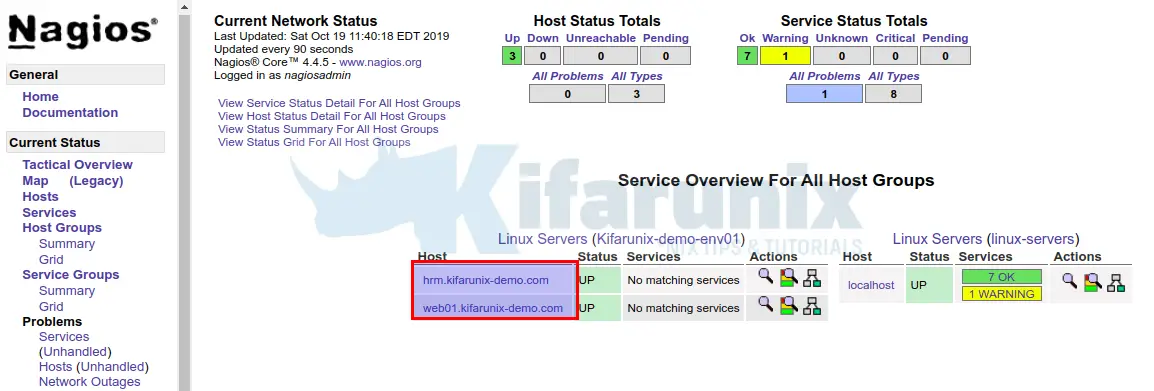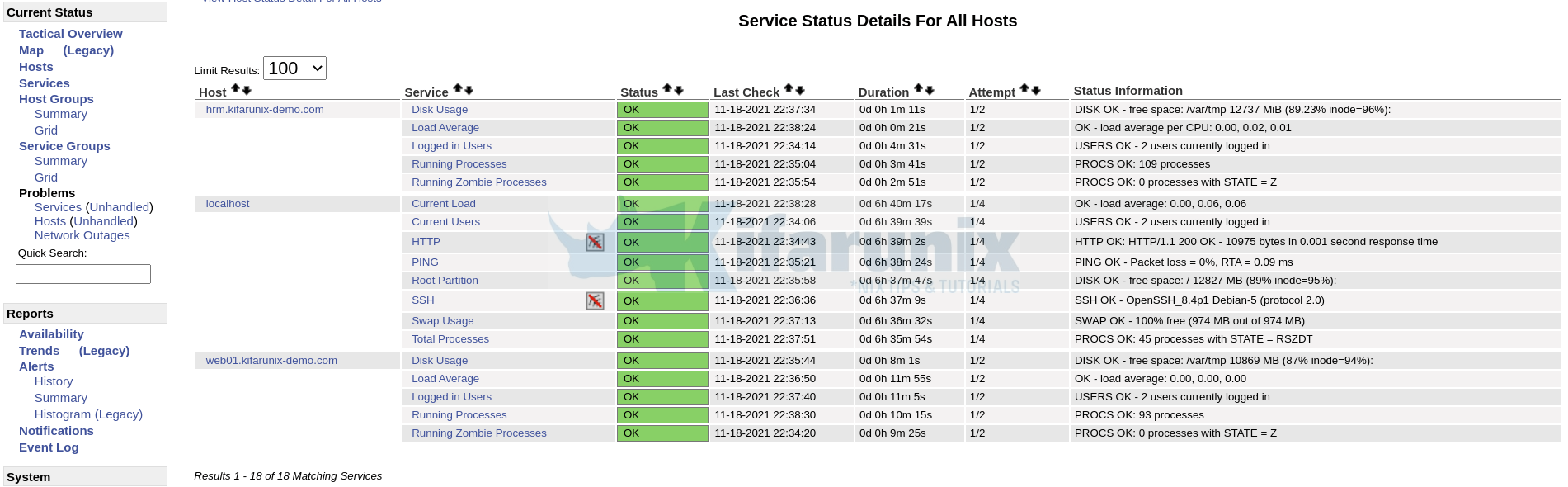In this guide, we are going to learn how to add hosts to Nagios Server for monitoring. Well, in order to monitor your remote hosts with Nagios server for availability and metric checks, you need to add them hosts to the Nagios server.
Before you can proceed, ensure that your Nagios is up and running;
Install Nagios Server on CentOS 8
Install Nagios Core on Debian 10 Buster
How to Install and Configure Nagios Core From the Source Ubuntu 18.04
Adding Hosts to Nagios Server For Monitoring
Once the Nagios server is up and running, ssh into it and add the hosts as follows.
Create Nagios Host Object Definition
To begin with, create Nagios host object definition. A host definition is used to define a physical server, workstation, device within a network.
By default, Nagios creates a localhost definition file under the Objects configuration directory, /usr/local/nagios/etc/objects, if at all you installed Nagios from the source. Other object definitions are stored in this directory too.
Therefore, create a sub-directory to store your own objects.
mkdir /usr/local/nagios/etc/objects/kifarunix-demoIf you are using a custom directory as above where you will define your own object definition configurations, you need to tell Nagios to process all config files in that directory.
Open main Nagios configuration file and insert the line, cfg_dir=/usr/local/nagios/etc/objects/kifarunix-demo under the OBJECT CONFIGURATION FILE(S) section.
vim /usr/local/nagios/etc/nagios.cfg
...
# OBJECT CONFIGURATION FILE(S)
# These are the object configuration files in which you define hosts,
# host groups, contacts, contact groups, services, etc.
# You can split your object definitions across several config files
# if you wish (as shown below), or keep them all in a single config file.
# You can specify individual object config files as shown below:
cfg_file=/usr/local/nagios/etc/objects/commands.cfg
...
...
# Definitions for Monitoring Kifarunix-demo hosts
cfg_dir=/usr/local/nagios/etc/objects/kifarunix-demo
Next, create your host object definition file.
vim /usr/local/nagios/etc/objects/kifarunix-demo/hosts.cfgNext, define you hosts details such as hostname, IP address and the host template to use.
###############################################################################
#
# REMOTE HOST DEFINITION
#
###############################################################################
define host {
use kifarunix-demo-hosts
host_name web01.kifarunix-demo.com
alias web01
address 192.168.2.10
}
define host {
use kifarunix-demo-hosts
host_name hrm.kifarunix-demo.com
alias hrm
address 192.168.56.109
}
The line, use kifarunix-demo-hosts specifies the host template to use by the defined hosts. This ensures that the configurations defined in the specified template applies to the defined host.
As such we will have to create the host template. You can as well choose to use the default host templates defined in the /usr/local/nagios/etc/objects/templates.cfg configuration file.
Create Nagios Host Group Object Definition
A host group definition is used to group one or more hosts. It makes it easy to specify the common checks that applies to similar hosts.
For example, we can group the above two hosts in a group, Kifarunix-demo-env01 aliased as Linux Servers.
vim /usr/local/nagios/etc/objects/kifarunix-demo/hostgroups.cfg
###############################################################################
#
# REMOTE HOST GROUP DEFINITION
#
###############################################################################
define hostgroup {
hostgroup_name Kifarunix-demo-env01
alias Linux Servers
members web01.kifarunix-demo.com,hrm.kifarunix-demo.com
}
You can simply use the same file for the hosts and host groups object definition.
vim /usr/local/nagios/etc/objects/kifarunix-demo/host-hostgroup.cfg
###############################################################################
#
# REMOTE HOST DEFINITION
#
###############################################################################
define host {
use kifarunix-demo-hosts
host_name web01.kifarunix-demo.com
alias web01
address 192.168.2.10
}
define host {
use kifarunix-demo-hosts
host_name hrm.kifarunix-demo.com
alias hrm
address 192.168.56.109
}
###############################################################################
#
# REMOTE HOST GROUP DEFINITION
#
###############################################################################
define hostgroup {
hostgroup_name Kifarunix-demo-env01
alias Linux Servers
members web01.kifarunix-demo.com,hrm.kifarunix-demo.com
}
Create Host and Service Template Configuration
Create a custom host and service definition template as shown below.
The configurations defined in this template will be applied on any host that is defined to use it, for example the above.
vim /usr/local/nagios/etc/objects/kifarunix-demo/hosts-service-template.cfg
# Host Template Definition
define host{
name kifarunix-demo-hosts
notifications_enabled 1
event_handler_enabled 1
flap_detection_enabled 1
process_perf_data 1
retain_status_information 1
retain_nonstatus_information 1
check_command check-host-alive
check_interval 5
max_check_attempts 2
notification_interval 0
notification_period 24x7
notification_options d,u,r
contact_groups kifarunix-demo-admins
register 0
}
# Service Template definition
define service{
name kifarunix-demo-service
active_checks_enabled 1
passive_checks_enabled 1
parallelize_check 1
obsess_over_service 1
check_freshness 0
notifications_enabled 1
event_handler_enabled 1
flap_detection_enabled 1
process_perf_data 1
retain_status_information 1
retain_nonstatus_information 1
notification_interval 0
is_volatile 0
check_period 24x7
check_interval 5
retry_interval 1
max_check_attempts 2
notification_period 24x7
notification_options w,u,c,r
contact_groups kifarunix-demo-admins
register 0
}
Save and exit the config
Create Nagios Contacts
Note that in the above service template, we defined our contact group as kifarunix-demo-admins. Hence, you need to create a contact group, otherwise you can use the default nagiosadmins group.
vim /usr/local/nagios/etc/objects/kifarunix-demo/kifarunix-demo-contacts.cfg
# Define Your Contacts Here
define contact {
contact_name koromicha ; Short name of user
use generic-contact ; Inherit default values from generic-contact template (defined above)
alias Koromicha ; Full name of user
email [email protected] ; <<***** CHANGE THIS TO YOUR EMAIL ADDRESS ******
}
define contact {
contact_name kifarunixdemoadmin
use generic-contact
alias Kifarunix-demo-admin
email [email protected]
}
# Create Contact Group
define contactgroup {
contactgroup_name kifarunix-demo-admins
alias Kifarunix-demo Administrators
members koromicha,kifarunixdemoadmin
}
Note that we are using default contact template as defined on the templates.cfg config file.
Save and exit the configuration.
Define Service Metric Checks for the Remote Hosts
Let say you want to monitor remote hosts metrics such as disk space, users, load average, running procs, then below is a sample service metric check configuration file;
vim /usr/local/nagios/etc/objects/kifarunix-demo/hosts-services.cfg
define service {
use kifarunix-demo-service
hostgroup_name Kifarunix-demo-env01
service_description Logged in Users
check_command check_metric!check_users
}
define service {
use kifarunix-demo-service
hostgroup_name Kifarunix-demo-env01
service_description Load Average
check_command check_metric!check_load
}
define service {
use kifarunix-demo-service
hostgroup_name Kifarunix-demo-env01
service_description Disk Usage
check_command check_metric!check_disk
}
define service {
use kifarunix-demo-service
hostgroup_name Kifarunix-demo-env01
service_description Running Zombie Processes
check_command check_metric!check_zombie_procs
}
define service {
use kifarunix-demo-service
hostgroup_name Kifarunix-demo-env01
service_description Running Processes
check_command check_metric!check_total_procs
}
If you check the service definition above, the check command is defined as, below, for example.
check_command check_metric!check_total_procsThe check_total_procs is the command defined on the remote agent NRPE configuration file. For example;
command[check_total_procs]=/usr/local/nagios/libexec/check_procs -w 150 -c 200While the check_metric is the name of the command that defines how Nagios server will use check_nrpe plugin to query the specific metric on the remote host.
For example, we have defined the command in /usr/local/nagios/etc/objects/kifarunix-demo/commands.cfg file;
vim /usr/local/nagios/etc/objects/kifarunix-demo/commands.cfgdefine command {
command_name check_metric
command_line /usr/lib/nagios/plugins/check_nrpe -H $HOSTADDRESS$ -c $ARG1$
}Now, test this command on the terminal to ensure that metrics are fetched;
/usr/lib/nagios/plugins/check_nrpe -H 192.168.56.109 -c check_loadOK - load average: 0.05, 0.02, 0.01|load1=0.050;15.000;30.000;0; load5=0.020;10.000;25.000;0; load15=0.005;5.000;20.000;0;Verify Nagios Configuration
It is a good idea to always run a Nagio configuration file syntax check whenever you make any changes. This ensures that you fix any would be errors before restarting Nagios.
/usr/local/nagios/bin/nagios -v /usr/local/nagios/etc/nagios.cfgYou should get such an output. (Snipped)
Nagios Core 4.4.5
Copyright (c) 2009-present Nagios Core Development Team and Community Contributors
Copyright (c) 1999-2009 Ethan Galstad
Last Modified: 2019-08-20
License: GPL
Website: https://www.nagios.org
Reading configuration data...
Read main config file okay...
Read object config files okay...
Running pre-flight check on configuration data...
...
(Output cut)
...
Total Warnings: 0
Total Errors: 0
Things look okay - No serious problems were detected during the pre-flight check
If there are no errors, restart Nagios service.
systemctl restart nagiosTo confirm that the hosts and host groups have been added, login to Nagios on the browser and click Hosts and Host Groups under the Current Status section on the left pane.
Service Status;
Well, there you go. You have successfully added hosts to Nagios Server for Monitoring.
You can now proceed to monitor hosts services and metrics.
You can as well install Nagios Agents on the remote host for metric and service monitoring.
Monitor Linux Hosts using Nagios check_by_ssh Plugin
Install Nagios NRPE Monitoring Agent on Linux Host From the Source
Install Nagios NSClient++ Monitoring Agent on Windows System
Some Documentations and more guides