In this tutorial, we are going to learn how to install sysPass password manager on Ubuntu 18.04. sysPass is opensource multiuser password manager written in PHP for business and personal use. It allows a centralized and collaborative passwords management. It saves passwords using bidirectional encryption with a master password to a database. Passwords are associated to accounts, and these have detailed information about it like: customer, category, notes, files, etc.
In our previous guide, we learnt how to install TeamPass password manager. You can check the same by following the link below;
Install TeamPass Password Manager on Ubuntu 18.04
Installing sysPass on Ubuntu 18.04
Prerequisites
In this guide, we are going to install the latest version of sysPass, v3.0. Successful setup of sysPass v3.0 requires LAMP stack installed;
- Web server (Apache/Nginx/Lighttpd) with SSL enabled.
- MariaDB >= 10.1
- PHP >= 7.0
- PHP modules; mysql, curl, json, gd, xml, mbstring, intl, readline, ldap (optional), mcrypt (optional for importing older XML export files)
We have covered installation of LAMP stack on Ubuntu 18.04 in our previous guide. Check the link below;
Install LAMP Stack on Ubuntu 18.04
If you followed our tutorial above, some of the required modules are not installed and hence can be installed by running the command below. Note that Mcrypt has been deprecated in PHP 7.2. It is optional anyway.
apt install php-pear php php-cgi php-cli php-common php-fpm php-gd php-json \
php-readline php-curl php-intl php-ldap php-xml php-mbstringJust to verify the MariaDB and PHP versions installed;
apt-cache policy mariadb-servermariadb-server:
Installed: 1:10.1.38-0ubuntu0.18.04.1
Candidate: 1:10.1.38-0ubuntu0.18.04.1
Version table:
*** 1:10.1.38-0ubuntu0.18.04.1 500php -vPHP 7.2.15-0ubuntu0.18.04.2 (cli) (built: Mar 22 2019 17:05:14) ( NTS )
Copyright (c) 1997-2018 The PHP Group
Zend Engine v3.2.0, Copyright (c) 1998-2018 Zend Technologies
with Zend OPcache v7.2.15-0ubuntu0.18.04.2, Copyright (c) 1999-2018, by Zend TechnologiesCreate sysPass Database and user
Login to MariaDB and create sysPass database and user will full privileges on the database.
mysql -u root -p
create database syspass;
grant all privileges on syspass.* to spadmin@localhost identified by "StronGP@ssw0RD";
flush privileges;
quit
Restart the database.
systemctl restart mariadbDownload sysPass
Run the command below to clone sysPass to web server root directory.
git clone https://github.com/nuxsmin/sysPass.git /var/www/html/syspassSetup sysPass directories permissions
The sysPass web directory should be owned by the web server user which is www-data in this case. Hence, run the command below to set up proper permissions and ownership of the directories.
chown www-data -R /var/www/html/syspass
chmod 750 /var/www/html/syspass/app/{config,backup}Install sysPass Dependencies
sysPass requires Composer that helps in managing all the required libraries and dependencies. To install Composer, navigate to the sysPass web directory and run the script below to programmatically install composer.
cd /var/www/html/syspassPut the following content in a file, say composer-install.sh and run it as a shell script to install composer.
cat > composer-install.sh << 'EOL'
#!/bin/sh
EXPECTED_CHECKSUM="$(php -r 'copy("https://composer.github.io/installer.sig", "php://stdout");')"
php -r "copy('https://getcomposer.org/installer', 'composer-setup.php');"
ACTUAL_CHECKSUM="$(php -r "echo hash_file('sha384', 'composer-setup.php');")"
if [ "$EXPECTED_CHECKSUM" != "$ACTUAL_CHECKSUM" ]
then
>&2 echo 'ERROR: Invalid installer checksum'
rm composer-setup.php
exit 1
fi
php composer-setup.php --quiet
RESULT=$?
rm composer-setup.php
exit $RESULT
EOL
Save the file and run it as shown below;
bash composer-install.shNext, install the sysPass dependencies.
php composer.phar install --no-devFinalize sysPass Setup
Once the installation is done, access sysPass from the browser to finalize on the setup. To access sysPass from web, use the URL;
http://<syspass-server>/syspassEnsure you open ports on firewall to allow external web access.
Configure sysPass admin and Master password.
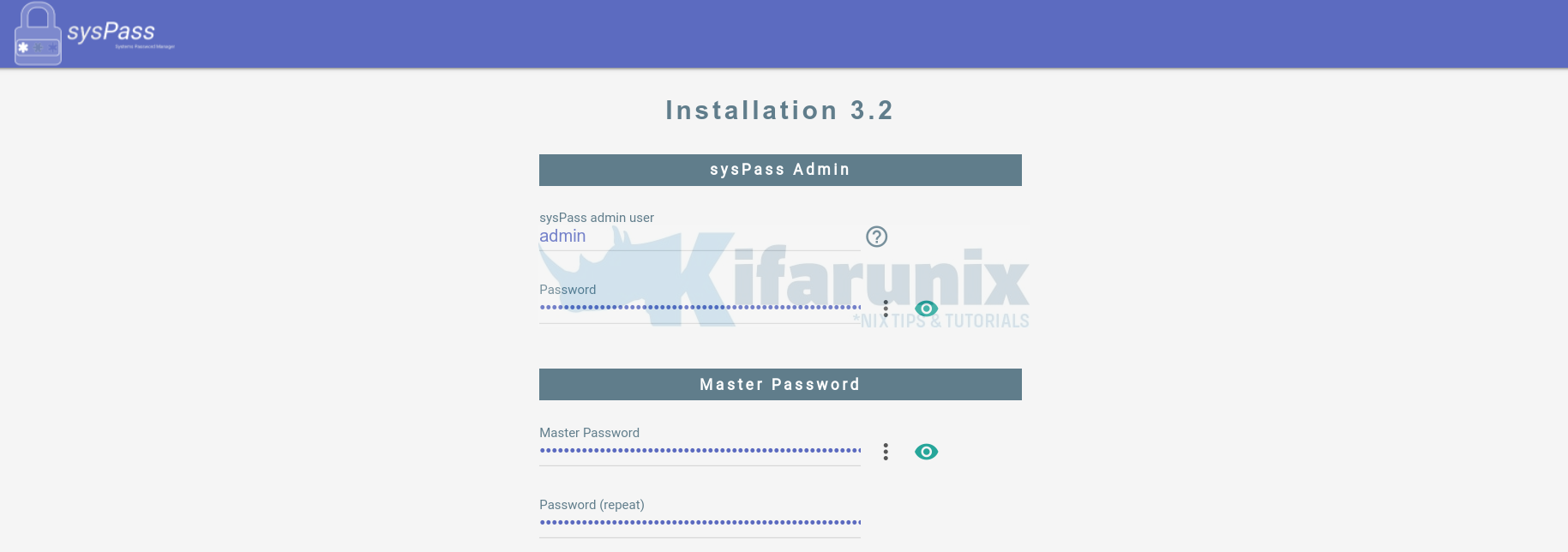
Set the sysPass database connection details.
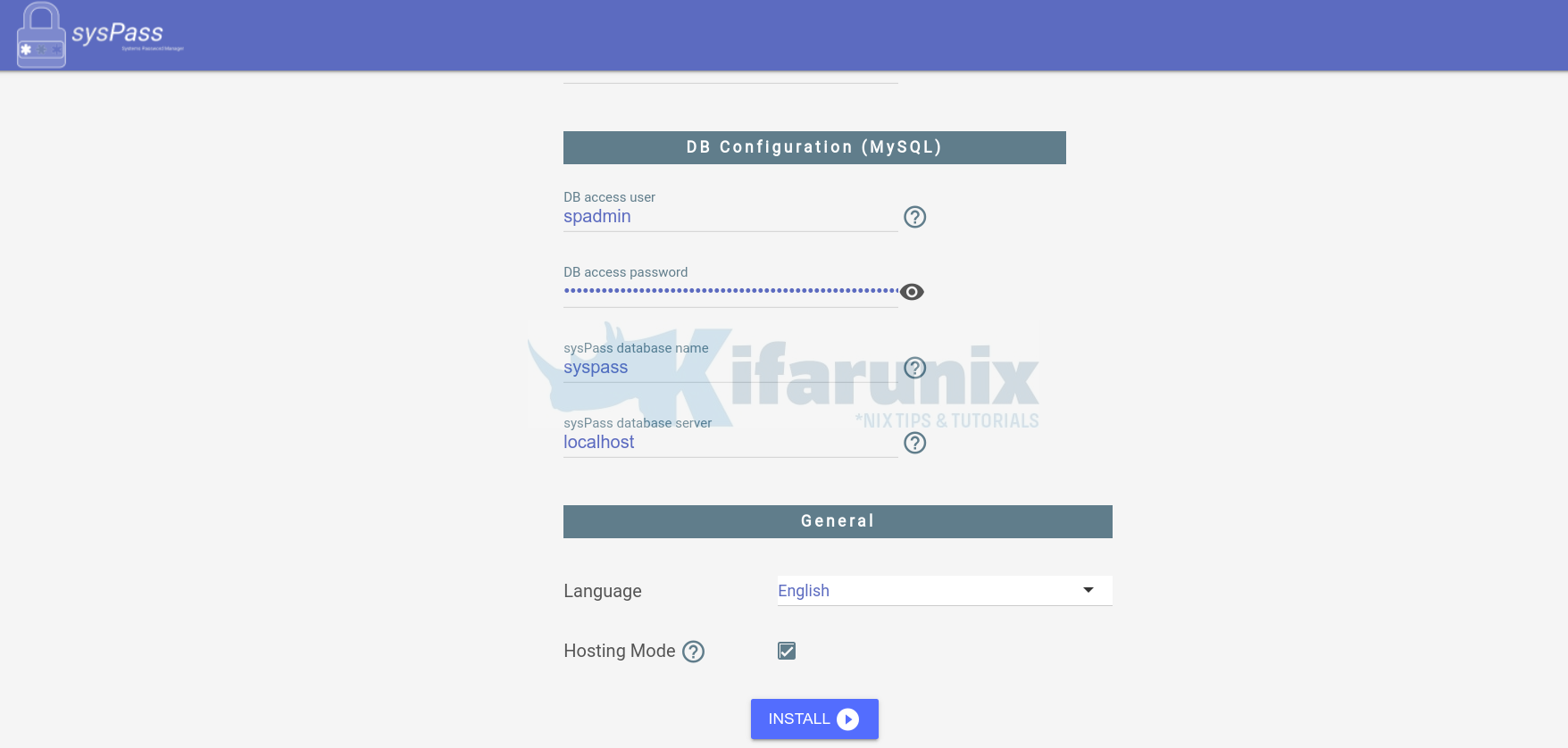
Choose the sysPass language, check the hosting mode box and hit install button to finalize on the setup.
Once the setup is done, you will be redirected to sysPass login page. Use the admin credentials set during setup.
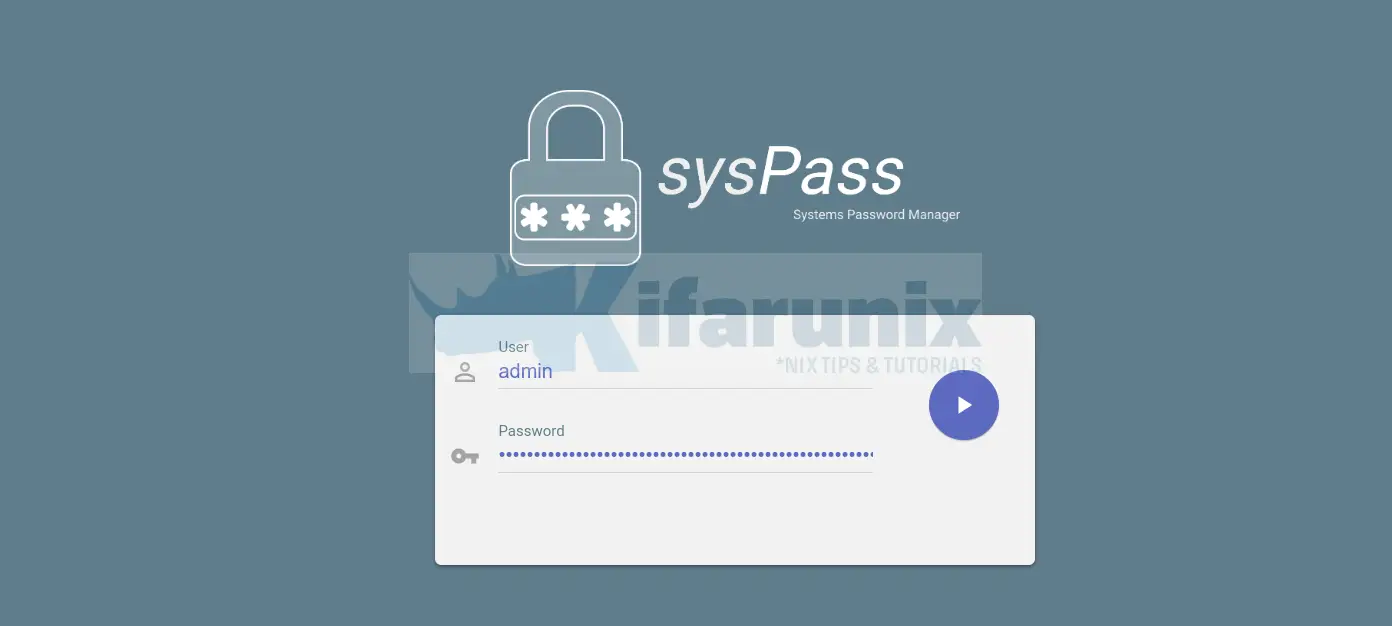
When you successfully login, you will land on the default sysPass dashboard.
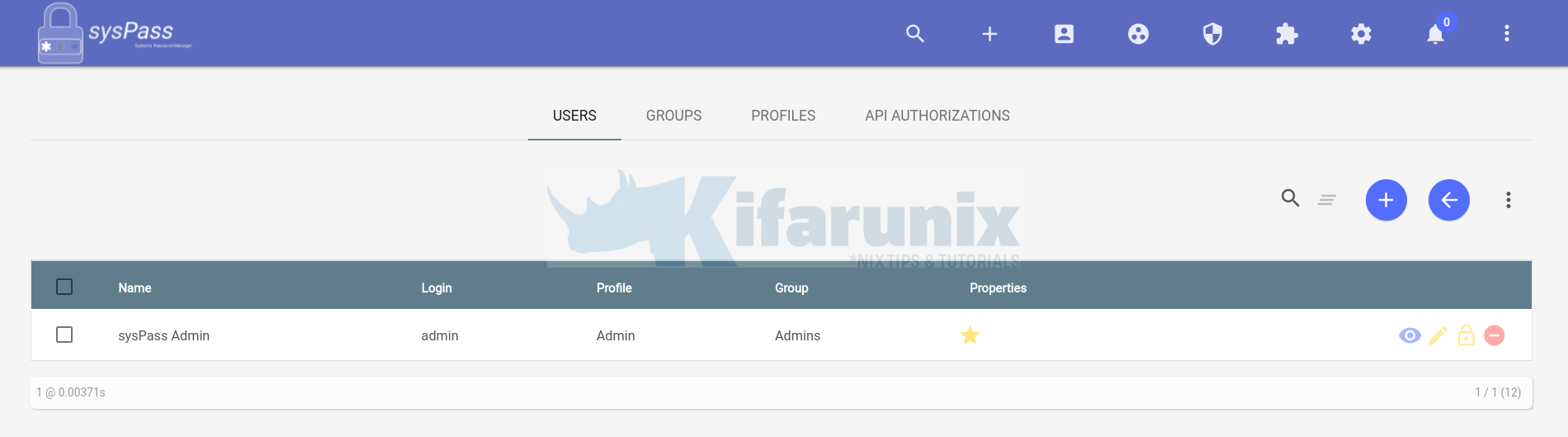
Other Tutorials


Hi! I’ve been following the instructions, and all is fine untill the point to install composer. When i run the shell script is saying it can not find the /bin/sh…i solved it follwing composer install instructions.
But, when i go to install dependencies, it faisl again,s aying can not find the files..
Hi,
What is the error you get when you install Dependencies?
With root user:
root@claus:/var/www/html/claus# php composer.phar install –no-dev
Do not run Composer as root/super user! See https://getcomposer.org/root for details
Loading composer repositories with package information
Installing dependencies from lock file
Package operations: 29 installs, 0 updates, 0 removals
– Installing ademarre/binary-to-text-php (dev-master 5d98d17): Cloning 5d98d17be1
Failed to download ademarre/binary-to-text-php from source: Failed to clone https://github.com/ademarre/binary-to-text-php.git, git was not found, check that it is installed and in your PATH env.
sh: 1: git: not found
Now trying to download from dist
[RuntimeException]
The zip extension and unzip command are both missing, skipping.
Your command-line PHP is using multiple ini files. Run `php –ini` to show them.
install [–prefer-source] [–prefer-dist] [–dry-run] [–dev] [–no-dev] [–no-custom-installers] [–no-autoloader] [–no-scripts] [–no-progress] [–no-suggest] [-v|vv|vvv|–verbose] [-o|–optimize-autoloader] [-a|–classmap-authoritative] [–apcu-autoloader] [–ignore-platform-reqs] [–] []…
Withour root user:
syspass@claus:/var/www/html/claus$ php composer.phar install –no-dev
Loading composer repositories with package information
Installing dependencies from lock file
Package operations: 29 installs, 0 updates, 0 removals
[RuntimeException]
/var/www/html/claus/vendor/ademarre/binary-to-text-php does not exist and could not be created.
install [–prefer-source] [–prefer-dist] [–dry-run] [–dev] [–no-dev] [–no-custom-installers] [–no-autoloader] [–no-scripts] [–no-progress] [–no-suggest] [-v|vv|vvv|–verbose] [-o|–optimize-autoloader] [-a|–classmap-authoritative] [–apcu-autoloader] [–ignore-platform-reqs] [–] []…
I answer myself….sudo apt upgrade….
Once is done, i can install dependencies 🙂
Thanks for your interest!!!
how to use API call in syspass, as i completed installation but failing to call api.php and https connection