In this tutorial, you will learn how to change desktop and login screen background on Ubuntu 22.04. Some of the things that you might to do when customization the feel and look of your Ubuntu desktop system is to change desktop background and or login screen background. This guide will show show easy steps you can take to change your desktop background/wallpaper on Ubuntu 22.04, as well the login screen background on Ubuntu 22.04.
Table of Contents
Ubuntu 22.04: Change Desktop and Login Screen Background
Change Desktop Background in Ubuntu 22.04
The default Ubuntu 22.04 wallpaper/desktop background;

So, how can you change the default Ubuntu 22.04 desktop background image/wallpaper?
There are different ways in which you can change desktop image/wallpaper on Ubuntu 22.04;
Change Ubuntu 22.04 Desktop Background via Background Settings
You can easily change the desktop background through the background settings.
There are two ways in which you can access Ubuntu background settings;
- Right clicking an empty space on Desktop and click Change Background…
- Open system settings and click Background
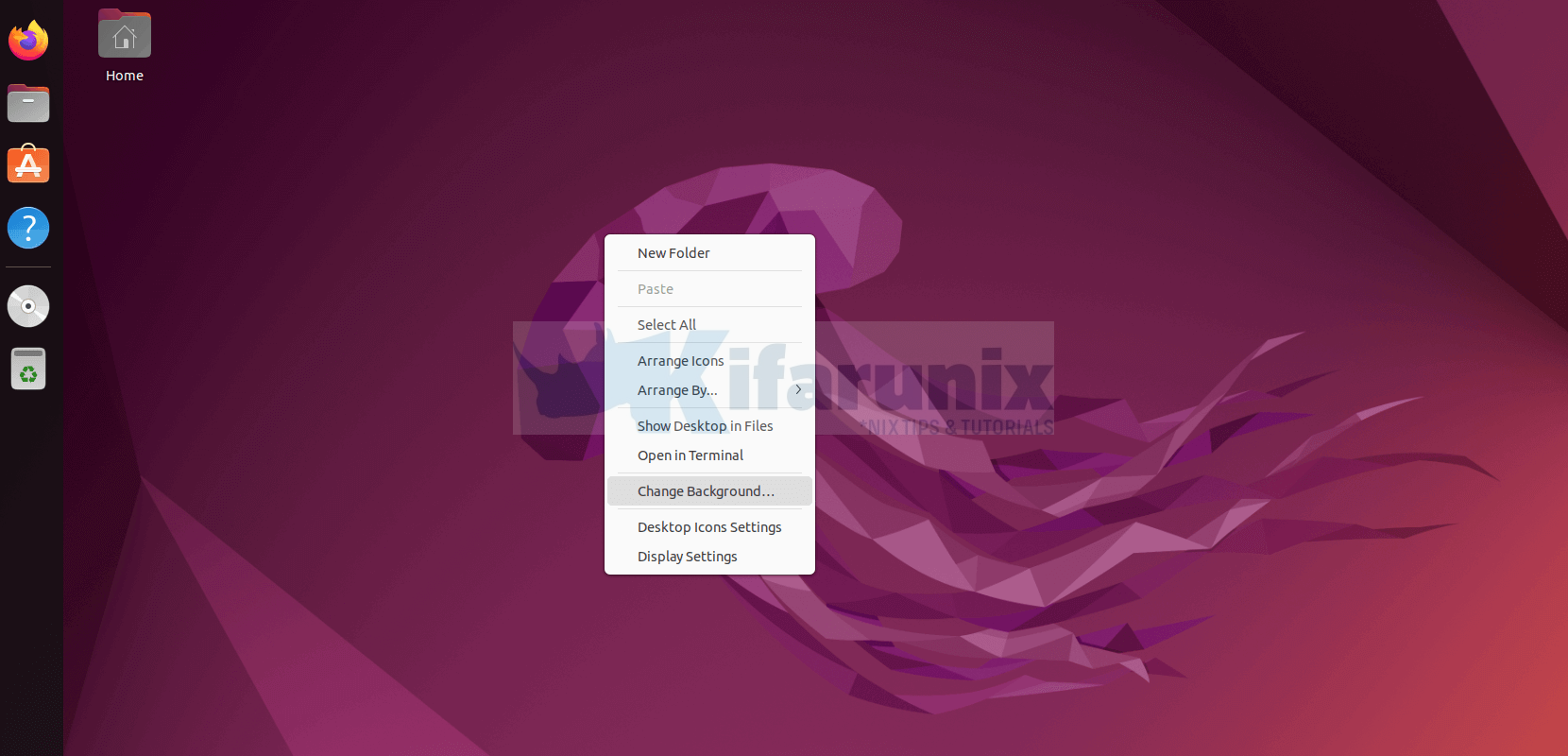
From the background settings, you can choose the an image from the default images or click Add Picture… option at the right top to use your own custom images.
Click on the image/picture to set it as the background image. Immediately you click on the image either default or the one you added, you should see that the background changes!
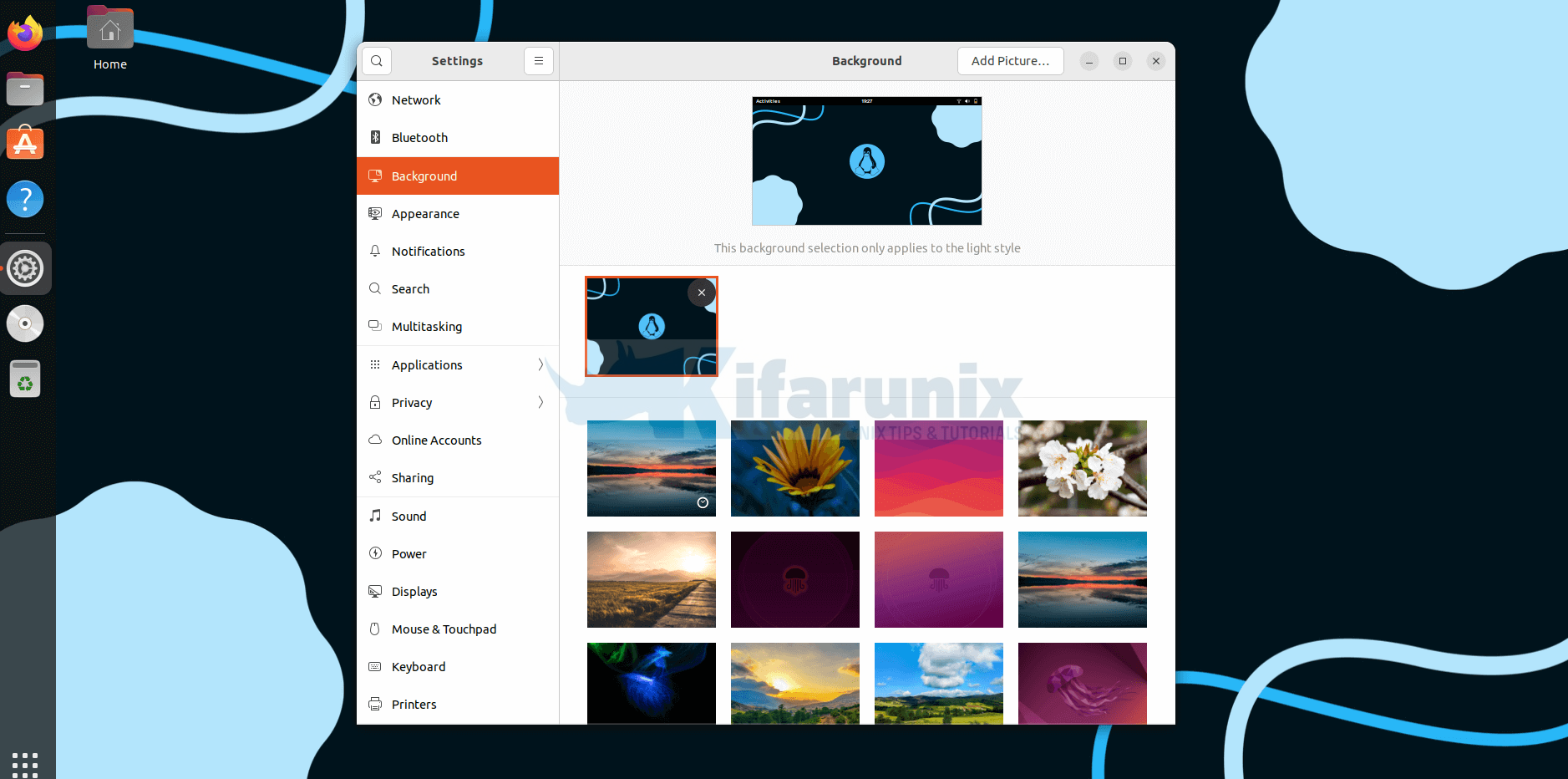
Note that this will only change the background for the user you were logged in as while changing the background. If you have other users who login to the same system via their own accounts, then they will still see the default background images.
Change Ubuntu 22.04 Desktop Background via Command Line
You can also change Ubuntu 22.04 desktop background image via the command line. Default Ubuntu 22.04 background images are stored under /usr/share/backgrounds.
The default Ubuntu 22.04 desktop background is named as warty-final-ubuntu.png.
Thus, if you have a custom image/picture you want to use as background, you can place it under /usr/share/backgrounds directory and name it as warty-final-ubuntu.png
For example, I have an image named as wallpaper.jpg stored under my Pictures directory. To use this image as the default first backup the default image;
sudo cp /usr/share/backgrounds/warty-final-ubuntu.png{,.bak}Next, rename your custom image as warty-final-ubuntu.png;
sudo cp ~/Pictures/wallpaper.jpg /usr/share/backgrounds/warty-final-ubuntu.pngThis will change the desktop background system wide for all users!
Change Login Screen Background in Ubuntu 22.04
Well, hats off to the one PRATAP-KUMAR for coming up with a script that does the heavy lifting in changing the login screen on an Ubuntu systems.
The script provides four options
- background with image
- background with color
- background with gradient horizontal ( requires two valid hex color inputs)
- background with gradient vertical ( requires two valid hex color inputs)
We will only see how to change login screen background using an image.
To use Pratap Kumar script to change login screen background on Ubuntu 22.04;
- Install required library;
sudo apt install libglib2.0-dev-bin- Download the script;
wget https://raw.githubusercontent.com/PRATAP-KUMAR/ubuntu-gdm-set-background/main/ubuntu-gdm-set-background- Make the script executable;
chmod +x ubuntu-gdm-set-background- Set the login screen background on Ubuntu 22.04;
./ubuntu-gdm-set-background --image <path-to-image>Replace <path-to-image> with the correct path to the image that you want to use as the login screen background on Ubuntu 22.04;
sudo ./ubuntu-gdm-set-background --image /home/koromicha/Pictures/i-love-linux.jpgSample command output;
😕 Seems 'background change is successful'
Changes will be effective after a Reboot (CTRL+ALT+F1 may show the changes immediately)
If something went wrong, log on to tty and run the below command
$ sudo update-alternatives --quiet --set gdm-theme.gresource /usr/share/gnome-shell/theme/Yaru/gnome-shell-theme.gresource
- Reboot the system;
sudo systemctl reboot -iAnd there you go.
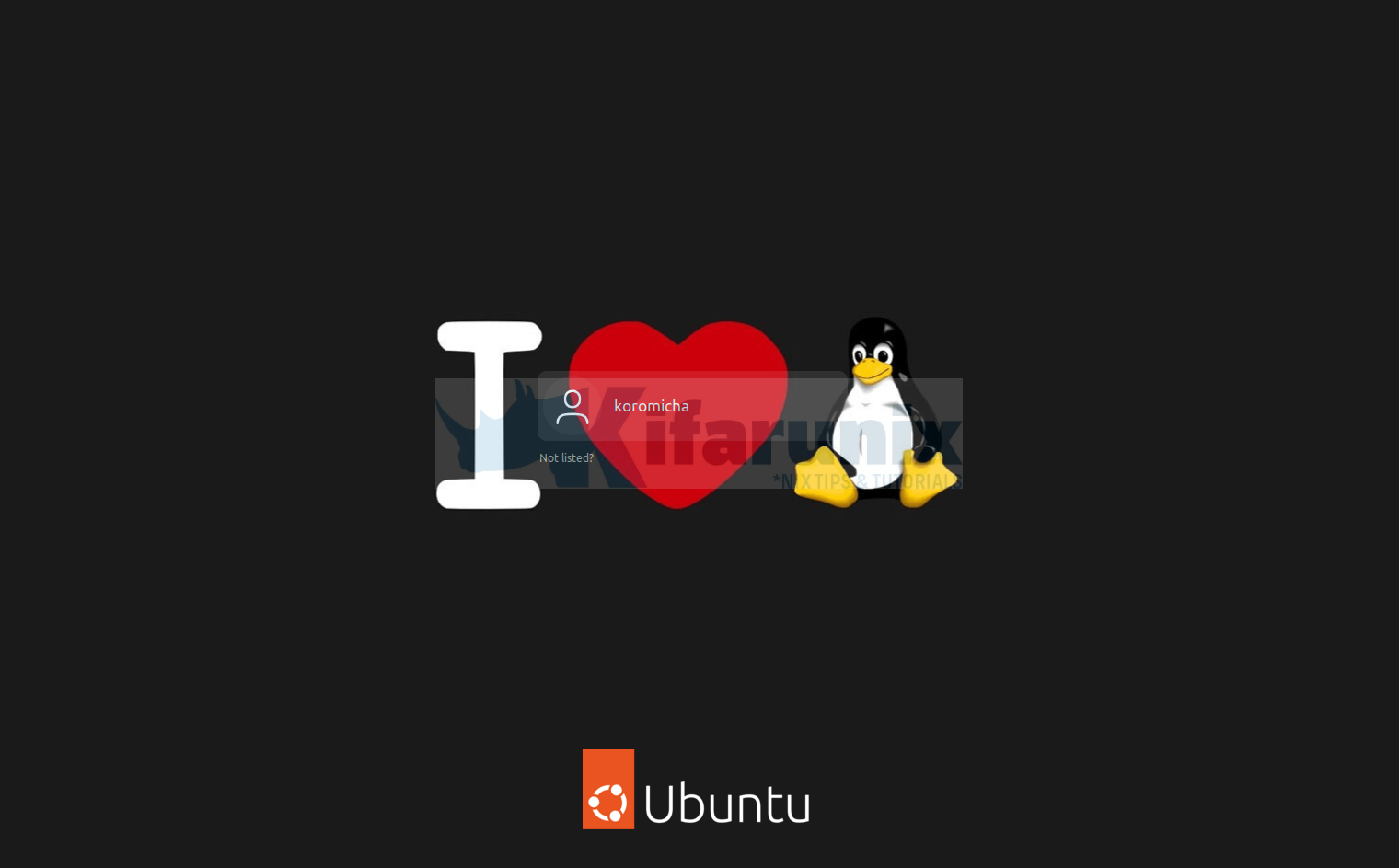
You can always restore things to the default by running the script with –reset option;
sudo ./ubuntu-gdm-set-background --resetThe reboot the system for the changes to take effect.
That is it on how you can change Ubuntu 22.04 desktop and login screen background.
Also check;
Change Ubuntu 22.04 Boot and Login Screen Logo
Other Tutorials
Install and Setup ZSH and Oh-My-Zsh on Ubuntu 20.04/Ubuntu 22.04

